Net Collections Dashboard
The Net Collections dashboard offers comprehensive insights into the actual revenue collected by a practice, spanning both the Billing and Point of Sale (POS) modules. It’s a powerful tool for accounting teams, practice managers, and leadership to support financial tracking, commission calculations, and performance analysis.
How to Access the Dashboard:
From the practice management feature of Encompass, select Reporting and then Analytics and Insights. From the left- menu, select Net Collections. The dashboard displays.
With this dashboard, you can:
-
Monitor total net collections over any time period.
-
Identify revenue trends and seasonal patterns across various dimensions.
-
Calculate commissions for doctors and staff based on actual payments from exams and material sales.
-
Compare performance by provider, location, or staff member.
-
Break down revenue sources by insurance vs. patient payments.
-
Customize visualizations by excluding specific item types (e.g., shipping, accessories), CPT codes, or transaction types.
Check out this video:
When using the dashboard, you need to understand the KPI and Chart definitions.
Total Net Collections Amount
Total amount of payments collected based on the filters you select.
-
YOY: Year-over-Year change defined as the percentage difference in collections compared to the same period last year. This metric helps identify growth, decline, or stability over time.
-
YTD: Year-to-Date change defined as the percentage change in total collections from January 1st of the current calendar year through today, compared to the same time frame last year.
Net Collections Breakdowns
Exams/Materials
-
Exams Amount: The portion of total payments attributed to exam-related services.
-
Materials Amount: The portion of total payments attributed to materials, including items categorized as Eyeglasses, Contact Lenses, and Other Materials.
-
Uncategorized Amount: Payments that cannot be definitively assigned to a specific item type. Including:
-
Miscellaneous Payments: Payments made in POS without an associated order number or item type.
-
Partial Payments: Payments for patient amounts not yet fully paid and therefore cannot be categorized until settled.
-
Unassigned Payments: Other special cases where an Item Type is not assigned.
Insurance/Patient
-
Insurance Amount: Total amount of money collected from applied insurance payments. Insurance payments must be applied to be included in this data.
-
Patient Amount: Total amount of money collected by patient payments from both billing and POS.
Net Collections Categories
-
Exams: The portion of total payments attributed to exam-related services.
-
Contact Lenses: The portion of total payments attributed to contact lens products.
-
Eyeglasses: The portion of total payments attributed to eyewear products. This includes the following item types: Coating, Color/Coat Addon, Edging, Eyeglass Lens, Frames, Lens Base Type, Material Addon, Misc. Extras, Plans, Style Addon, and Tint.
-
Other Materials: Payments attributed to material-related items that are not definitively Exams, Contact Lenses, or Eyeglasses. Includes the following item types: Accessory, Misc Fees, Repair, Shipping, and Gift Certificate.
-
Uncategorized Amount: Payments that cannot be definitively assigned to a specific item type. Including:
-
Miscellaneous Payments: Payments made in POS without an associated order number or item type.
-
Partial Payments: Payments for patient amounts not yet fully paid and therefore cannot be categorized until settled.
-
Unassigned Payments: Other special cases where an Item Type is not assigned.
The dashboard has three tabs:
-
Summary -- displays total net collections, a collections breakdown, net collections by category and net collections by month.
-
Doctors -- displays net collections by doctor and by month.
-
Locations -- displays net collections by location and by month.
All three tabs can be filtered using the fields at the top of the tab.
Date Range and Types
The date range determines what data to include in the report and is defined by the start date and end date you enter. You also need to select a date type, the type of date changes how the date range is applied.
-
Transaction Date - When selected, the dashboard includes data in the date range based on the date a patient payment was made or an insurance payment was applied to a claim
-
Deposit Date - When selected, the dashboard includes data in the date range based on the date a check or payment was received. For applied insurance payments, the deposit date is when the check was received. For patient payments, the deposit date and transaction date are the same.
Report Views
Based on your filters, this dashboard provides two different views of the data:
-
Accounting View (General Financial Reporting) – this view is best for tracking cash flow and reconciling deposits.
-
All payments are displayed based on the actual transaction date.
-
Partial patient payments within the date range are labeled with an Item Type of “Uncategorized.”
-
If partial payments are common for your practice, this view is not ideal for commission calculations.
-
-
Commission View (Commission Calculations) – this view is best for accurate, consistent commission reporting on exams/materials.
-
Patient payments made in the point of sale (POS) module are included only after the full patient balance has been paid (or the balance is zero), ensuring commissions are accurately attributed based on the breakdown of exams and materials.
-
POS payments are grouped by the date the patient’s balance was fully settled, preventing discrepancies in commission calculations due to partial payments.
-
Billing module payments are recorded by actual payment date.
-
Filters within the Charts
Most charts on the dashboard are interactive and can be used to filter other visualizations. For example, selecting “Contact Lens” in the Net Collections by Category chart updates all other charts to show only Contact Lens data.
In addition to chart-based filters, you can use the following drop-down filters to further refine the report:
-
Location: Filter data by one or more physical locations.
-
Item Type: Filter by item types associated with payments. Follows system-level item types. Special cases that do not have system-level item types associated with them are Misc. Payments, Partial Payments, and Unassigned.
-
Payment Type: Filter by “Patient” Payments (from both POS and Billing) or "Carrier" payments.
-
Transaction Type: Filter the data by specific transaction types. These transactions differ slightly from system level transactions:
-
Billing Credit Transfer: Credit moved from Billing to POS; treated as a refund
-
Carrier Payment: Insurance payments applied to claims
-
Misc. Payment: Miscellaneous payments made in POS. Only includes Misc. Payments with the following reason codes: Collection, Payment, Insurance Copay, NSF Check and Old System Balance. Misc. Payments with reason code "Rejected Insurance Claim" are captured as a transaction type, "Rejected Insurance Payment". All other Misc. Payments are excluded from Net Collections as they generate a patient credit.
-
Old System Payment: Patient payments made toward balances from a previously used practice management system.
-
Patient Payment (Billing): Patient payments received via Billing
-
Patient Payment (POS): Patient payments collected in the POS system
-
Refund: POS-issued patient refunds; includes patient credits
-
Refund Customer Credit: Refund of a customer credit via POS
-
Rejected Insurance Payment: POS “Misc. Payment” with reason code “Rejected Insurance Claim”; includes line-item details from Billing
-
External Claim Adjustment: Deposits for External claims that are not applied to a special claim, order or location.
-
-
CPT Code: Filter exams by specific CPT codes.
-
Doctor: Filter by specific doctors
-
Staff: Filter by specific staff members
Calculation Summary: Net Collections = Billing Payments + POS Payments minus refunds.
Key Rules & Clarifications
-
Data is updated daily and limited to payments collected in the last 24 months.
-
Taxes: Taxes are not included in calculations but are available in the Details view.
-
Returns to Patient Credit: Treated as refunds (money no longer belongs to the practice).
-
Applied Patient Credits: Counted as payments.
-
Write-offs & Adjustments: not counted as payments (no actual money exchanged). They are only used to determine if an order is “paid in full.”
-
“Old System,” transactions are always included in the report data.
Attribution Rules
-
Missing Doctor/Location Info: Shown as “Unassigned.”
-
Return/Remake Attribution: Payments/refunds are attributed to staff member on the original order.
-
Location Attribution: Based on where the order was created, not where the payment was collected.
Monthly Production Summary Report
This report differs significantly from Net Collections. Use caution when comparing.
Key Comparison Notes:
Formula Comparison:
Net Collections ≈ Payments (POS) + Mail Check + Misc Payments + Customer Credit + All Payments (Insurance). See image below:
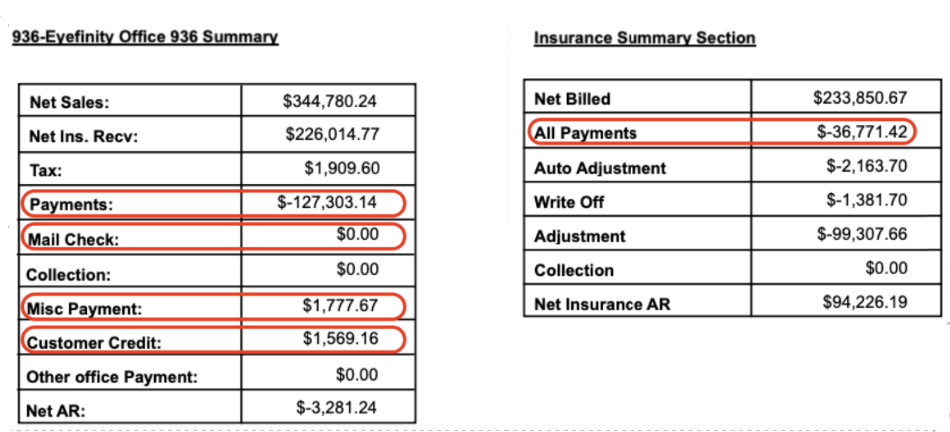
Make Selections to Align Data
-
Date Selection: Net Collections data is refreshed nightly at approximately 1:00 AM PST. Both reports must be configured to include data up to and including the prior calendar day (i.e., yesterday).
-
Date Setting: In Net Collections set the date to “Deposit Date.” (The production report only uses Deposit Date.)
-
Views Setting: In Net Collections use “Accounting View.” (Commission View will not match any other system reports.)
-
Transaction Type Selection: Deselect "External Claim Adjustment." (The Production Report does not include them).k
-
If your company settings are set to ignore Old System Payments, then deselect "Old System Refunds" from the Net Collections Transaction Type filter.
How They Differ
-
Location Attribution:
-
Net Collections is based on the original order location to give credit to the Location responsible for generating the revenue.
-
Production Summary is based on where the payment was collected. Therefore, the individual location payment amounts may not match.
-
-
Misc Payments:
-
Net Collections only includes Misc. Payments with the following reason codes: Collection Payment, Insurance, Copay, NSF Check, and Old System Balance.
-
In Net Collections “Misc Payments” with reason code “Rejected Insurance Claim” are captured as “Billing Payments” so they can be attributed to specific line-items.
-
All other Misc. Payments are excluded from Net Collections as they generate a patient credit.
-
In Misc. Payments, Production Summary will not match with Net Collections.
-
-
Billing Credit Transfers:
-
In Net Collections they are captured as “Billling Credit Transfers,” as insurance payments so they can be attributed to specific line-items.
-
In Production Summary, they are included under POS payments as “Customer Credit”
-
Monthly Production Report by Provider
The Monthly Production Report by Provider differs from Net Collections. Use care when comparing.
Key Comparison Notes
Formula Comparison:
Net Collections by doctor ≈ Subtract Billing Credit Transfer transactions per doctor (Net Collections) from the per doctor “Applied Payments By Patient” value.
Make Selections to Align Data
-
Date Selection: Net Collections data is refreshed nightly at approximately 1:00 AM PST. Both reports must be configured to include data up to and including the prior calendar day (i.e., yesterday).
-
Date Setting: In Net Collections set the date to “Transaction Date.” (The production report uses Transaction Date.)
-
Views Setting: In Net Collections use “Accounting View.” (Commission View will not match any other system reports.)
-
If your company settings are set to ignore Old System Payments, then deselect “Old System Refunds” from the Net Collections Transaction Type filter.
How They Differ
-
Location Attribution:
-
Net Collections is based on the original order location to give credit to the Location responsible for generating the revenue.
-
Production Summary is based on where the payment was collected. Therefore, the individual location payment amounts may not match.
-
Applied Insurance Payments by Provider by Transaction Date
Make Selections to Align Data
-
Date Selection: Net Collections data is refreshed nightly at approximately 1:00 AM PST. Both reports must be configured to include data up to and including the prior calendar day (i.e., yesterday).
-
Date Setting: In Net Collections set the date to “Transaction Date.”
-
Views Setting: In Net Collections use “Accounting View.”
-
Transaction Selections: In the “Transaction Filter” in Net Collections select only the following items: “Carrier Payment” and “Patient Payment (Billing)”
How to Align Data
-
The totals per all locations combined should match between the reports.
-
The totals per individual locations should be close to the same values for each report. See “How They Differ” below.
-
The totals per doctor should match.
How They Differ
-
Location Attribution:
-
Net Collections is based on the original order location to give credit to the Location responsible for generating the revenue.
-
Production Summary is based on where the payment was collected. Therefore, the individual location payment amounts may not match.
-
Cash Receipt Summary Report
Formula Comparison:
Total Net Collections ≈ Total Receipts.
Make selections to align data:
-
Date Selection: Net Collections data is refreshed nightly at approximately 1:00 AM PST. Both reports must be configured to include data up to and including the prior calendar day (i.e., yesterday).
-
Date Setting: In Net Collections set the date to “Deposit Date.”
-
Views Setting: In Net Collections use “Accounting View.”
How to compare Data
-
The Total Net Collections, Insurance Collections, and Patient Collections should match the Total Receipts, Total Insurance Receipts, and Total Patient Receipts respectively.
How They Differ
Location Attribution:
-
Net Collections is based on the original order location to give credit to the Location responsible for generating the revenue.
-
Cash Receipt Summary is based on where the payment was collected. Therefore, the individual location payment amounts may differ slightly.
Front Office Patient Order Summary Report
This report is run by Service Date. Net Collections payments will not align with this report.
Sales Revenue Dashboard
This dashboard is based on sales values. Net Collections is capturing actual payments. The two dashboards will not match.