Patient Marketing Dashboard
The Patient Marketing page provides information about your patients such as name, birth date, age, gender, phone number, address, email, active or inactive, last exam date and provider.
You use the date fields to define the period of time you want to analyze patient records based on their last exam date and you can select the locations you want to include. You can also select the radio button to include All patients or only those patients Invoiced or Not Invoiced.
The data displays in a table. The patient count displays above the table.
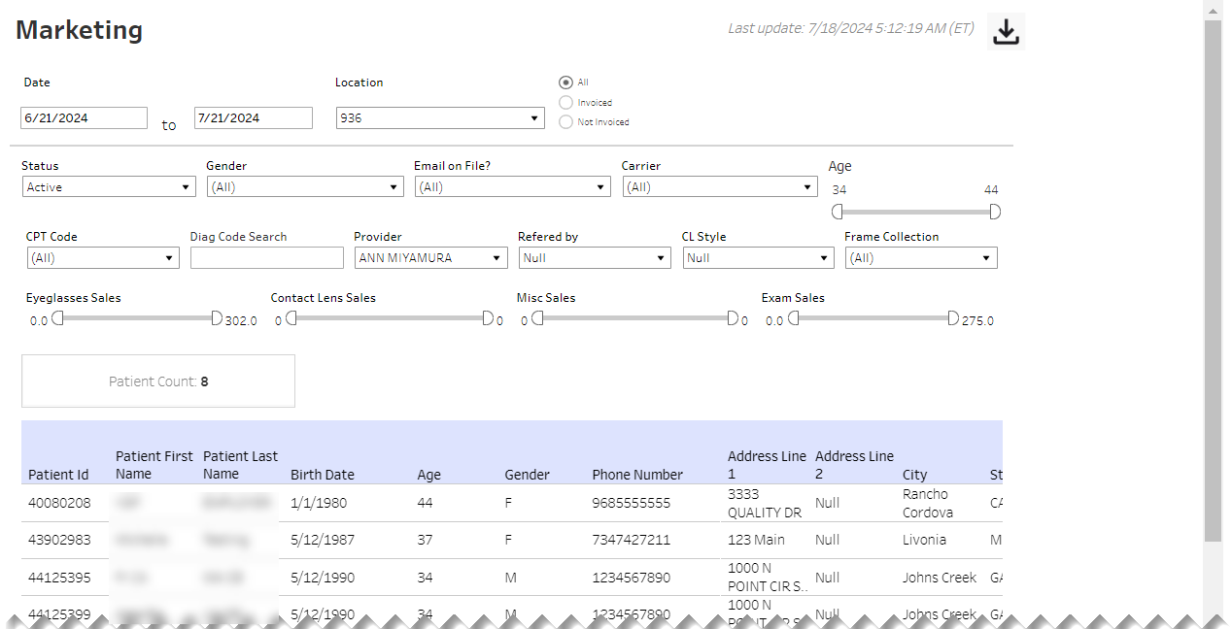
Above the table are filter fields, you can use to broaden or narrow the data in the table. Below the filter fields is the Total Patient Count aggregation.
| Filter | Description |
|---|---|
| Status | Status of patient in the system |
| Gender | Patient gender |
| Email on File? | Indicates if patient email address is on file |
| Carrier | Name of the insurance carrier for the claim |
| Age | Patient age |
| CPT Code | CPT code associated with a given visit or diagnosis |
| Diag Code Search | Narrows down diagnostic codes used during a visit |
| Provider | List of providers in the practice |
| Referred By | Name of referring provider |
| CL Style | Style of contact lens |
| Frame Collection | List of collections frames belong to that patients can select from |
| Eyeglass Sales | Range of sales for eyeglasses |
| Contact Lens Sales | Range of sales for contact lenses |
| Misc Sales | Range of sales for miscellaneous items |
| Exam Sales | Range of sales for exams |
Table columns can be sorted by selecting a column header followed by the up/down arrow.
| Field | Description |
|---|---|
| Patient ID | Unique identifier for a specific patient |
| Patient First Name | First name of patient |
| Patient Last Name | Last name of patient |
| Birth Date | Patient date of birth |
| Age | Patient age |
| Gender | Patient gender |
| Phone Number | Patient phone number |
| Address Line 1 | Patient address line 1 |
| Address Line 2 | Patient address line 2 |
| City | Patient city |
| State | Patient state |
| Zip Code | Patient zip code |
| Patient email | |
| Active | Indicates if patient is active in the system |
| Last Exam Date | Date of patient's last exam |
| Provider | Provider seen by a patient for a specific visit |
At the top of the page, next to the date when the data was last updated, is the down-arrow icon to download the data. When you click the icon, a pop-up displays.
Select the Marketing Detail Table sheet. Sheets represent individual data elements on the dashboard. Typically, the sheet labeled "Detail Table" contains the entire data set.
Select the format (Excel or CSV) and then click Download.