Reviewing Errors (ERA)
This section tells you how to review and address remittance errors. Topics include:
- Reviewing Duplicate Remittance Errors
- Reviewing Remittance Posting Errors
- Reviewing Remittance Download Errors
Reviewing Duplicate Remittance Errors
Duplicate remittance errors occur when a remittance is downloaded that has the same carrier name, payment amount, and check number as an existing carrier payment. Error messages display in the Electronic Remittance Payment and Remittance Details windows for remittances with duplicate errors.
From Claims Management, click Process Payments and select Electronic Remittance Payment.
- The Electronic Remittance Payment window opens.
- Select the Ready to Review or In Review status filters.
An error indicator displays next to the status filters when there are errors. The number that displays in red represents the number of remittances with errors.
- Review the remittances with errors.
An error message displays under the remittances with errors.
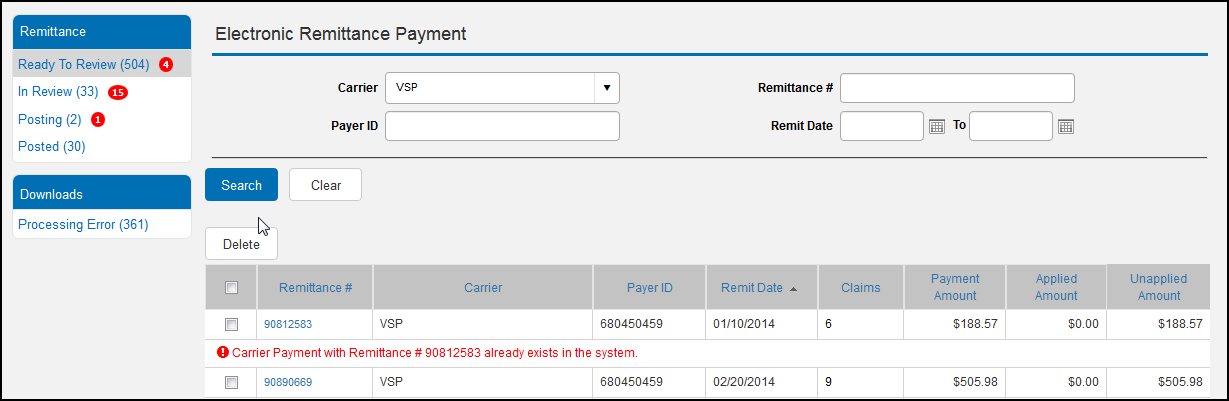
Reviewing Remittance Posting Errors
Remittance posting errors occur when the payment applied to a claim in a remittance cannot be posted. Error messages display in the Electronic Remittance Payment and Remittance Details windows for remittances with posting errors.
- From Claims Management, click Process Payments and select Electronic Remittance Payment.
The Electronic Remittance Payment window opens.
- Select the Posting status filter.
An error indicator displays next to the Posting status filter when there are posting errors. The number that displays in red represents the number of remittances with errors.
- Click the link for a remittance with an error in the Remittance # column.
An error message displays under the remittances with errors.
The Remittance Details window opens with the Not Applied tab displayed.
- Click the link for a claim with an error in the Claim Number column to resolve the error in the Claim Adjustment window.
An error message displays under the claims with errors that need to be resolved.
- Save the claim after you resolve the error.
Encompass posts the payment and moves the claim to the Completed tab
- Repeat the process for each claim with an error.
After you resolve all of the posting errors for the remittance, Encompass posts the remittance automatically.
Reviewing Remittance Download Errors
Remittance download errors occur when remittances cannot be downloaded from a carrier you have set up. The errors can occur due to incorrect or missing credentials or incorrectly configured carrier information. You can review a list of remittance download errors for more information about the errors that occurred. After reviewing the errors, you can dismiss them or retry a download after correcting an issue.
- From Claims Management, click Process Payments and select Electronic Remittance Payment.
The Electronic Remittance Payment window opens.
- Select Processing Error from the links on the left.
A list of errors display.
- Perform one of the following actions:
- Click Dismiss after reviewing an error message to delete the error.
- Click Retry after correcting an issue to attempt to resolve the error.
If the error is successfully resolved, the remittance status is changed to Ready to Review and it no longer appears in the list of errors. If the system is unable to match the payer ID on the remittance with a carrier, you will be asked to select a carrier.