Transferring Outstanding Receivables to Secondary Insurance Carriers
You can transfer outstanding receivables for a claim to a secondary insurance carrier when you process payments. You can transfer receivables for individual line items or for all line items in a claim. When you transfer receivables to a secondary insurance carrier, Encompass creates a secondary claim for the carrier you select. You can set the status of the line items you transfer to On Hold, Ready to Bill, or Billed. The system determines the status of the line items in the original claim, based on the remaining receivable amounts after the transfer.
- In Claim Management, click Process Payments and select Carrier Payment or Patient Payment.
- Perform one of the following actions:
- Click +New Payment and record information for the new payment.
- Search for an existing payment and click the hyperlink in the Reference Number column.
- Enter the details of the claim in the search criteria check boxes in the Related Claims panel and click Search.
The claims that meet your search criteria display.
- Click the +/- icon in the row for a claim to indicate the payment either overpays or underpays the claim.
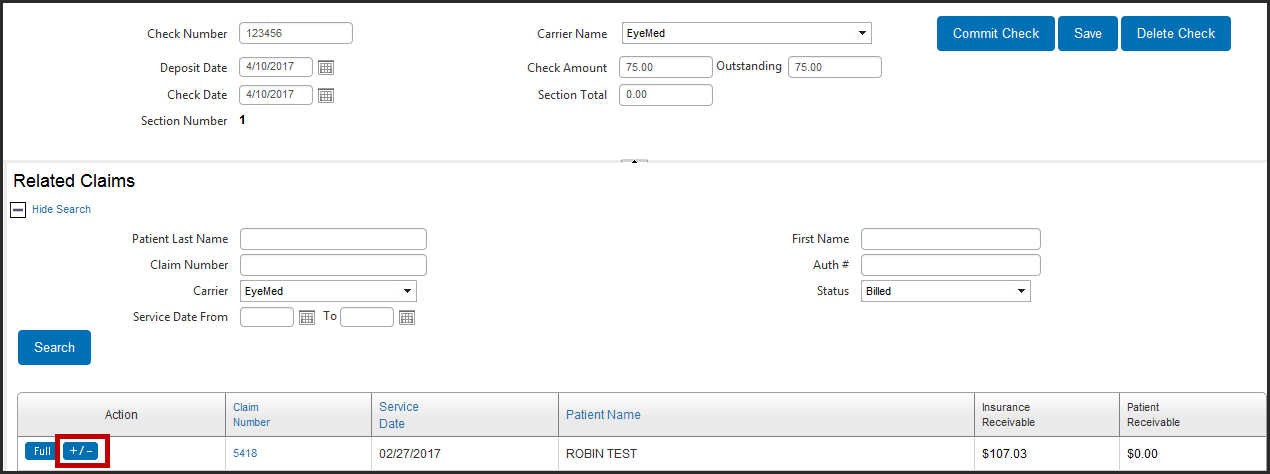
The Claim Adjustments screen opens.
- Enter the total amount to pay towards the claim from the payment in the Payment Amount text box.
- Make adjustments to the claim, as needed.
- Perform one of the following actions to transfer receivables:
- To transfer outstanding receivables for a line item, in the Payment Amount column, enter the amount to pay towards a line item. Then, from the Adjustment Type drop-down list, select Bill To Insurance --> Transfer Balance to Another Insurance.
- To transfer outstanding receivables for the entire claim, in the Payment Amount column, enter the amount to pay towards each line item. Then, click the Transfer Balance icon.
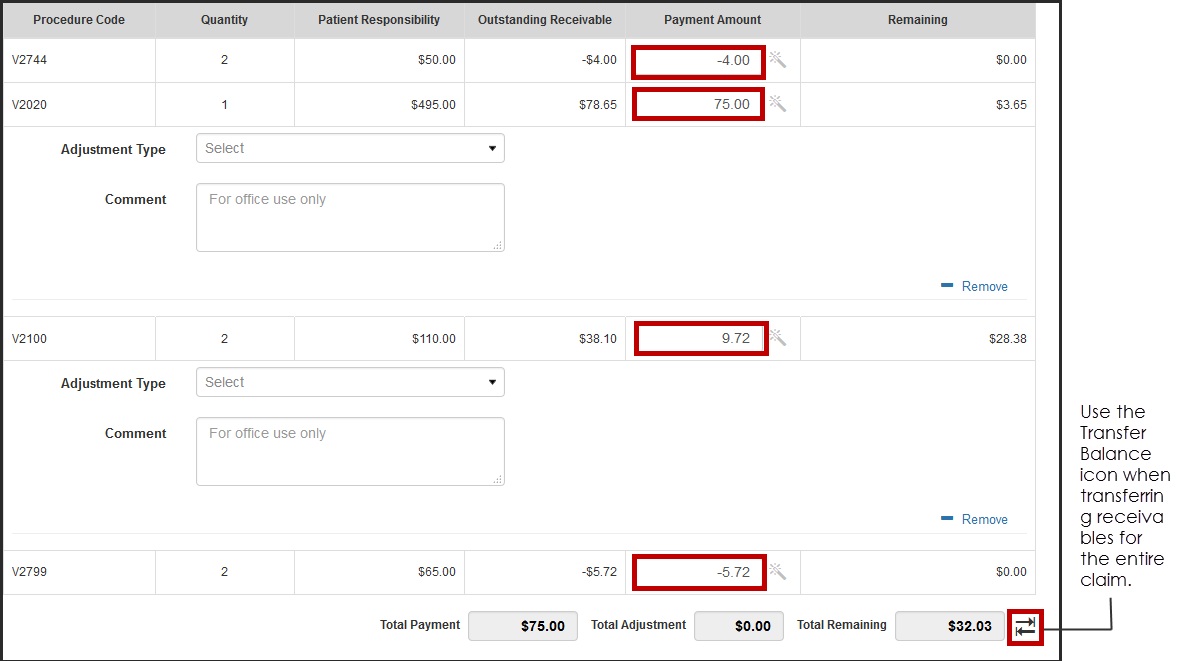
The Transfer Balance to Secondary Insurance section appears.
- From the Carrier drop-down list, select the insurance carrier you want to transfer receivables to.
- From the Plan drop-down list, select the insurance plan you want to transfer receivables to.
- In the Comment text, enter a comment for the transfer box, if needed.
- Click Save.
The Transfer Unpaid Balance to Secondary Carrier window opens.
- Select one of the following statuses for the line items you are transferring to the secondary carrier:
- On Hold
- Ready to Bill
- Billed
- If you are using EDI for claim transmission, select the transmission type. Otherwise, go to step 14.
- Click Transfer Balance.
Encompass transfers the receivables and creates the secondary claim.
- Open the Claim Detail screen for the original claim and click the link next to Related Claims to review the secondary claim.
