Changing Order Statuses in Order Management
In Order Management, you can change the order status of individual orders, or you can select multiple orders to Receive, Notify, or Deliver.
In Order Management, you cannot change orders with statuses of Lab on Hold, Remade, Returned, or Canceled/Voided. Click the Go to Material Orders link to work with these orders.
Changing the Order Status of an Individual Order
- Locate the order in the list on the Order Management:Invoiced Orders screen.
- Select the new status in the Change Status drop-down list.
-
The status of the order is changed. The order disappears from the grid if you searched by order status.
Changing the Order Status of Multiple Orders
You can select multiple orders to change their status to Receive, Notify, or Deliver.
- Select the check box next to each order or select the check box in the heading row to select all orders on the current page of the grid.
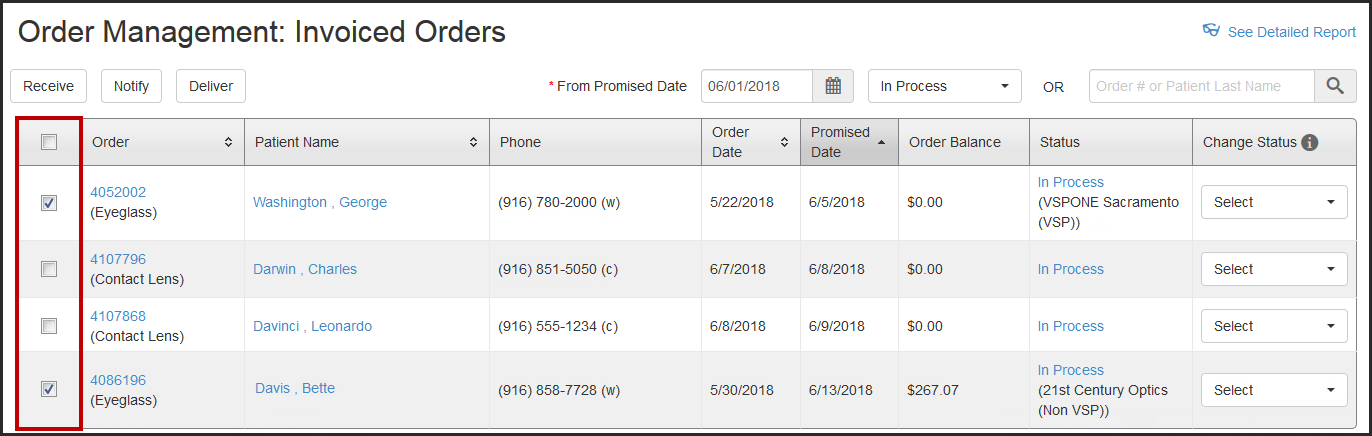
- Click Receive, Notify, or Deliver.
The statuses of all selected orders are changed. The orders disappear from the grid if you searched by order status.