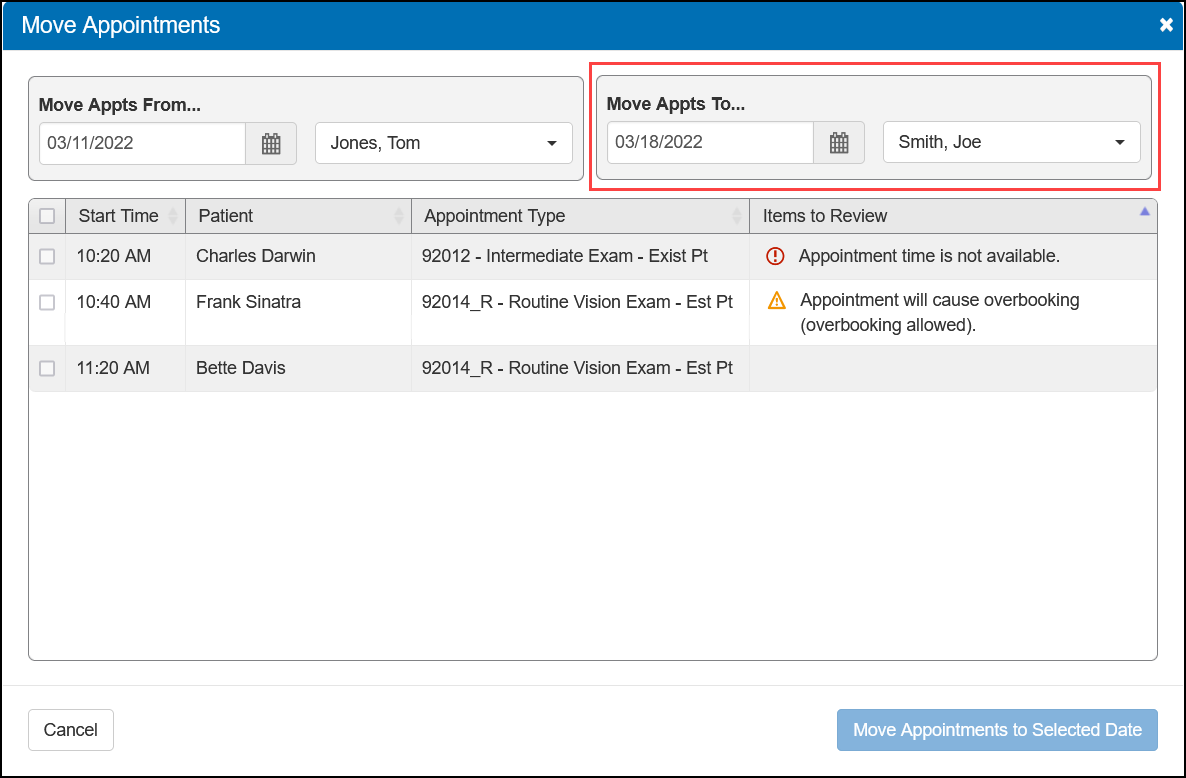Moving Multiple Appointments at the Same Time
You can select multiple appointments and reschedule or assign them to a different provider all at once. Use this feature for rescheduling on days when a provider calls in sick or is otherwise unavailable.
- Open the Appointment Calendar.
- Click Move.
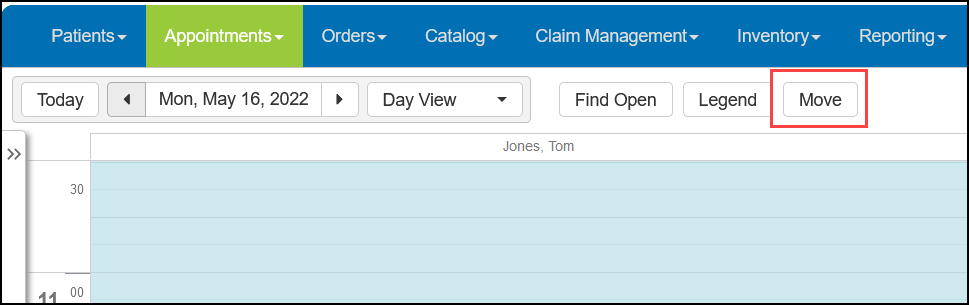
- In the Move Appointments window, select the date and resource you want to move appointments from.
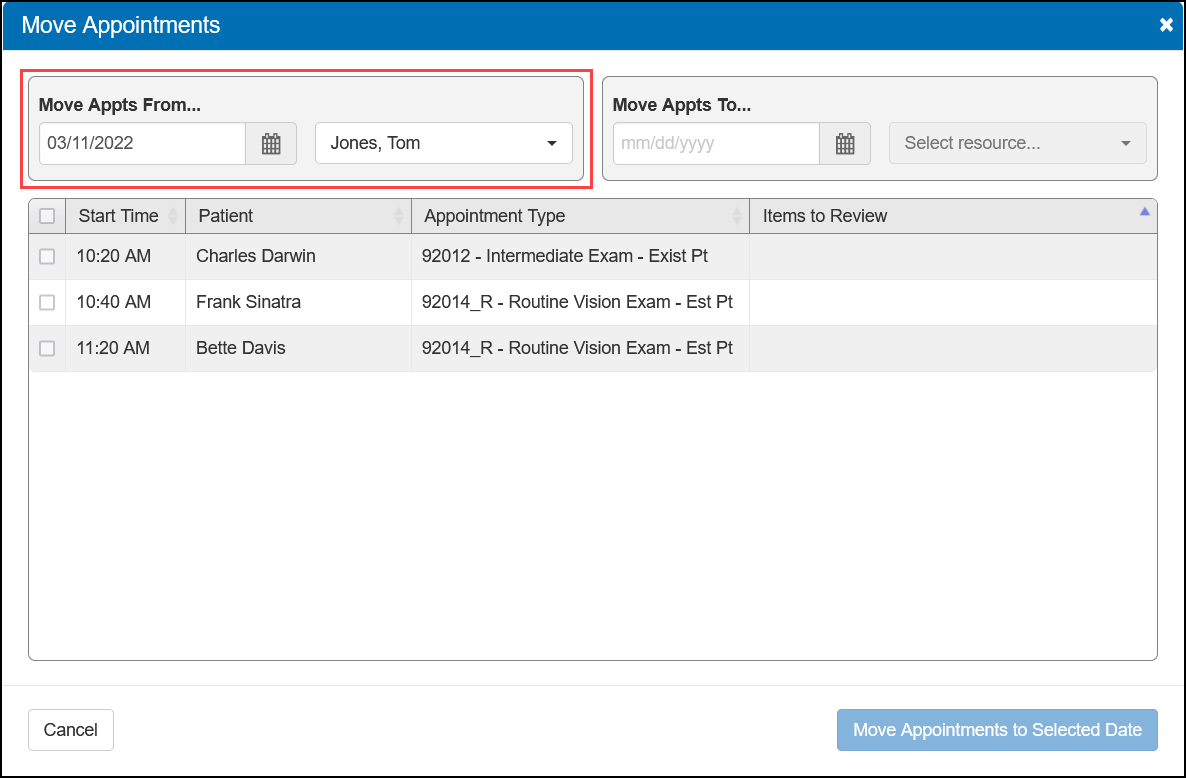
The list updates to show all the appointments currently scheduled for the selected resource on the selected day.
- Select the date and resource you want to move appointments to.
- Select the check boxes next to the appointments you want to move.
- Click Move Appointments to Selected Date.
The appointments are moved to the resource and date you selected.
The system checks to see if there are any scheduling conflicts and if there are, the Items to Review column displays messages describing them. If any appointments have a message with the ![]() icon, you won't be able to move those appointments. Messages with the
icon, you won't be able to move those appointments. Messages with the ![]() icon will not prevent you from moving the appointments, but you should review them and take any needed action to prevent schedule problems.
icon will not prevent you from moving the appointments, but you should review them and take any needed action to prevent schedule problems.