Receiving a Stock Transfer
Stock that has been transferred from another office to your officeappears on the Receipt tab in Inventory.
- Click Inventory and select Product Inventory.
- Click the Receipt tab.
- Locate the Open stock receipt you want to receive, and click the blue arrow.
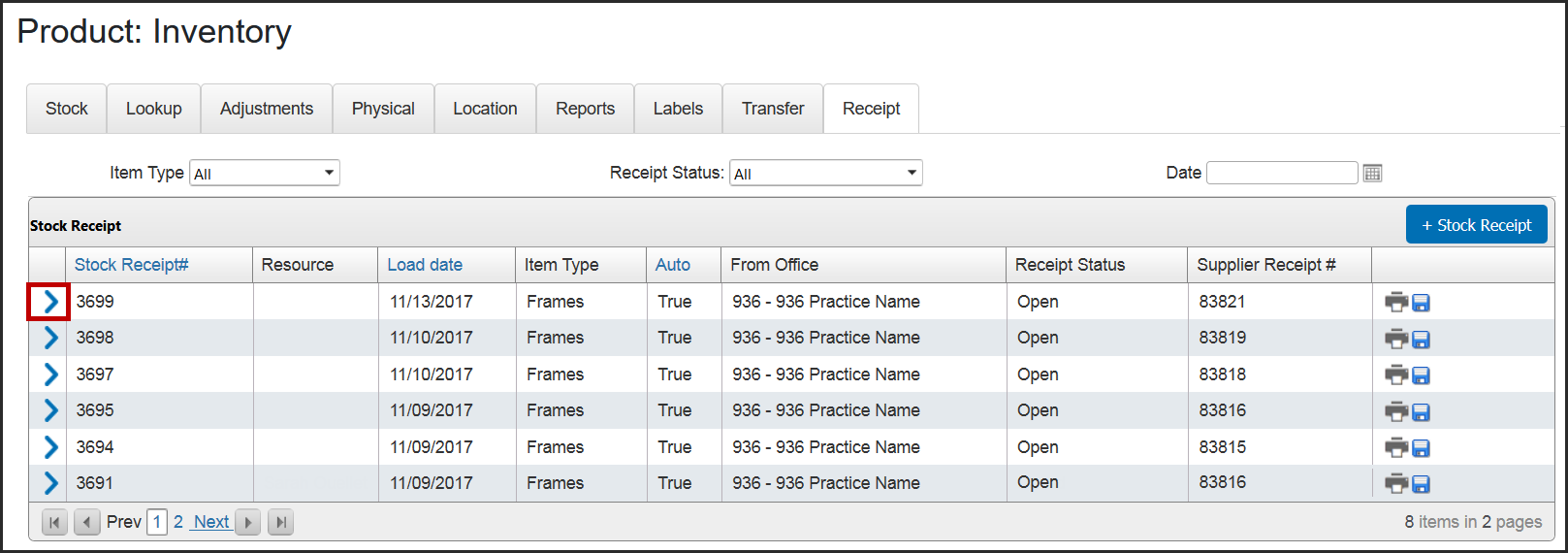
- Click Receive All.
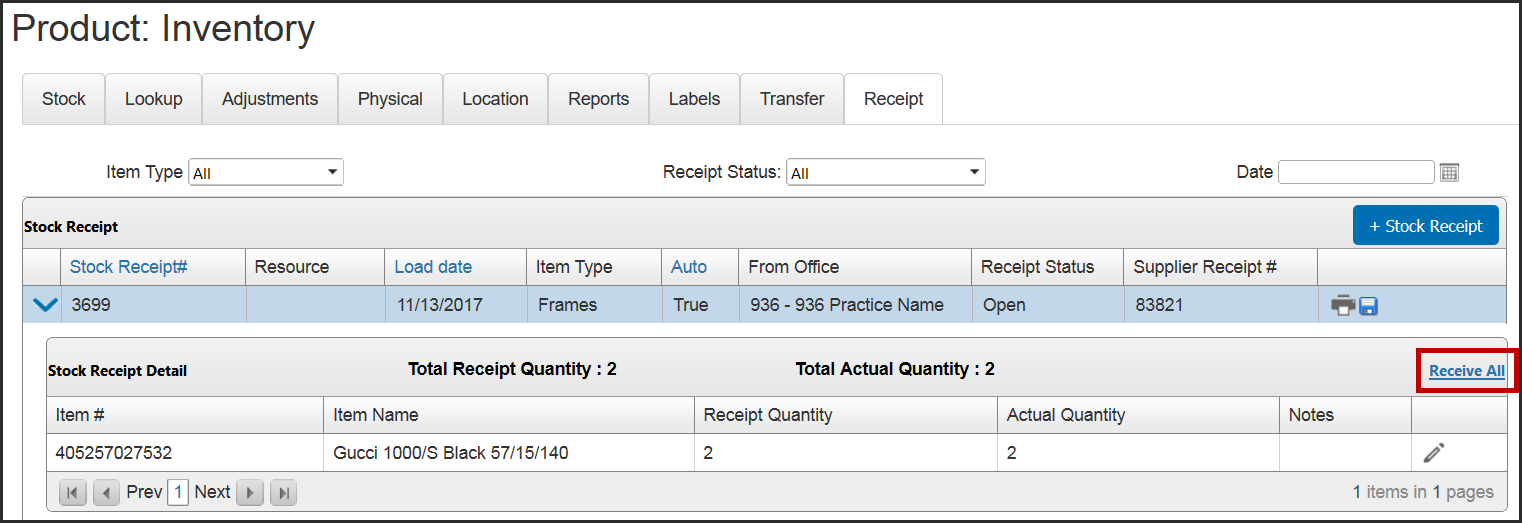
- To edit an item on the receipt, click Edit Detail (pencil icon), make the required changes, and click Save.
To remove an item from the receipt, change the Actual Quantity to 0.
- To commit the stock receipt, click Save (disc icon).
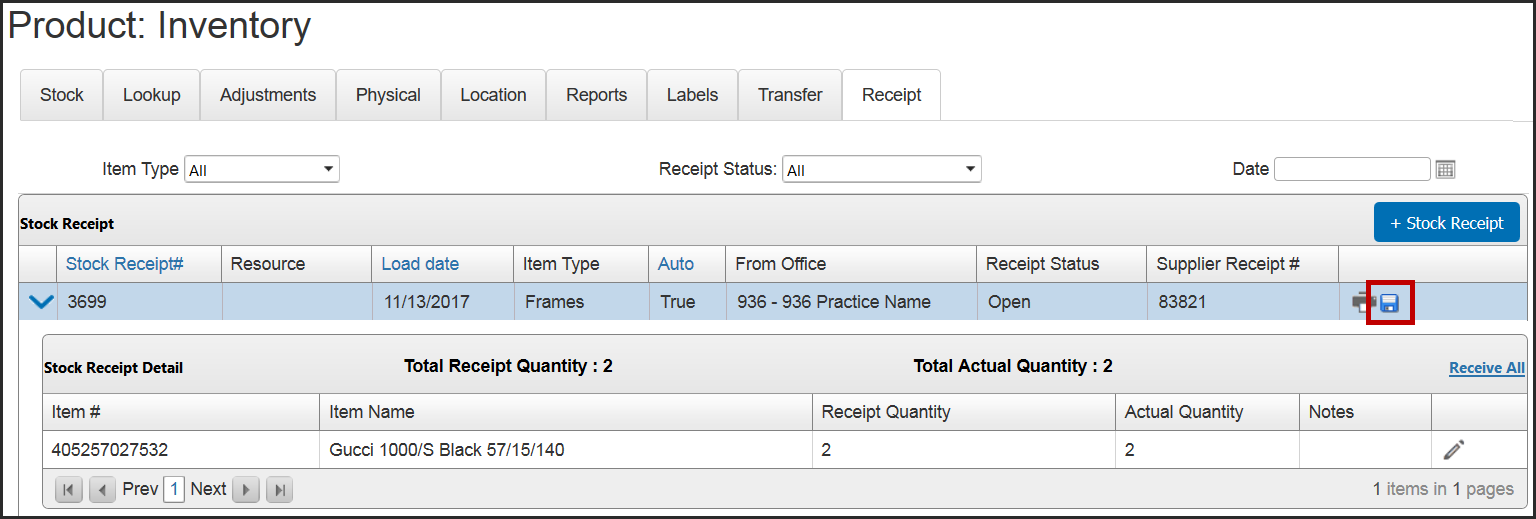
- In the message box that appears, click OK.
Encompass changes the Receipt Status to Saved and updates the item’s On-Hand quantities for your office.
-
If desired, click the Print icon to print the Stock Receipt Report.
- To verify your stock receipts, print the new Transit In Report, located on the Report tab.
For more information, go to Generating the Transit In Report.