Recording Physical Counts Using a Barcode Scanner
-
Click Inventory and select Product Inventory.
-
Click the Physical tab.
- Locate the physical count (Physical ID) you want to record. If you need to add a new physical count, see Adding a Physical Inventory Count Record.
- To begin the physical count session, click Load.
- To freeze the inventory items, click Freeze.
This prevents changes to inventory amounts while you are counting your inventory.
- To record the count for each item:
- Click Scan.
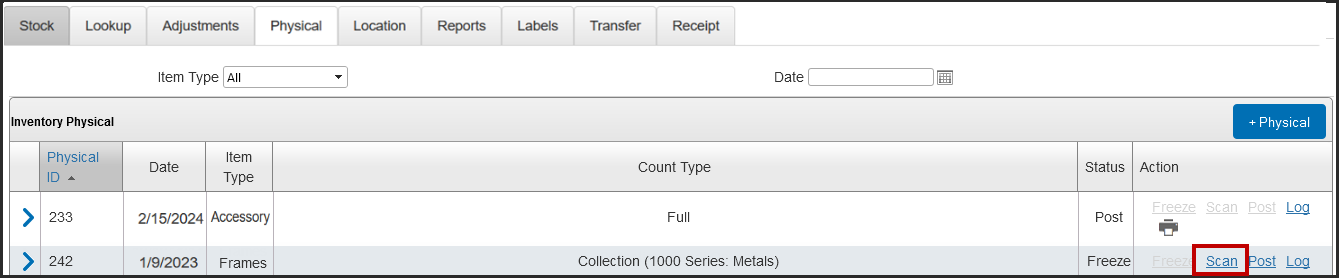
- Select the inventory Location.No more than one staff member should record inventory for each location at one time. Miscounts and calculation errors can occur when multiple staff members record inventory for the same location simultaneously.
- Scan the item barcode using the barcode scanner.
- The system imports the item’s UPC Code.
- To add the item to the Inventory Physical Count list, click Add.
- Click Scan.
- When you have scanned all the items you want to include in the count, click Save.