Using the Quick List
The Quick List displays all patients scheduled for the current clinic day, as well as all patients whose profiles you have accessed during the current day. The Quick List shows each patient’s name and phone number. For patients with appointments scheduled, the provider’s name, appointment time, and service are also listed.
- Click the Quick List drop-down list in the blue menu bar in Front Office.
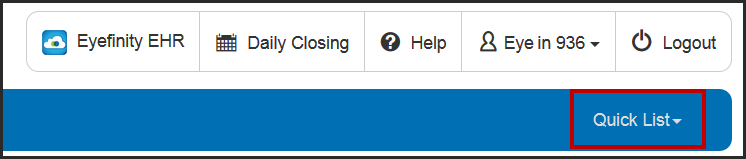
- To search for a patient in the list, enter any part of the patient's first or last name in the Search for patient field.
The list updates to display patients that match your entry.
- Click a patient name in the list to open the patient's Overview.
If you don’t see the patient you are looking for in the list, or want to view or edit the location and status of a patient, go to step 4.
- Click View All to open the Quick List window.
- To view only patients who have appointments scheduled today, select Appointments Only from the View drop-down list.
- To indicate where the patient is located within the office, select an option from the Location/Status drop-down list.
For information on setting up the locations and statuses for your office, see Setting Up Patient Locations.
- To print the Quick List, click Print Quick List.
- To open the patient’s Overview, click a patient’s name.
Otherwise, click Close to return to Front Office.