Resetting Your Password
- Click the Forgot your password? link on the login screen.
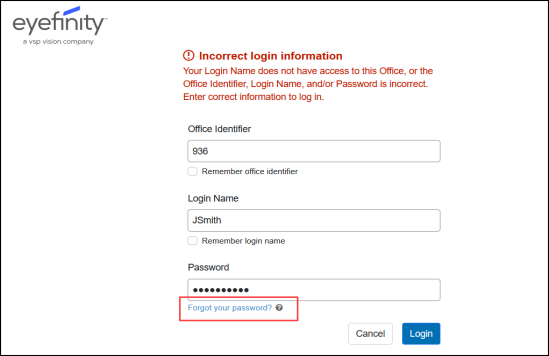
- Type your Office Identifier, Login Name, Office Zip Code and Office Phone Number, and then click Continue.
- Type the answer to your security question, and then click Continue.
- Type your New Password and click Reset Password.
All passwords must be 8-15 characters, contain at least one number, and abide by your company's password policy. Special characters (such as !, @, $, etc.) are allowed, but not required. Your new password must be different from your last 5 passwords. For more information, see Setting Up Timeout and Password Policy
Your password is changed. You can use this same password to log into all offices you belong to.