Eyefinity Practice Management 10.3 Release Notes
Release Date: February 5, 2019
Eyefinity announces the newest version of Eyefinity Practice Management. This updated version improves upon Eyefinity Practice Management’s robust attributes and offers new features and expanded functionality.
This section includes:
Front Office Enhancements
Eyefinity Practice Management 10.3 Front Office includes enhancements to the following areas:
- Overseas Military Addresses
- VSP as Secondary Insurance on Exam Orders
- Order Type Filtering in Order Management
- Pending Exams on Patient Open EEHR Exams Report
- Improved Monthly Production Report by Provider
Overseas Military Addresses
You can now record overseas military addresses for patients. The system accepts the following entries.
In the City field:
- APO (Air/Army Post Office)
- FPO (Fleet Post Office)
- DPO (Diplomatic Post Office)
In the State field:
- AE (Armed Forces)
- AP (Armed Forces Pacific)
- AA (Armed Forces America)
VSP as Secondary Insurance on Exam Orders
When you create exam orders, you can now apply VSP as the secondary insurance when the primary insurance is a medical insurance plan. The system automatically generates the secondary claim and puts it on hold. Set the claim to Ready to Bill status to have the system submit it to VSP.
- Create the exam order and click Save.
- In the Pricing screen, add a medical insurance plan as the Primary Insurance.
- If the patient has VSP insurance in the system, a message appears, stating that the patient might be eligible to coordinate benefits. Click Check VSP Eligibility/Authorization to open the Eligibility/Insurance screen in another tab.
- If the patient has an active VSP authorization for exams, return to the Pricing screen and add it as the Secondary Insurance. Complete the order as you normally would.
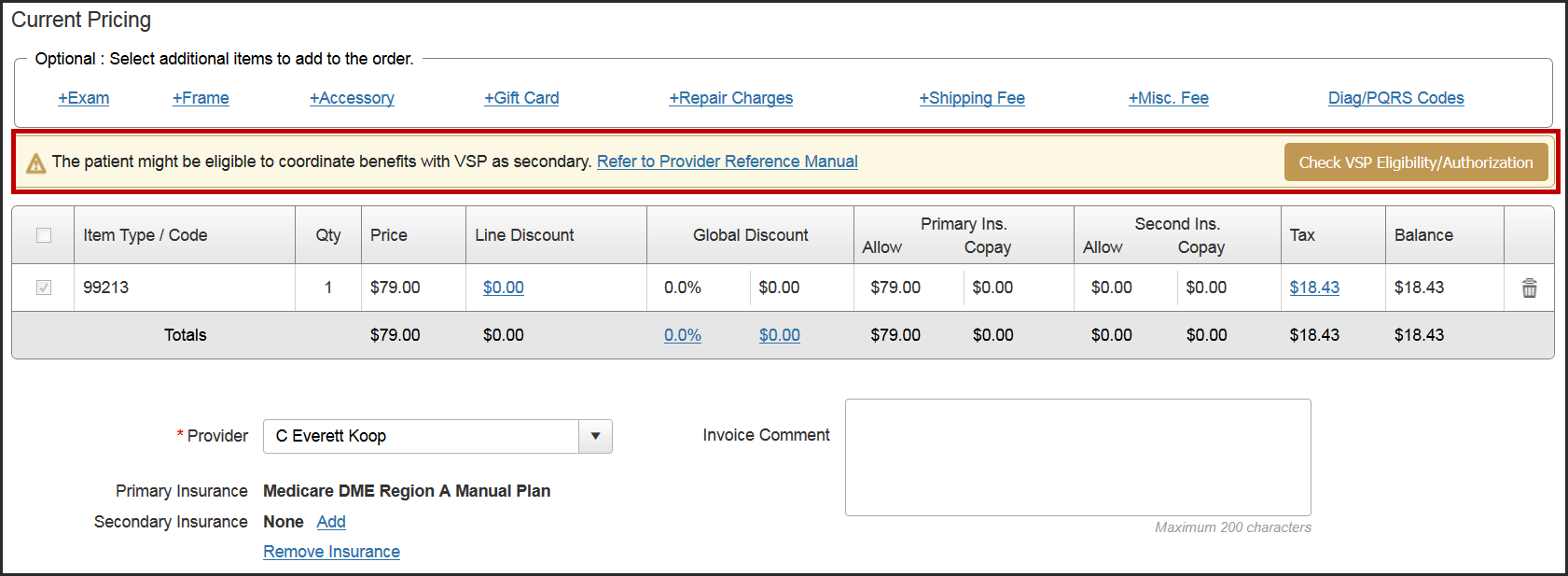
Order Type Filtering in Order Management
You can now filter the order types that appear in the invoiced orders list in Order Management. Two new check boxes allow you to select whether you want to view contact lens orders, eyeglass orders, or both. This enhancement makes processing your order shipments faster by allowing you to focus on one type of item at a time.

Pending Exams on Patient Open EEHR Exams Report
The Patient Open EEHR Exams Report now includes pending Eyefinity EHR exams. A pending exam is an exam that has been imported from Eyefinity EHR and added to an order, but has not been invoiced. This change helps you remember to invoice all your Eyefinity EHR exams to prevent lost revenue.
Improved Monthly Production Report by Provider
The Monthly Production Report by Provider has been enhanced in the following ways for easier, more accurate reconciliation and to improve usability for multi-location practices.
The report adds the following columns. Totals for each line item and column are included.
- Allowance
- Cont Exp (Contractual Expense)
- Copay
- Ins Recv (Insurance Receivable)
- Cust Resp (Customer Responsibility)
- Net Sale
We corrected the Payments and Total Net AR calculations and verified that the data on the report now consistently matches what is shown on other reports, including the Patient AR Reconciliation Report, Monthly Business Summary Report, Customer Credit Report, and Misc. Payment Report.
New footnotes at the bottom of the report explain exactly how each total is calculated:
- Retail = Item Retail x Quantity
- Allowance = Amount in insurance reimbursement column during pricing
- Contractual Expense = Allowance - (Ins Receivable + Copay)
- Customer Resp. = Net Sales - Insurance Receivables + Tax
- Net Ins. Receivable = Amount billed to insurance (derived from material order fee; may be inflated)
Breakdown by Office and Summary for All Offices
For multi-location practices, data in the report is now separated by office, including totals. Combined totals for all offices are shown in theReport Summary section at the end of the report.
- The columns have been reformatted so that the data no longer wraps or overlaps.
- The report now prints in black and white to save printer ink.
Claims Management Enhancement
Eyefinity Practice Management 10.3 Claims Management includes an enhancement to the following area:
Easier Transfers to Secondary Insurance in Carrier Payments
Transferring balances from the primary insurance to a secondary insurance in the Carrier Payments Claim Adjustments screen is now faster.
- The Carrier and Plan drop-down lists under Transfer Balance to Secondary Insurance now display only those carriers and plans that are active in the patient's record. This change eliminates the need to look up the patient's insurance information before proceeding with the transfer.
- A new claim is now automatically generated for the secondary insurance, and includes the carrier and plan information you selected, along with the patient's subscriber information. You no longer have to manually create the claim.
- If you are using EDI claim transmission, the Transfer Unpaid Balance to Secondary Carrier window displays a new drop-down list where you can select the transmission type.
- The Patient Ledger now includes the secondary insurance plan name in the Reference column.
Fixed Issues
Front Office
- The Customer Credit amounts shown on the Customer Credit Report now reconcile correctly with those on the Front Office Patient AR Reconciliation Report.
- Partially refunding payments for returned orders no longer leaves a negative balance on the order. Remaining payments are saved as patient credits.
- You can now successfully return the remainder of an order that was previously partially returned.
- You can no longer select non-VSP eligible labs when creating VSP orders. Previously, claims were going on hold because of ineligible lab selections.
- VSP claims no longer go on hold when there are non-alphanumeric characters in the patient address, insured address, or zip code fields.
- VSP claims no longer go on hold when there are non-alphanumeric characters in the eyeglass order frame information (manufacturer, collection, style, or color).
- The Production Service Report by Provider no longer incorrectly lists sales adjustment transactions with -1 quantity.
- Using Find Open Appointments no longer causes an error when the scheduler has saved exceptions.
- For VSP orders that include the 92015 CPT code, the Doctor Service Report now correctly includes the UC Exam/Professional Services Fees and displays "Yes" for Refraction.
- Orders no longer incorrectly go on hold with the message "records indicate that this provider is not associated with your office."
- The Manual Calculation window now correctly calculates the Patient Responsibility, Patient Copay, and Insurance Reimbursement totals, along with the Total Patient Out of Pocket amounts.
Claims Management
- A warning message now appears when you select a nonvalid carrier when editing an existing carrier payment. You are required to select a valid carrier before proceeding.