Encompass 10.51 Release Notes
Release Date: August 12, 2025
Eyefinity announces the newest version of Eyefinity Encompass. This updated version improves upon your system's robust attributes and offers new features and expanded practice management functionality.
Watch the What's New video below to see highlighted features in action.
- System Enhancements
- Front Office Enhancements
- Claim Management Enhancements
- Administration Enhancements
- Reporting Enhancements
- Eyefinity PatientNavigator™ Enhancement
- Fixed Issues
- Encompass 10.51.2
- Encompass 10.51.3
- Encompass 10.51.5
- Encompass 10.51.7
System Enhancements
This release includes the following system enhancements.
Performance Improvements
To make your system more efficient to use, we've improved the screen load and/or data retrieval times for the following screens:
-
Material Orders
-
Insurance: Eligibility/Authorization
-
Demographics
-
Electronic Remittance Payment
-
Appointment Scheduler
Front Office Enhancements
Front Office includes enhancements to the following areas:
-
Miscellaneous Extra Automatically Added to Orders for Lenses with Base Curve
-
Prompt to Add Modifiers and Dispensing Fees to VSP Medicaid Orders
-
Negative Payment Amounts Not Allowed for Miscellaneous Payments
-
Merge Patients Search Now Includes Phone Number in Search Criteria
-
View Appointment History from the Patient Appointments Screen
Miscellaneous Extra Automatically Added to Orders for Lenses with Base Curve
The system now automatically adds the BaseCurve miscellaneous extra to orders using VSP insurance for eyeglass lenses with Base Curve values entered. This update helps prevent VSP claims from going on hold for missing base curve CPT codes.
Action Required: Make sure the BaseCurve miscellaneous extra is priced at $0.00 in Administration and set to allow $0.00 price.
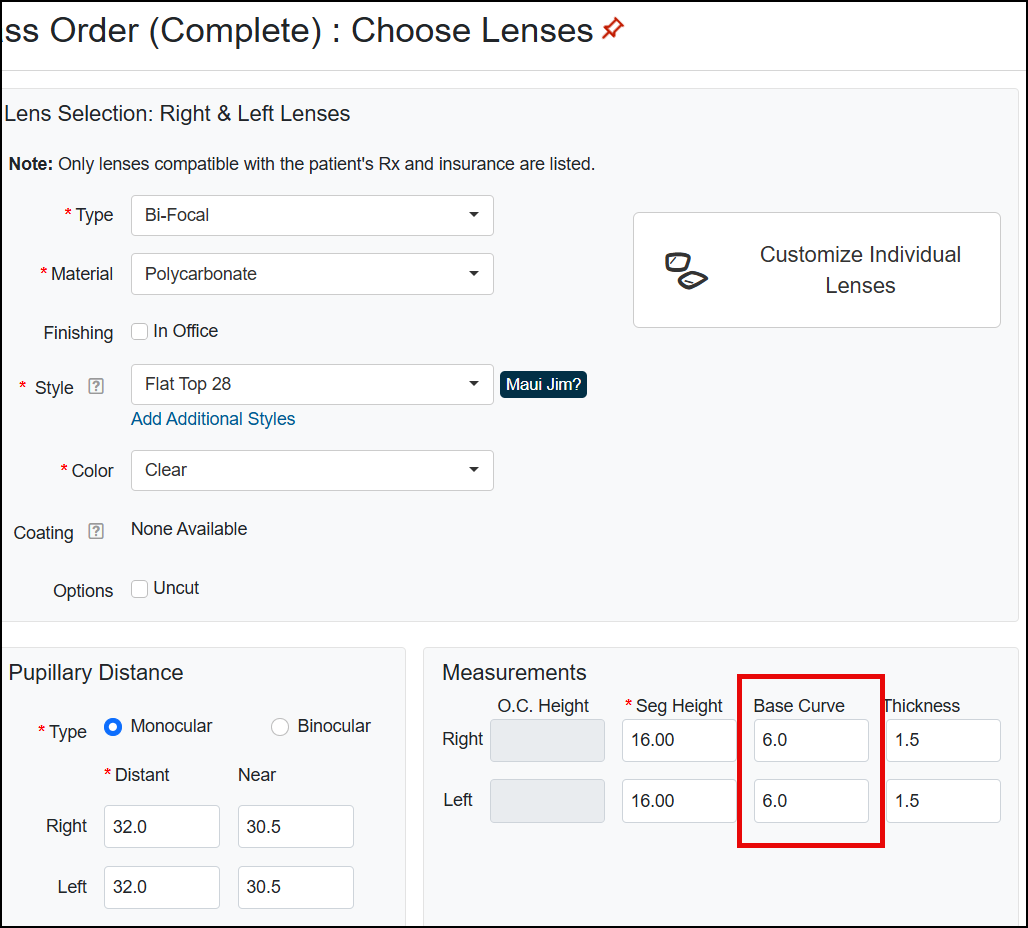
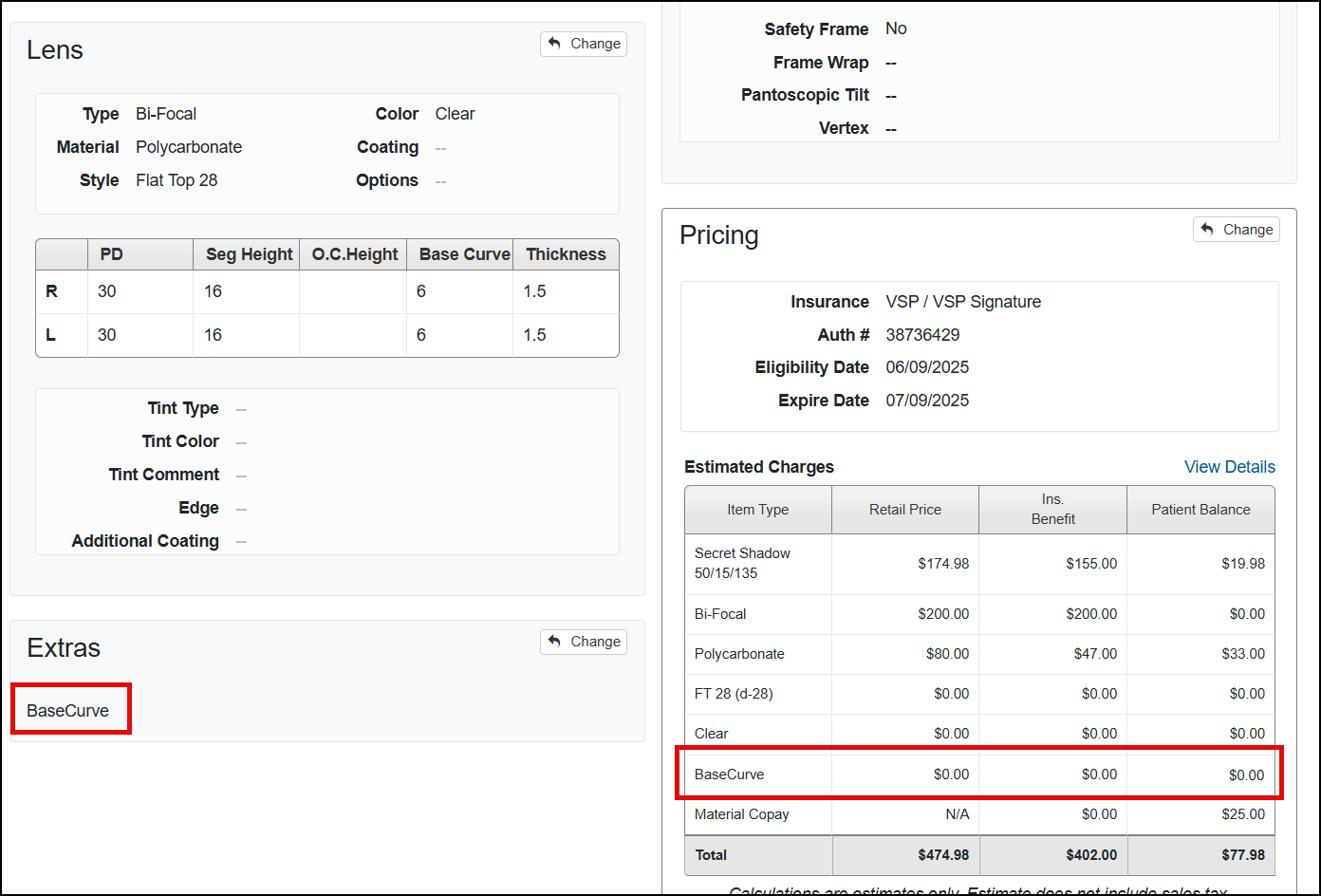
Add Modifiers and Dispensing Fees for All Insurance Orders
You can now add modifiers and dispensing fees for all insurance orders. See Adding Modifier Codes and Dispensing Fees to Orders During Pricing for more information.
Prompt to Add Modifiers and Dispensing Fees to VSP Medicaid Orders
To help prevent VSP Medicaid eyeglass order claims from going on hold due to missing modifiers and dispensing fees, we've added a new message to the Pricing screen that prompts you to enter the required information for these orders. The Save buttons at the bottom of the Pricing screen are unavailable and you will not be able to complete pricing until you have selected the modifiers and/or fees.
- With a VSP Medicaid order open in the Material Orders Pricing screen, locate the "A VSP Medicaid order modifier and/or Dispensing Fee can be added to this claim" message above the line item list.
- Click the Add/Review link in the message.
The Add VSP Medicaid Modifiers/Dispensing Fees window opens.
- Select the Eyeglass Modifier.
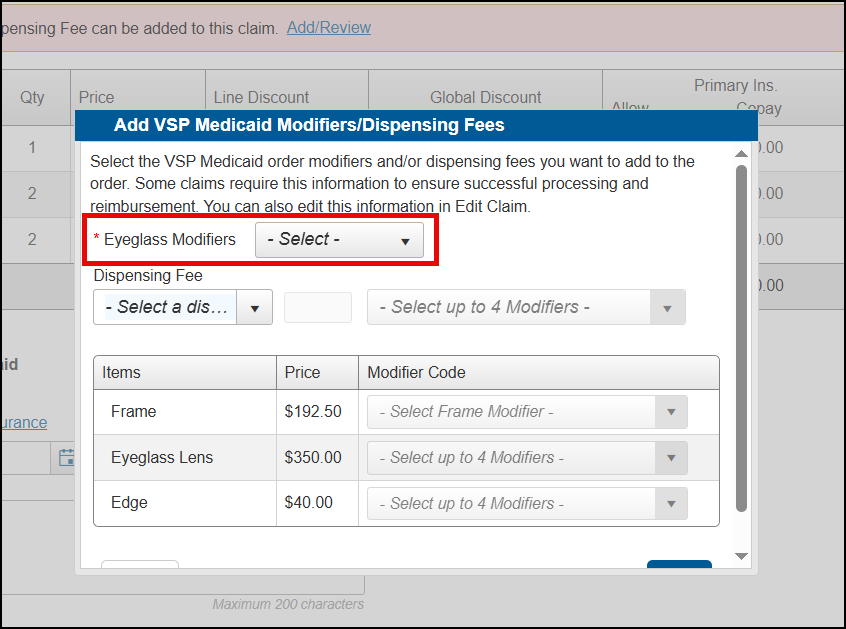
- Select the Dispensing Fee and Modifier Codes, as necessary.
- Click Save.
The Save buttons in the Pricing screen are now available. Complete pricing as you normally would.
Improved Contact Lens Rx Screen Navigation for iPad
When viewing the Contact Lens Rx screen on an iPad, you can now use the Back button to return to the previous screen.
Negative Payment Amounts Not Allowed for Miscellaneous Payments
We’ve updated the Miscellaneous tab in the Make Payment screen to prevent negative payment amounts from being entered. This update prevents inaccuracies in Daily Closing and reporting totals.
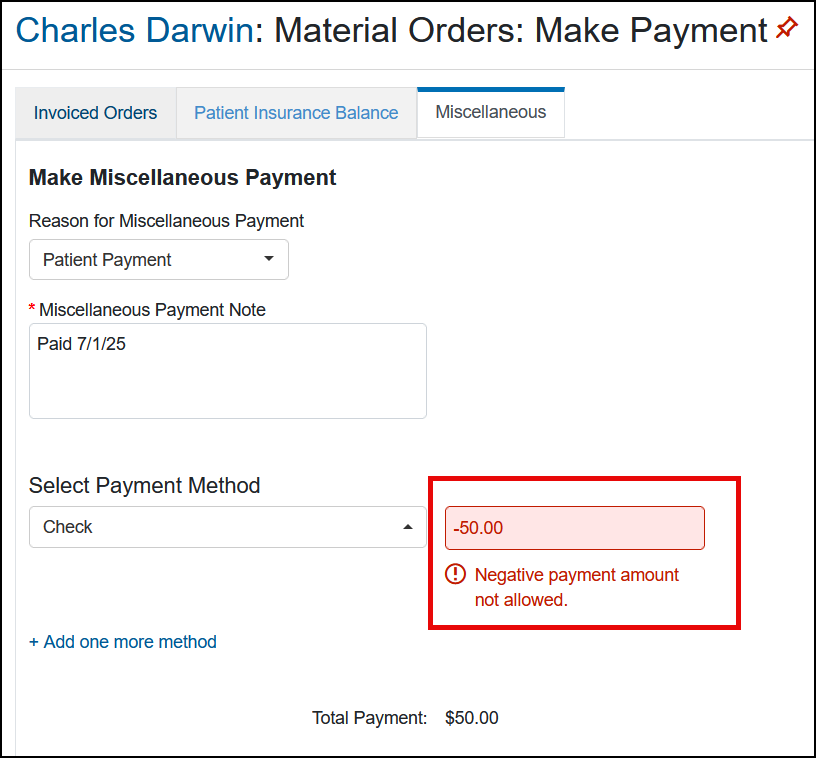
Merge Patients Search Now Includes Phone Number in Search Criteria
When merging patients, the phone number is now available as a search criteria field. You can search by phone number to ensure the patients are a match.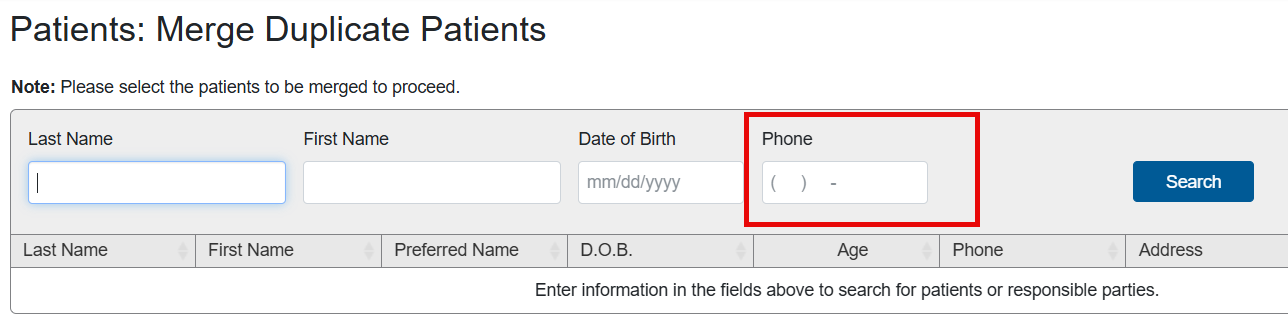
View Appointment History from the Patient Appointments Screen
You can now view the appointment history details from the Patient Appointments screen for scheduled and canceled appointments. Click the arrow to the right of the appointment to expand and show the appointment history, which includes the date and time updated, description of the update and who made the update.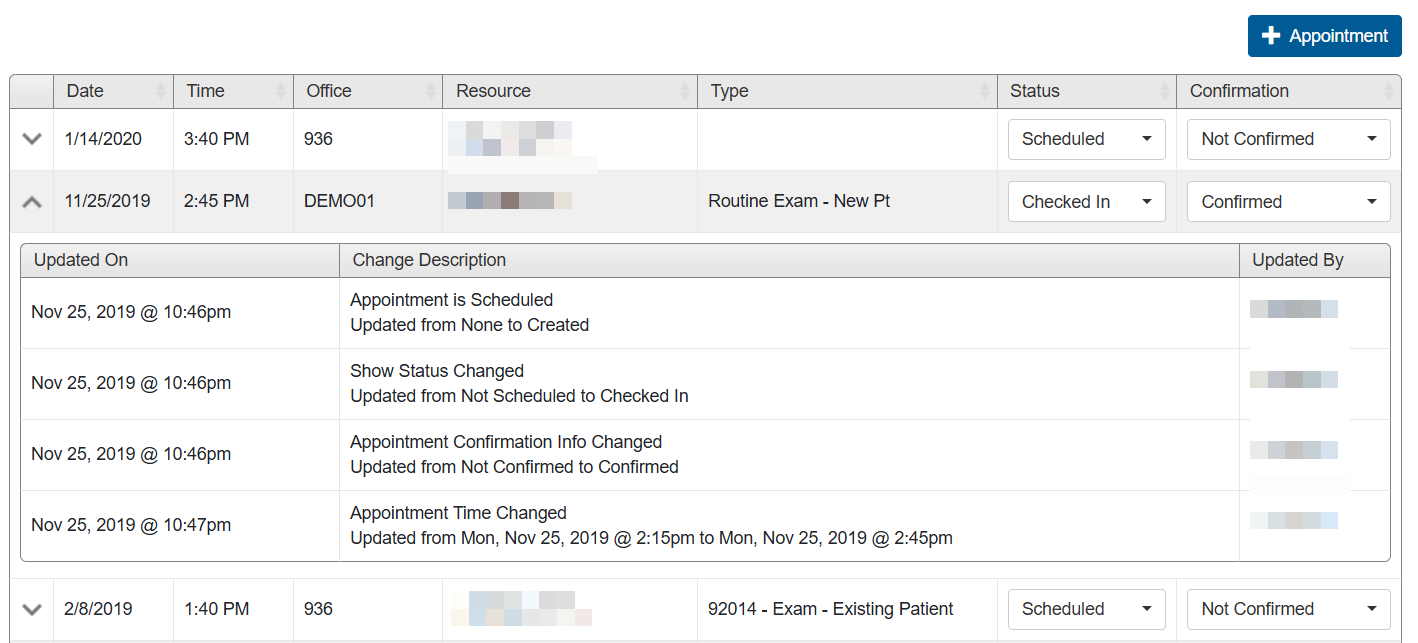
Claim Management Enhancements
Claim Management includes enhancements to the following areas:
Claim Search Screen Renamed
We've changed the title of the Process Claims screen to Process Claims: Claim Search. This new title better explains the function of the screen.

Patient Statement Updates
We've made the following improvements for patient statements in Claim Management.
Reminder When Batch Patient Statements are Ready
A new "Your Patient Statements are done and ready for download" message now displays when a batch of statements from the Patient Statements Queue is complete and available for you to download. The message displays at the top of each page in Claims Management so you are notified wherever you are in the module.
Click the ready for download link to go to the Patient Statements Queue tab in Batch Patient Statements.
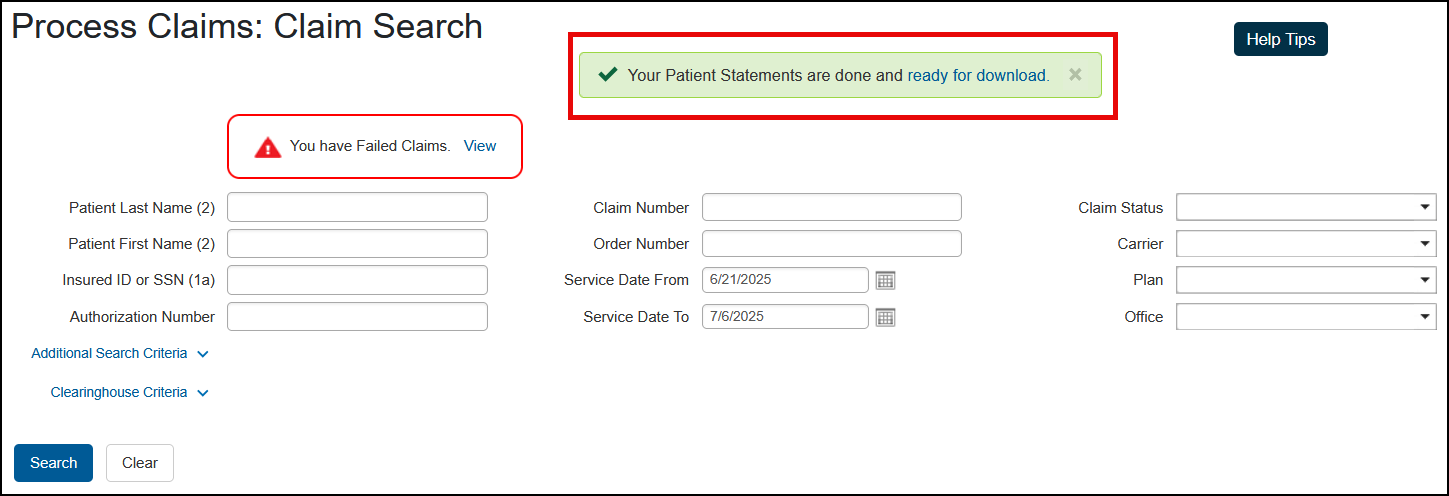
Notification of Why Statement Cannot be Generated
When you select to generate a patient statement in the Process Claims: Claim Search or Claim Detail screen, a new Unable to Generate Statement window will display if the patient has a zero or negative balance, or if the patient record contains a bad address. This update makes it easier to understand why a statement cannot be generated.
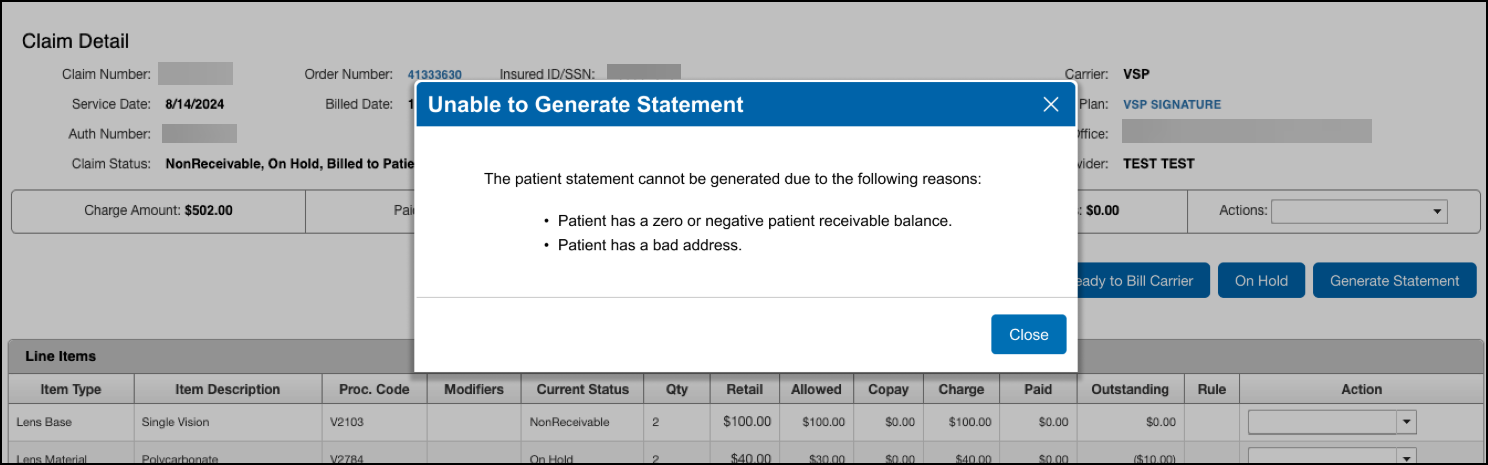
Claim Detail Screen Updates
We've made the following design improvements to the Claim Detail screen. These changes were shaped by Encompass user input and received positive feedback during testing for boosting efficiency.
Button Reorganization
The following buttons are now located at the top of the Claim Detail screen. This change keeps your most common claim workflow tasks easy to reach without cluttering the interface. They function the same as they did before.
-
Ready to Bill Carrier
-
Ready to Bill Patient
-
On Hold
-
Write Off
-
Generate Statement
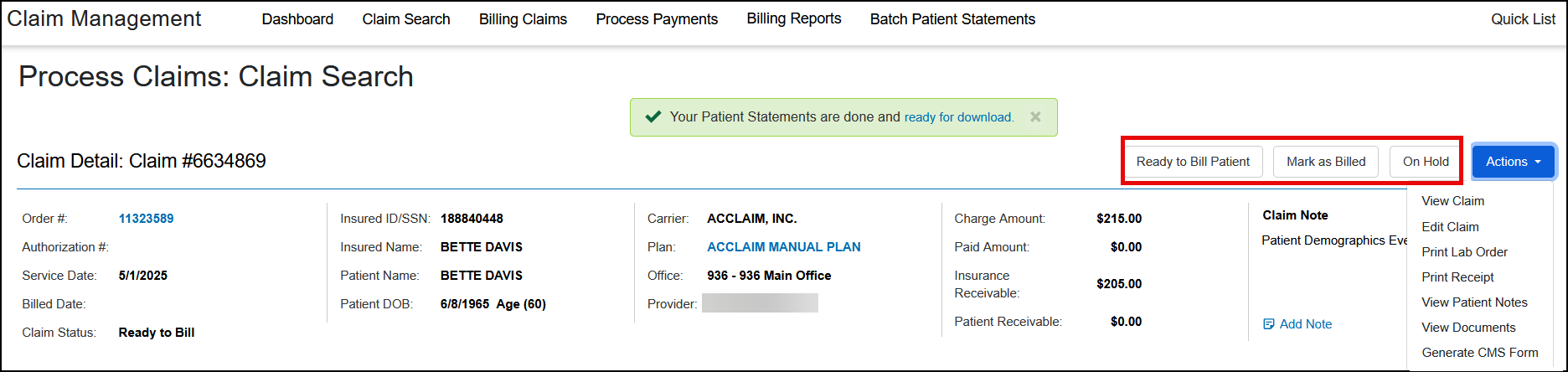
The View Claim and Edit Claim functions are now located in the Actions drop-down list, reducing visual clutter and simplifying navigation.
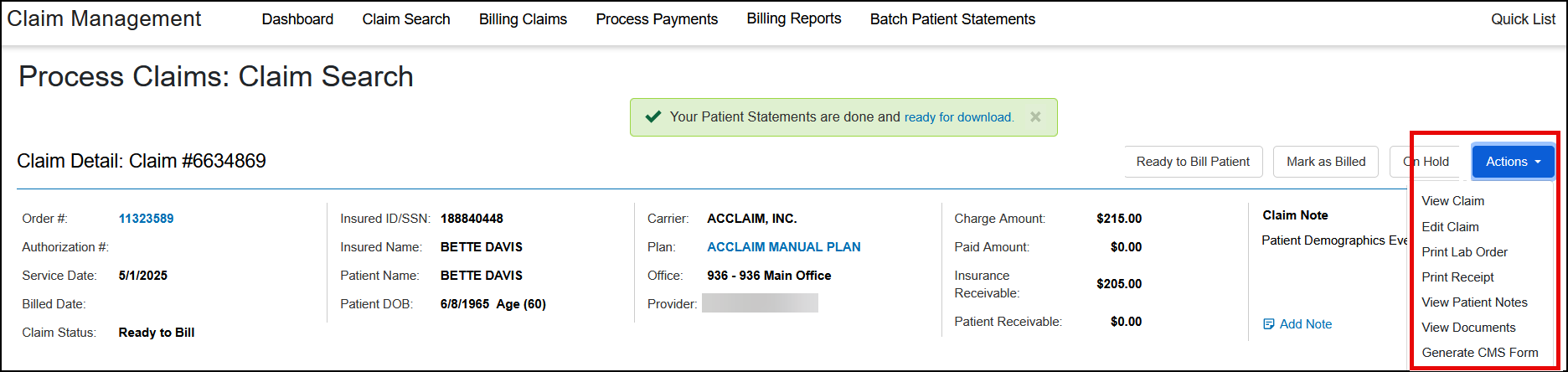
New Claim Notes Section in Header
To make claim notes easier to find, they' re now displayed in the header section, above the Line Items list. We've also added a new Add Note link to enable you to quickly add a claim note.

Administration Enhancements
Administration includes enhancements to the following areas:
Exclude Pupillary Distance Information from Printed Eyeglass Prescriptions
We've added a new Include PD check box in Office Information to enable you to control whether pupillary distances (PDs) are included on printed prescriptions. This check box is selected by default for all offices with this release, meaning that PDs will continue to print on prescriptions unless you change the setting.
To stop printing PDs on prescriptions:
-
In Administration, click the Office Config. drop-down list and select the office where you want to stop printing PDs.
The office setup screen opens.
-
Click Office Information.
The Office Information screen opens.
-
Under RX Settings, deselect the Include PD check box.
-
Click Save.
Repeat these steps for other offices, as necessary.
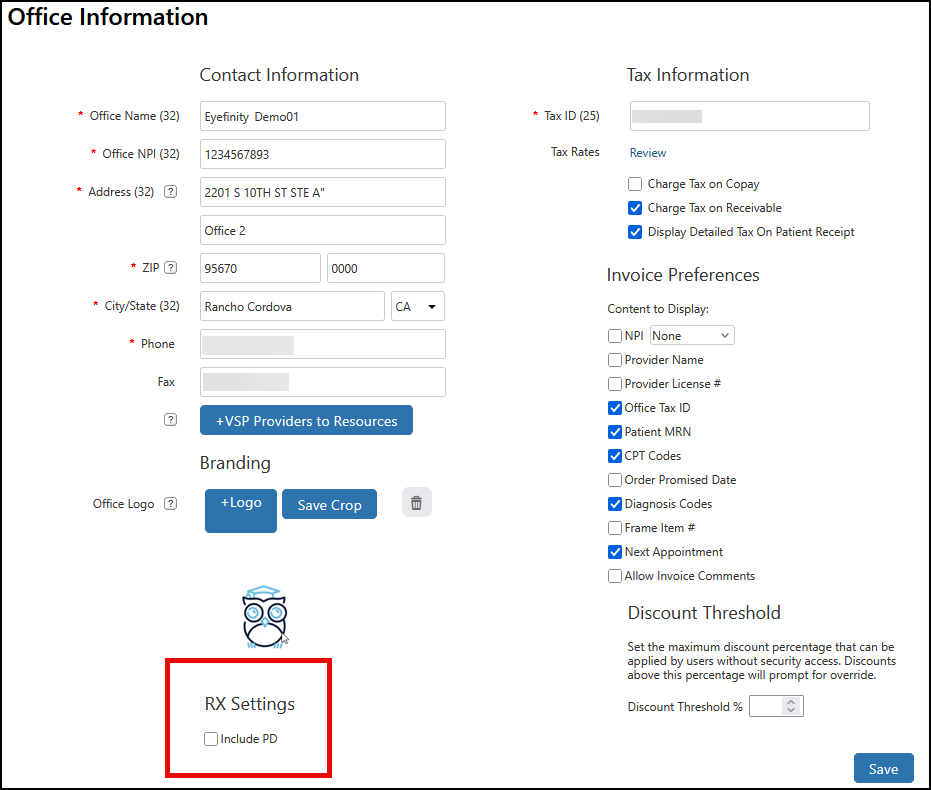
Order Number Setting for Detailed Patient Statements
You can now use the new Order Number check box in the Patient Statements setup screen to select whether to include order numbers on patient statements printed in detailed format. This check box is selected by default with this release, meaning that order numbers will continue to print on detailed statements unless you change the setting.
To stop including order numbers on detailed patient statements:
-
From the menu, select Preferences and select Patient.
The Patients Statements screen opens.
-
Click Patient Statements.
-
Deselect the Order Number check box.
-
Click Save.
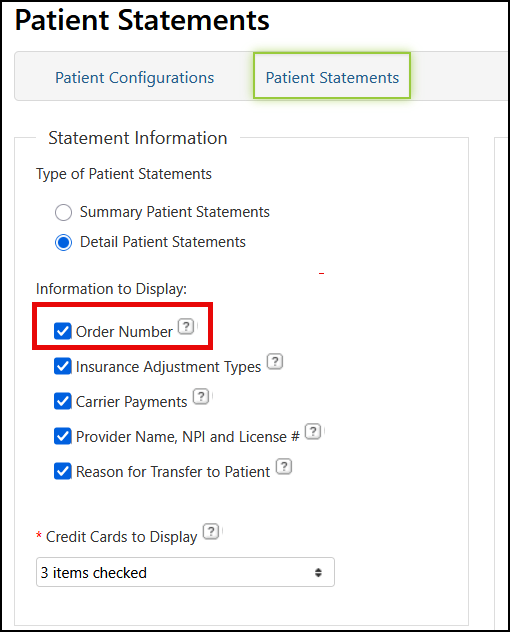
Reporting Enhancements
This release includes the following reporting enhancements:
-
Family Checkout Patient Information on Daily Transaction Payment Report
-
Current Patient Orders Report for Work in Progress Can Be Run by Order Date
Family Checkout Patient Information on Daily Transaction Payment Report
We've updated the Daily Transaction Payment Report to align the order number with the patient's name instead of the Responsible Party's name for Family Checkout orders, making it easier to understand for whom the order was placed.
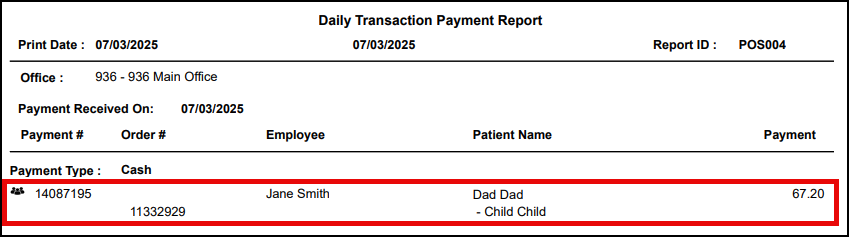
Current Patient Orders Report for Work in Progress Can Be Run by Order Date
You can now run the Current Patient Orders report (located under Standard Reports and then Dispensary Reports) for Work in Progress by Order Date or Promise Date. When you select Order Date, you then enter the date range (From Order Date and To Order Date) to include on the report.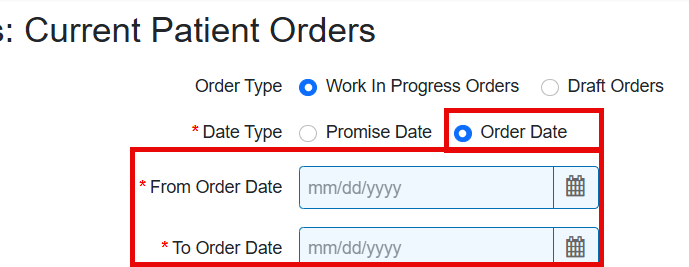
Eyefinity PatientNavigator™ Enhancement
Eyefinity PatientNavigator™ is a Patient Engagement add-on service that gives your patients 24/7 online access to their prescriptions, order receipts, and order status.
Eyefinity PatientNavigator™ includes the following enhancement:
Navigate to Eyefinity PatientNavigator™ Dashboard from Encompass
You can now easily access the Eyefinity PatientNavigator™ Dashboard from Encompass. We added a new option, Engage, to the top menu.
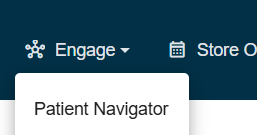
Simply click Engage and select Patient Navigator from the drop-down. The login screen displays. Enter your credentials and click Login. The Dashboard displays.
Fixed Issues
This release includes fixed issues in the following areas:
Front Office
-
We fixed an issue that was causing blank pages to be incorrectly added to the end of some patient statements.
-
The ledger no longer incorrectly shows a patient balance for coordination of benefits orders when the balance was paid in full.
-
Order statuses shown in Order Management now match those shown in Material Orders.
-
We updated the page title when viewing an exam for invoiced orders; the title now displays Exam Details after the patient name.
-
We corrected an issue with Patient Merge where an unknown error displays when merging. If merging two patients where the prescription was updated, the patients now merge correctly and the prescription is updated. If trying to merge two patients with different amounts in the patient credit balance, an error displays indicating there are outstanding balances or credits for the patient and instructing you to resolve the outstanding balances/credits before merging.
-
When assigning a dependent from a patient record, you can select the provider from a drop-down list of active providers. Previously, the provider field was blank and a provider could not be selected.
-
The Search/Add Patient screen now displays the correct Last Exam Purchase date.
Claim Management
-
We fixed an issue that was causing VSP claims with PQRS codes to become stuck in Ready to Bill status.
-
VSP claims are now submitted successfully when you void line items that caused the claims to go on hold and return them to Ready to Bill status. Previously, claims would remain on hold even though the problematic line items were no longer present.
-
The Patient - Date of Birth and Insured - Date of Birth shown in the Claim Note window now use the correct date format.
-
Claims no longer fail if the insurance subscriber is missing an address or phone number.
-
VSP orders and claims no longer go on hold for Error Code "CH6001: This authorization number is not valid or has been deleted." Previously, this error would occur when a claim was taking longer than 30 seconds to process and the system "timed out". Now the system will retry the claim submission and will change the claim status to Billed when it is successfully submitted.
-
Patient Statements no longer print with a blank second page.
Reporting
-
Patients without invoiced exam orders are no longer included on the Patients With No Recall Report.
-
The Miscellaneous Payment Report now displays correct information for payments that were applied to multiple unpaid insurance balances. Previously, incorrect duplicate payment amounts would be shown on the report.
Encompass 10.51.2
Release Date: August 20, 2025
The 10.51.2 release fixes the following issue
-
AR coatings and miscellaneous extras no longer disappear from orders when exams are added during pricing.
-
Errors no longer occur when adding claims to a carrier payment.
-
We fixed an issue that was causing adjustment reasons to be missing from the Adjustment Type drop-down list in Claim Adjustments.
-
When entering information in the Eligibilities window, the Left Eye option is now available in the Surgery Eye drop-down list. Previously, this option was missing.
Encompass 10.51.3
Release Date: August 26, 2025
The 10.51.3 release fixes the following issues:
- You can now successfully use the Override link in the "This Insurance is no longer valid" message when pulling authorizations via TriZetto. Previously, the system would hang up when you clicked the link, preventing you from proceeding.
- The Carrier Payments screen now displays a spinner when there is a delay in loading the payment detail when you click the Reference Number link. Previously, there was no indication that the payment detail was loading, prompting repeated clicks that increased the loading time.
- We fixed an issue that was preventing claims from moving into Billed - No Activity for 60 Days status.
Encompass 10.51.5
Release Date: October 1, 2025
The 10.51.5 release fixes the following issues:
-
When a warranty is configured using a frame item group, the pricing screen ensures the frame is part of the item group prior to applying the warranty. Previously, the warranty was being applied to all frames.
-
When a promotion has two different item groups, the promotion checks both items groups before applying the promotion. Previously, only one item group was checked.
-
You can now price a Protec Safety order using the VSP calculator; previously, errors OFFHDR4007 or OFFHDR2002, displayed.
-
From the pricing screen, when you apply the material allowance or total allowance, the values from the fee schedule are only applied to the line items selected. Previously, the allowance would be applied to the frame even when not selected.
-
When you create a manual order and select a manual lab, then apply VSP insurance and calculate the benefit, a message displays: You have selected to change the insurance for this order. To ensure the items are accurate for the new insurance, click Edit Order to update the Order. You need to edit the order to review and ensure all items, including the lab, are compatible with the insurance.
-
When you create a manual order and select a manual lab, then apply VSP insurance and calculate the benefit and then cancel the application of VSP benefits, if the lab list is empty, you cannot generate an invoice.
-
When you create an order and, from the Generate Invoice, click Save and then on the pop-up, click Process Order Now, the invoice populates. Previously, an error displayed.
-
On orders with multiple diagnostic codes, only the diagnostic codes you apply to the CPT codes are attached after invoicing; previously, all diagnostic codes were applied to all CPT codes.
Encompass 10.51.7
Release Date: October 22, 2025
The 10.51.7 release fixes the following issue
-
We fixed an issue that was causing long delays to the posting of electronic remittances (ERAs).
-
Errors no longer occur when removing claim payments from ERAs.
-
When there is a delay loading the screen after clicking a Claim # link in the Claim Search results list or the Back to List button in Claim Detail, the system now displays a "spinner" to indicate that the screen is loading. Previously, there was no indication that the screen was loading, causing additional delays due to repeated clicks.