Creating Clinical Summary Documents
Clinical summary documents are files that contain diagnostic test results (lab orders), diagnoses, medications, medication allergies, and other elements recorded in a patient’s exam and exam history. You can create clinical summary documents for patients or to exchange key clinical information and summary care records with patients and other providers.
Clinical summaries may be transmitted only in CDA (clinical document architecture) format.
To create a clinical summary document
- Click the Patient Hx icon in the top-left corner of the ExamWRITER chart window or select a patient in the ExamWRITER Control Center window and click the Patient Hx icon.
The Patient Information Center window opens.
- Click the eDocuments tab.
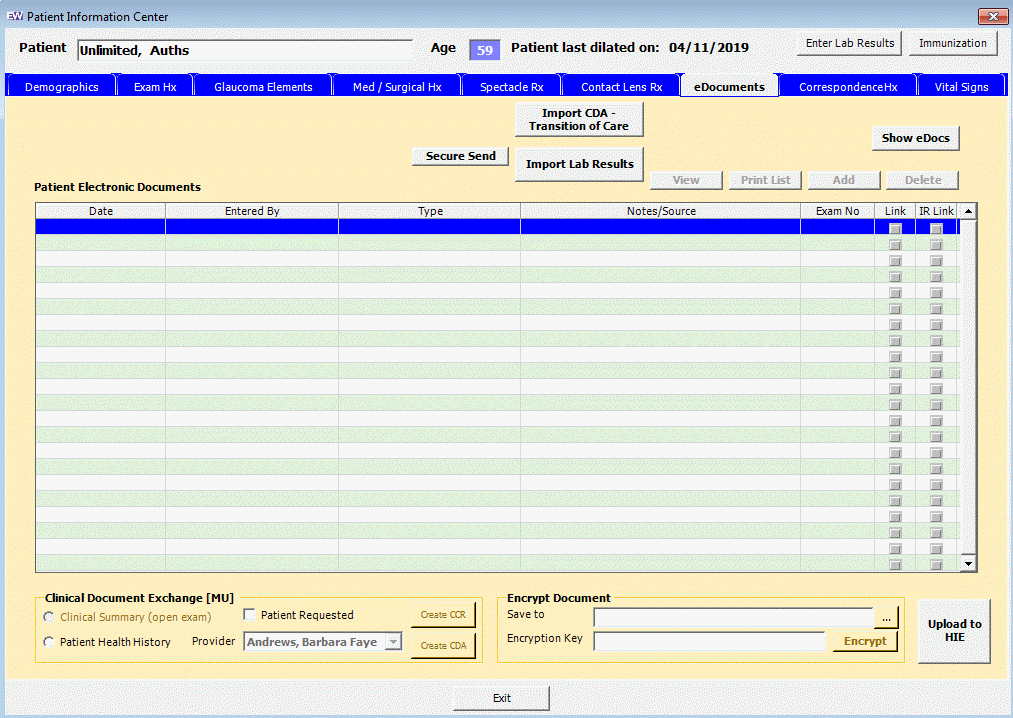
- In the Clinical Document Exchange [MU] section, select the Clinical Summary (open exam) (to create a clinical summary that is limited to the open exam) or Patient Health History option (to create a clinical summary that includes the patient’s history).
- Select the Patient Requested option if the patient requested the clinical summary.
- Click Create CDA.
The clinical summary file appears and is also saved in the DATA\eDocuments folder. The file name contains the patient’s name, patient number, the words “Clinical Summary,” and the creation date.
For more information, watch this video.