Explanation of Navigation Schemes
ExamWRITER has many unique navigation schemes. Eyefinity highly recommends familiarizing yourself with the ExamWRITER navigation schemes in order to more quickly and efficiently navigate through ExamWRITER and perform tasks.
This section tells you how to use the various navigation schemes in ExamWRITER, including how
Click on a column heading to sort the column in ascending order.
For example, in the ExamWRITER Control Center, you can click the Patient heading on the Open Charts tab and sort the Patient column in ascending order. Clicking on the Patient heading a second time will not sort the column in descending order.
Right-click throughout the ExamWRITER interface to open shortcut windows, process text files, add impressions and observations to an exam, and delete EMR text.
Throughout the ExamWRITER interface, there are many areas where you can right-click to open a shortcut window. In many places, you can also right-click to open a window with menu options that are not available as menu options anywhere else in ExamWRITER.
- For example, in the ExamWRITER Control Center, you can right-click on Open Charts and select Unlock Exam. You can only unlock an exam by right-clicking on the open chart; there is no other way to unlock an exam.Only one person at a time should access a patient's exam record. If more than one person accesses the same exam record at the same time, data from that record will be lost!
- For example, in the ExamWRITER Control Center you can right-click on Previous Exams (if available) and select Copy to New Exam. You can only copy a previous patient exam to a new exam by right-clicking on the previous exam; there is no other way to copy the previous patient exam to a new exam.
- For example, in the ExamWRITER Control Center Open Charts and Chart Search windows, you can right-click on a patient and select Delete Exam to delete a patient’s exam record.
- For example, in the ExamWRITER Control Center Chart Search window, you can right-click on a patient and select Un-Delete Exam to restore a deleted exam record.
- For example, in the ExamWRITER Control Center Open Charts, Chart Search, and Previous Exams views, you can right-click on a patient and select Change Provider/Exam Date (or Change Provider in the Previous Exams view) to modify the patient’s provider or exam date. Select a provider from the Current Provider drop-down menu to select a new provider for the patient. Select an exam date from the Exam Date calendar to change the exam date.You can only modify a patient’s provider and exam date on the Chart Search tab and Previous Exams view if the exam is closed. You cannot modify a patient’s provider and exam date on the Chart Search tab or Previous Exams view if the exam is finalized.
- For example, in the ExamWRITER Control Center Open Charts window, you can right-click on a patient and select Update Patient Room, select the room in the office where the patient is located, and click Save to denote this room on the ExamWRITER Control Center and Quick List.
- For example, in the ExamWRITER Control Center Chart Search window you can right-click on a patient’s finalized exam and select Patient Information to open the Patient Information Center window and view the patient’s demographic and medical information.
Throughout ExamWRITER you can record and process medical record information by clicking Process; you can add impressions and observations to an EMR by clicking a yellow Observations button. You can also right-click anywhere within these windows to record and save the medical record information and add impressions and observations.
- For example, in the Reason for Visit window, you can select Reason for Visit, Patient Profile, Failed Screening, and Expressing Interest check boxes and then right-click anywhere in the window to process and record the selected information in the EMR.
- For example, in the ACA RATIO Impressions/Observations window, you can select the Calculated ACA or Graphical ACA check box and then right-click anywhere in the window to add the selected item to the ACA Ratio Observations.
To delete text in an EMR, right-click on the text header and click Yes.
- For example, in the Chief Complaint tab, you can right-click a bold heading under Reason for Visit and delete the heading and its accompanying text.
Use the green scroll arrows at the top of the ExamWRITER chart window to access previous patient exams.
- Click the green left scroll arrow on the ExamWRITER chart window to scroll through older patient exams.
- Click the green right scroll arrow on the ExamWRITER chart window to scroll through newer patient exams.
- Click the green square on the ExamWRITER chart window to return to the exam that you most recently opened.
To open a previous exam from within a currently opened exam, select a date, primary procedure code, and provider from the Exam History drop-down menu on the ExamWRITER chart window.

Press the F2 key in the Control Center window to open the Find Patient/Guarantor window and search for a patient or guarantor.
Press the F3 key anytime during an exam to open the Orders window and record a patient’s examination, surgery, test, consultation, and laboratory orders.
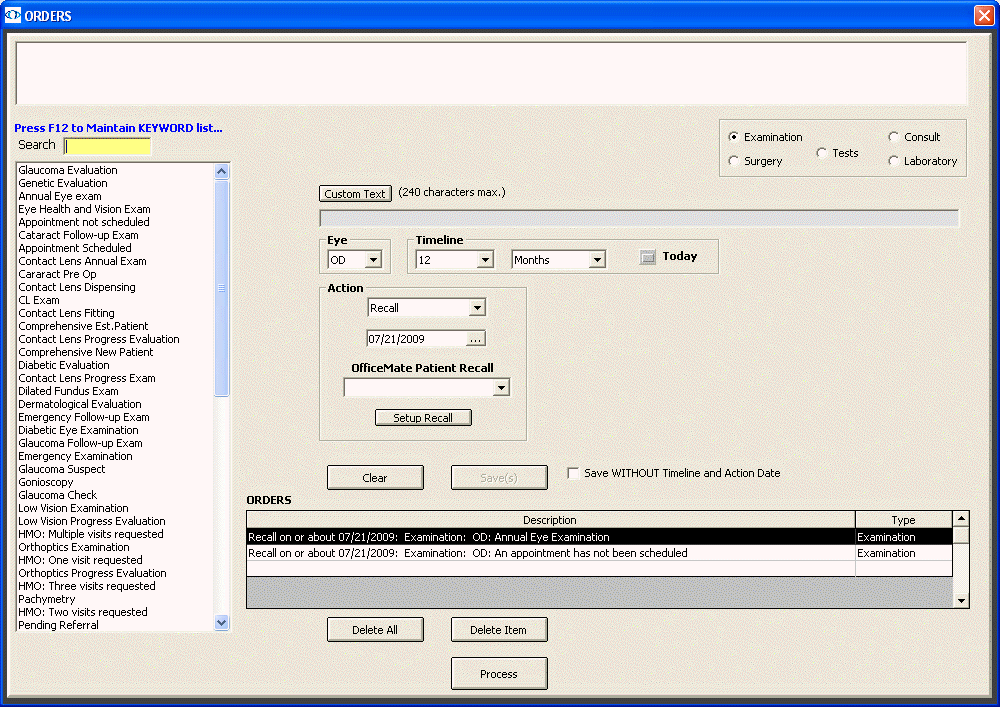
Press the F4 key anytime during an exam to open and print a compilation of a patient’s reported diagnoses. This report opens in your default word processing program as an .rtf formatted file.
Press the F5 key anytime during an exam to open the Keyword Search window and search for information in ExamWRITER. For more information on searching in ExamWRITER, go to Searching in ExamWRITER.
Press the Ctrl and F5 keys anytime during an exam to search for recorded exam notes.
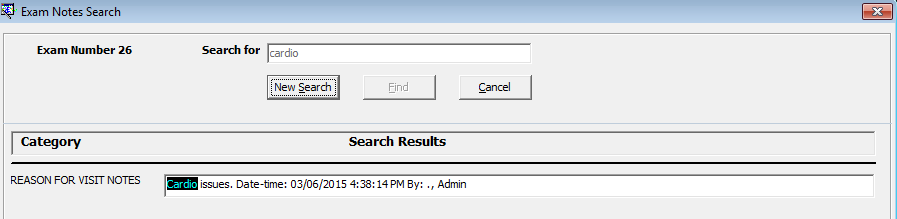
Press the F6 key anytime during an exam to open the Medication Order window and record a patient’s prescription medication.
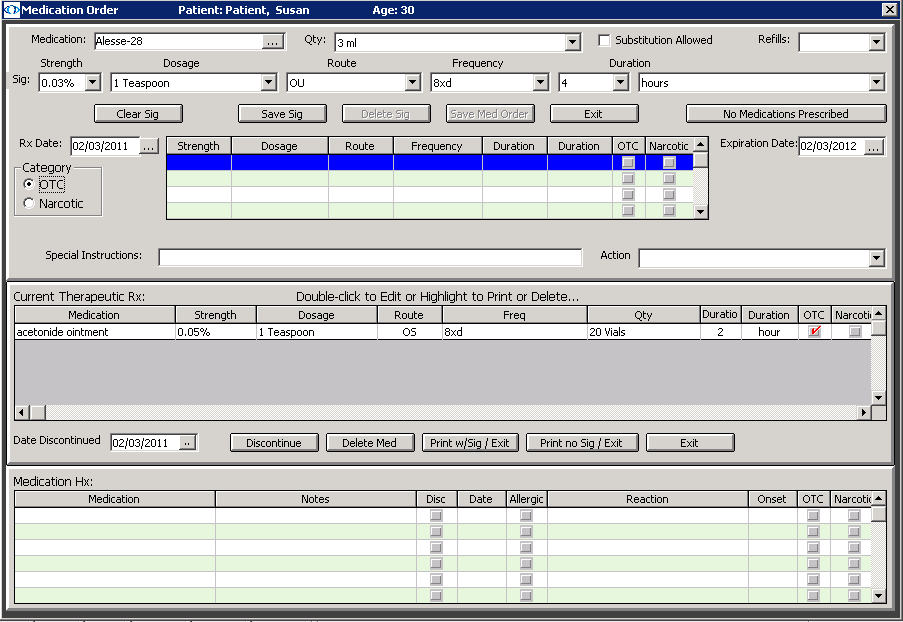
Press the F7 key anytime during an exam to open the Task Manager window and create, track, and assign tasks to specific providers and staff members.
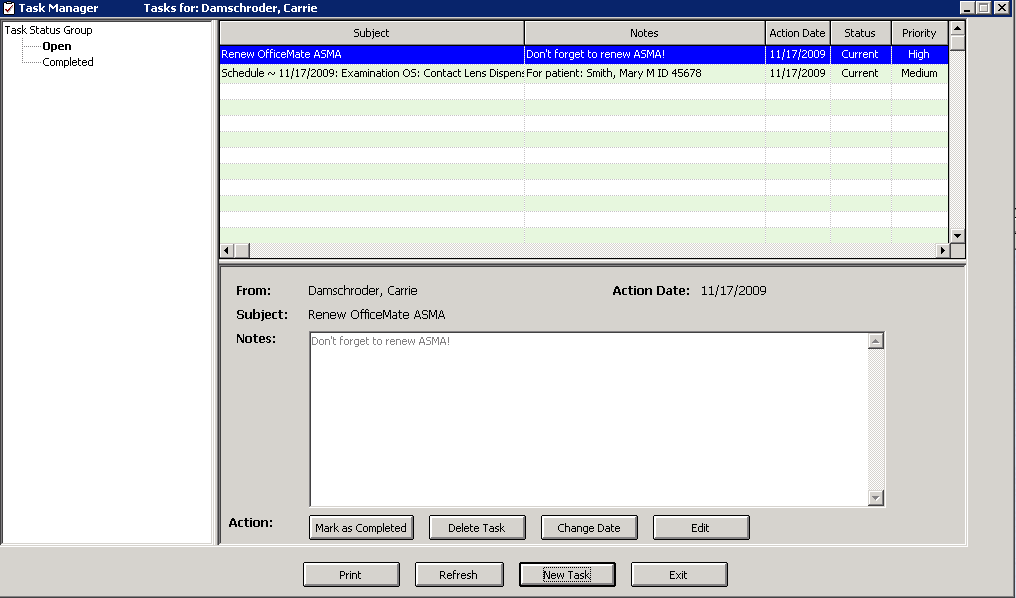
For more information, watch this video.
Press the F12 key when your cursor is in a drop-down box to open a Code Maintenance window and add new items and resequence the selections.
For example, press F12 while your cursor is in the Dosage drop-down box in the Medication Order window. Type a dosage in the Description column and click Save/Exit to add the dosage to the drop-down menu selections or select a dosage and click Delete to delete the dosage from the drop-down menu selections. You can also move drop-down menu selections up or down one row at a time or to the top or bottom of the list by clicking the arrow buttons and you can alphabetize the selections by clicking A...Z.
- Close any open windows within ExamWRITER.
- Click Logout on the ExamWRITER main window toolbar.
You are now logged out of ExamWRITER. The ExamWRITER Login window opens so that a new user can log into ExamWRITER.
For more information on navigating in ExamWRITER, watch this video.