Recording and Modifying Tonometry Measurements
You can record up to ten tonometry measurements in each EMR.
Click the yellow Hx button in the IOP grid on the ExamWRITER chart window to view the patient’s IOP history in a list and in a graph.
You can quickly view in red highlights if an IOP value in the IOP table is greater than 20 or if the most recently recorded IOP value deviates from any IOP value in the patient’s history more than the IOP variance trigger. For more information on setting up the IOP variance trigger, see To set up default preferences.
- Click on a blank line in the IOP grid in the top left of the Examination ExamWRITER chart window to add a new measurement.
OR
Click on an existing line in the IOP grid in the top left of the Examination ExamWRITER chart window to modify or delete a measurement.
The Tonometry window opens.
- Click Goldmann, Applanation, Non-Contact, ICare Rebound, or TonoPen, Digital, or Pascal Tonometer to add the appropriate test to the Test text box.
- Click on the blue slider bar to add a measurement to the yellow highlighted text box or modify a measurement in the yellow highlighted box.
OR
Type the appropriate measurement in the yellow highlighted text box.
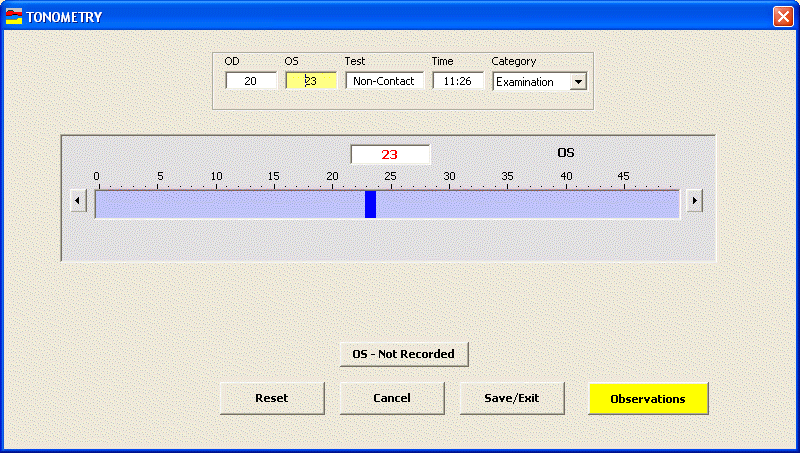
You do not need to click on the OD or OS text box and then click on the blue slider bar each time that you add measurements to the text boxes. Simply click on the blue slider bar, and your cursor automatically tabs through the yellow highlighted text boxes in the normal prescription writing process and adds measurements to the OD and OS text boxes.
>Click OD – Not Recorded and OS – Not Recorded to record nonnumeric tonometry information.
If you want to delete the measurement, type 0 in the OD and OS text boxes and click Save/Exit; otherwise, see step 4.
- If you want to adjust the time, type numbers in the Time text box; otherwise, the current time will be recorded.
- Select an appropriate tonometry category from the Category drop-down menu.
If you select Examination from the Category drop-down menu, you can view highlighted OD and OS measurements that were used to compute the adjusted IOP in the IOP grid. You can also view the adjusted IOP in the Adjusted IOP boxes in the Pachymetry box if pachymetry measurements are recorded. To record pachymetry measurements, see Recording and Modifying Pachymetry Measurements.
- If you want to add tonometry impressions and observations to the EMR, click Observations; otherwise, see step 8.
The INTRA OCULAR TENSIONS Impressions/Observations window opens.
- Select the appropriate check boxes and click ADD Item(s).
To record selected information for the right, left, or both eyes, first select OD, OS, or OU from the Eye drop-down menu and then select the appropriate check box(es) for the right, left, or both eyes.
To add custom text, select the appropriate check box and type text in the Custom text box.
To clear all items from the Description list, click Clear ALL Items.
To delete an item from the Description list, select the item and click Delete Item.
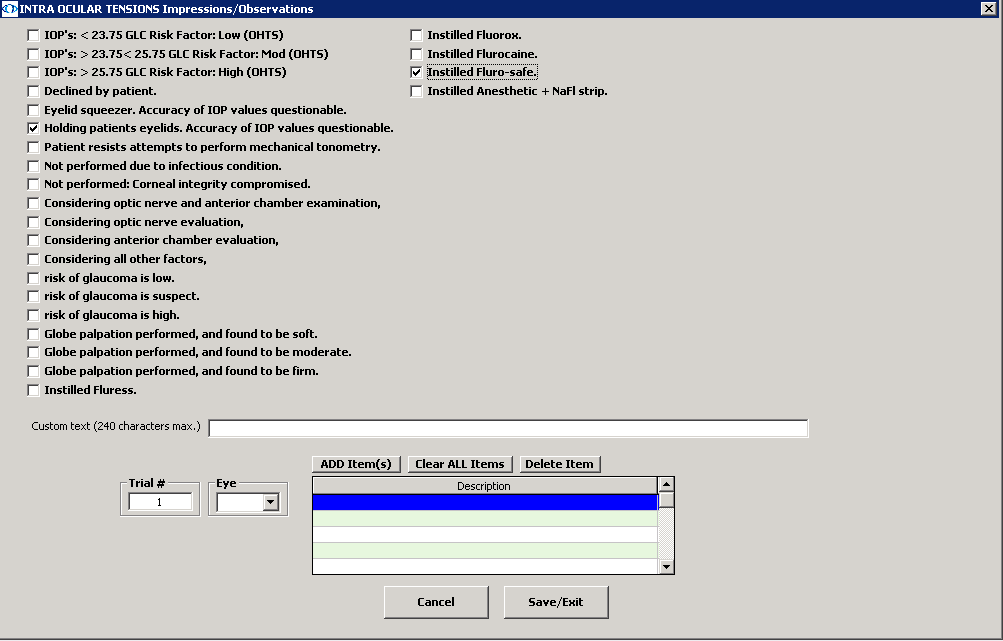
- Click Save/Exit to close the INTRA OCULAR TENSIONS Impressions/Observations window.
- Click Save/Exit to close the Tonometry window.