Viewing & Refilling Prescriptions
- Click the Patient Hx icon in the top left of the ExamWRITER chart window or select a patient in the ExamWRITER Control Center window and click the Patient Hx icon.
The Patient Information Center window opens.
- Click the Med/Surgical Hx tab.To mark or unmark a medication or allergen as being discontinued, right-click on the medication or allergen in the Medication History, Medical Hx, Surgical Hx, Ocular Hx, or Ocular Surgical Hx table and select Discontinue or Remove Discontinue. Select a date from the Date Discontinued calendar and click Save. The discontinued date appears in the Date column in the Medication History window. You can also mark medications and allergens as being discontinued from the Patient Systemic Medications and Allergies, Patient Ocular Medications and Allergies, and Patient Allergens windows. For more information on marking medications as being discontinued from these windows, go to Recording Patient History Information.
- Select the radio buttons above the Medication and Allergy History table to specify the amount and type of information you want to see in the table, such as to view all medications, view only medications or allergens, or view all or only active/inactive statuses.
- Right-click on a current therapeutic Rx or click Refill to open the Medication Order window and refill a prescription. For more information on writing and refilling prescriptions, go to Writing Medication Prescriptions.
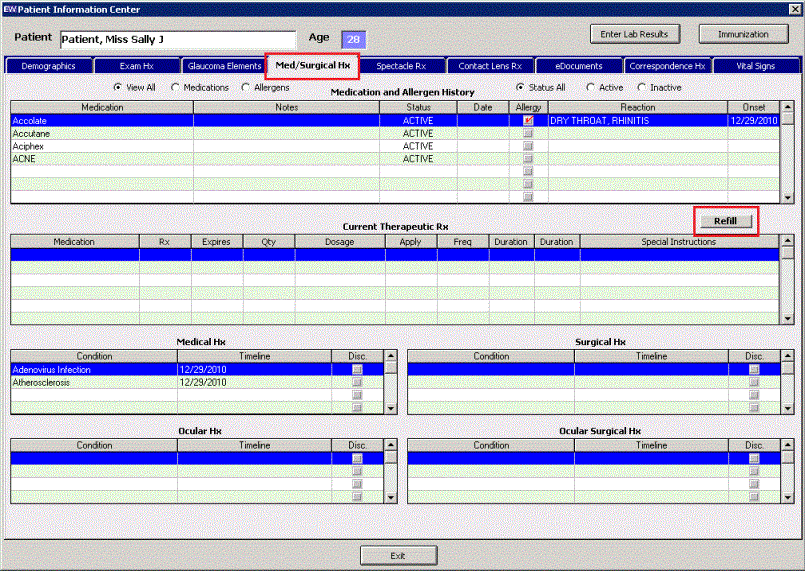
- Click Exit to close the Patient Information Center window.