Monitoring Errors in CDA Files Sent to the Patient Portal
To monitor errors that occur whenClinical Data Architecture (CDA) files are sent to the patient portal, use the Integration Status indicator on the ExamWRITER menu bar. The indicator lights up when an attempt to create a CDA file generates an error, the file is not created successfully, and the error is not cleared (acknowledged) as described below.
Clicking the indicator opens the Integration Status window:
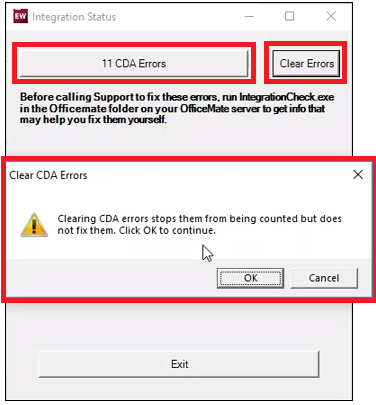
The Integration Status window does the following:
-
Shows how many CDA errors you have
-
Suggests that you run IntegrationCheck.exe to get information about how to fix the errors
-
Enables you to clear all the errors by clicking Clear Errors
Clearing errors does not fix them; it just removes them from the CDA error count in the Integration Status window, and it removes the highlight from the Integration Status indicator in the ExamWRITER menu bar (the next time a CDA error occurs, the indicator lights back up). To fix the errors, contact Customer Care.
For more information about the CDA errors
-
In the Integration Status window, click the # CDA Errors button.
The CDA Errors window opens. This window lists additional information about each error.
-
To clear individual errors, click the Acknowledge link in the error’s row.