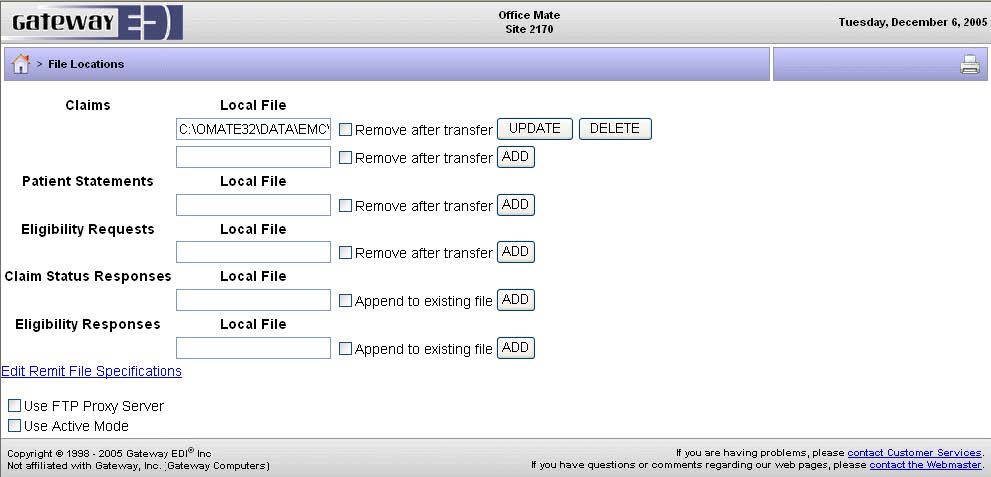Setting Up TriZetto Claim File Locations
This topic explains how to set up TriZetto claim file locations. During your TriZetto training, the TriZetto trainer will follow the instructions in this document to set up your TriZetto claim file location.
You must submit ANSI files (GWANSIClaim.cnx files), not NSF files, to TriZetto.
- Log in to TriZetto at https://mytools.gatewayedi.com/LogOn.
- Click Home, My Account, Manage Production File, and Specify File Path.
- Ensure that the path to the OFFICEMATE\DATA\EMC folder and GWANSIClaim.cnx file is displayed in the Claims Local File text box.Depending on the version of OfficeMate you are using, your path to your claim file may be different. For example, your path may be OMATE32\DATA\EMC.
If the file location is incorrect, the TriZetto trainer will delete it. Type the drive letter where your claims are saved followed by OFFICEMATE/DATA/EMC/GWANSIClaim.cnx, and click Update. If you do not know the drive letter where your claims are saved, open OfficeMate Administration, click Setup, select Insurance Setup, select a carrier that you submit to TriZetto, and the directory is displayed in the E-Claim Path text box at the bottom of the window.