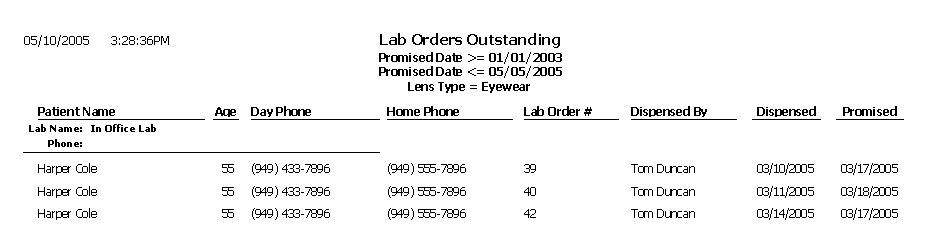Lab Orders Outstanding
The Lab Orders Outstanding report lists the status of lab orders including patient names, ages, phone numbers, job dispensers, and the dates the jobs were promised. Eyefinity suggests creating this report on demand.
To create the Lab Orders Outstanding report, select the lab order status from the Lab Order Status drop-down menu, select a vendor from the Order From drop-down menu, set the promised date parameters, and select a lens type from the Lens Type drop-down menu.
To create the Lab Orders Outstanding report, you must have a lab selected in the Order Lens From box in the Eyewear Order window and the Supplier box in the Soft Order or Hard Lens Order window. To set up a vendor as a lab, go to Maintaining Vendors. In addition to specifying the lab, you must also record a promise date in the Promise Date box, select the Fit By and Ordered radio buttons, and select a name and date from the Name and Date drop-down menus in the Rx Order window.