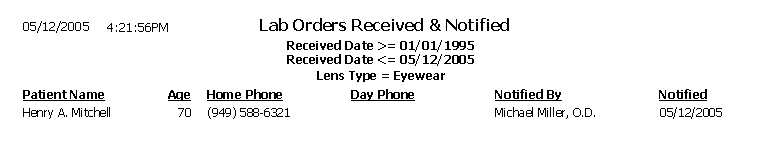Lab Orders Received and Notified
Use the Lab Orders Received and Notified report to review the inventory that you have manufactured and about which you have notified patients, but that is still in your office. Lists the patient names, ages, phone numbers, and notification dates. Eyefinity suggests creating this report on demand.
To create the Lab Orders Received & Notified report, select the lab order status from the Lab Order Status drop-down menu, set the received date parameters, select the person who received the order from the Received By drop-down menu, and select a lens type from the Lens Type drop-down menu.
To create the Lab Orders Received & Notified report, you must have a lab selected in the Order Lens From box in the Eyewear Order window and the Supplier box in the Soft Order or Hard Lens Order window. To set up a vendor as a lab, go to Maintaining Vendors. In addition to specifying the lab, you must also record a promise date in the Promise Date box, select the Fit By, Ordered, Received, and Notified radio buttons, and select a name and date from the Name and Date drop-down menus in the Rx Order window.