Maintaining Product Cost Information
The product cost and product fee significantly effect the general ledger and accounting.
- Open the Products window. For more information, go to Opening the Products Window.
- Select a product from the Product Type drop-down menu.
Frame and lens add-ons are included in the Other and Lens Treatment product types.
- Complete one of the following tasks:
- Click New Product to add a new product. For more information, go to Adding or Modifying Products.
- Enter additional search criteria and click F2 - Find or press Enter to search for and find an existing product. For more information, go to Finding Products and Services.
Click Copy to copy the product details and then make changes to them to record a new product.
- Click Next and Previous to add or modify the previous or next product in your database.
- Click the Product Details tab.
- Select a product from the list.
- Type the cost of the product in the Prod Cost text box.
- Type the product fee in the Prod Fee text box.
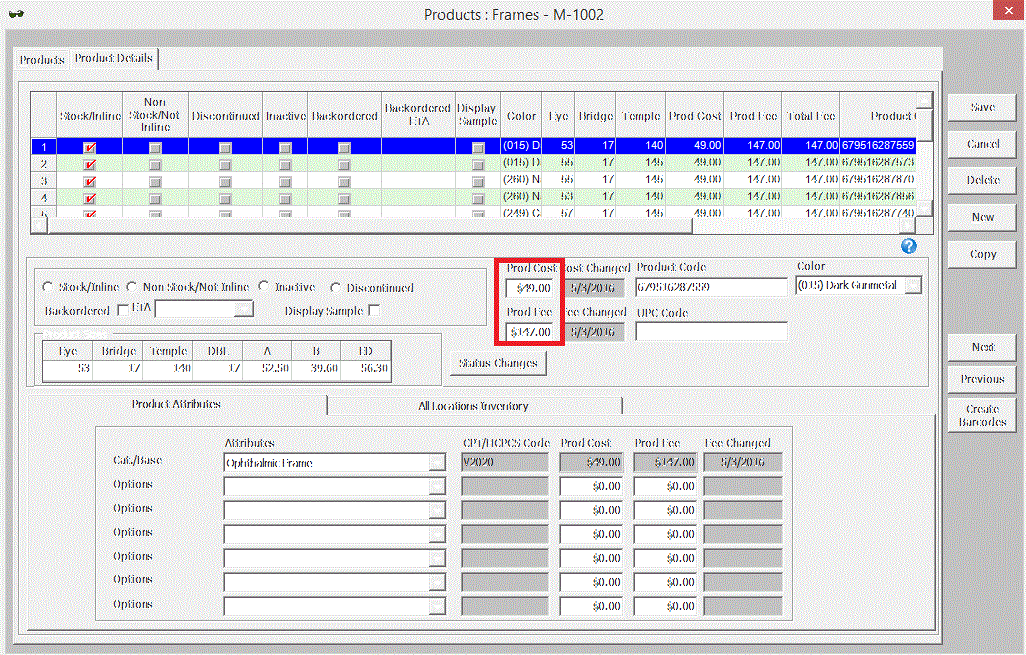
The Prod Cost and Prod Fee entered here automatically populates the attribute product cost and product fee on the Product Attributes tab.
If the Prod Cost and Prod Fee information is blank or set to zero on the All Locations Inventory tab, OfficeMate looks to the Product Details tab for product cost and fee information.
The Avg Cost field is a read-only field that displays the average cost of the product throughout its lifetime.
- Adjust the Prod Cost and Prod Fee fields on the Product Attributes tab as needed.
- Adjust the Prod Cost and Prod Fee fields on the All Locations Inventory tab as needed.
- Repeat steps 5–9 to apply costs and fees to each of the products listed at the top of the window.
- Click Save and select one of the following options:
- Save to save the information and keep the Products window open.
- Save and New to save the information and create a new product.
- Save and Exit to close the Products window.
Recording Product Costs and Fees by Location
- Click the All Locations Inventory tab.
- Type the cost and fee information in the Prod Cost and Prod Fee fields for each location, as needed.