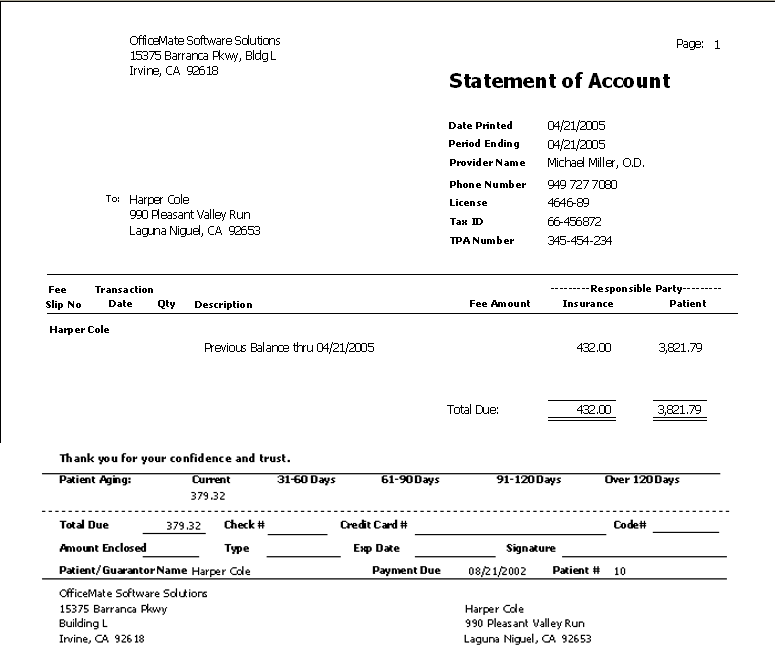Statements
The Statements report prints statements for all patients with outstanding balances. Select to print the information on a 30, 60, or 90+ day delinquent statement. This report lists all charges that are still open. A payment coupon is printed on the last page. Eyefinity suggests creating this report on demand.
To create the Statements report, follow the instructions below:
- Click in the Patient Name text box to find and select a patient.
- Type the Last Name selection parameters.
- Select the By Family check box if you want to sort the report by family.
If the By Family check box is deselected, the following layout changes are displayed in the Statements report:
All charges, payments, and adjustments related to a fee slip at a specific location are combined under the original fee slip.
Transfers to and from patients are on a single line.
Transfer to and from insurance carriers are on two lines.
Payments split across multiple charges are combined into one payment. Also, the payment method and date are displayed for payments split across multiple charges.
Insurance carrier abbreviations are used in the description of the insurance carrier.
An entire fee slip and its associated transactions are displayed before another fee slip is displayed.
If a fee slip is void, that fee slip and the corresponding credit fee slip are displayed.
The Credit Card # line now includes a line for the SEC #.
- Set the Period end date parameter, most likely, to the date on which you are printing the Statements (today’s date).If the Period end date parameter is prior to the date on which you are printing the Statements (today’s date), you will most likely be missing payments and new balances on the Statements.
- Type the dollar amount at which you want to begin displaying balances in the Display if balance text box.
- Type the number of days for which you want to display details in the Display details (# days) text box. The Statements report can display up to 3650 days of details. If you do not want to display details, type 0.
- Select the Print Ins charges/payment check box if you want to print insurance and patient payment and charge responsibilities.
- Select the Print reason for Ins denial check box if you want to print the reason for an insurance denial.Select the Print reason for Ins denial check box if you recorded a transfer from an insurance carrier to a patient.
- Select a location from the Location drop-down menu, as needed.
- Type a date range in the Starting Fee Slip Date text boxes to limit statements to fee slips created within that date range.
- Select the appropriate Patient Name and ZIP Code sort order options.
The following Statements report was created after typing a positive number in the Display details (# days) selection criteria item box and selecting the Print Ins charges/payment selection criteria item.
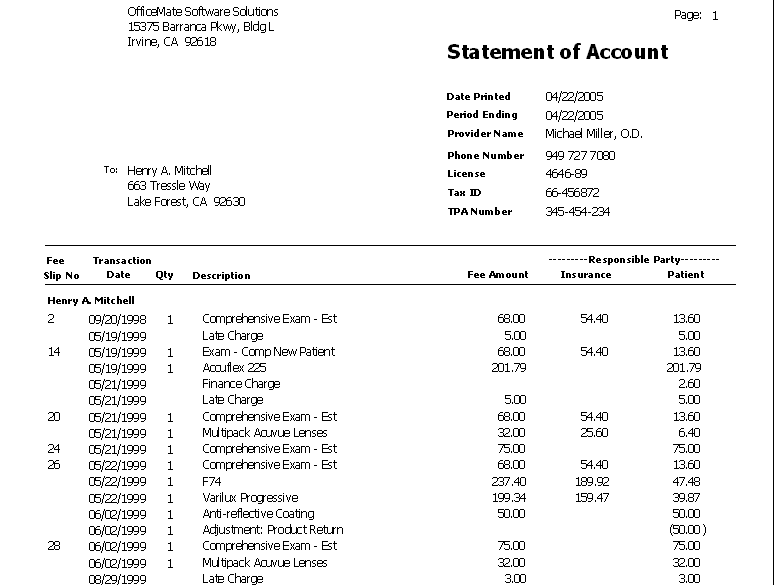
The following Statements report was created after typing 0 in the Display details (# days) selection criteria item box.