Transferring Charges
This topic tells you how to transfer unpaid balances between insurance companies and patients.
You cannot transfer patient balances to other patients.
This topic describes how
- Open the Receipts & Adjustments window and click the Apply to Insurance tab.
- Select an insurance company from the Insurance drop-down menu.
- Type or select dates in the Date of Service boxes to view patients reflected on date-specific EOBs.
- Click Display Charges and select Display Detail View.
You can transfer all or part of any unpaid insurance charges to another insurance company or to a patient. If a payment applied to an item creates an open balance and you want to transfer the open balance, complete steps 2-4. Otherwise, go to step 5.
- Display the charges for the relevant account. For more information, see To display charges.
- Select one of the following payment Method radio buttons:
- Check
- EFT
- Credit Card
- Type the payment amount in the Amount Paid text box.
- Apply the payment amount using one of the following methods:
- To apply a check or EFT payment, type the number for your deposit ticket in the Check # or EFT # text box and select a date from the Check/EFT Date drop-down menu.
- To apply a credit card payment, select the card type from the Type drop-down menu.
- Select the person recording the transaction from the Recorded By drop-down menu, if this field is not locked.
- Click in the Payment text box for the item you want to transfer and click Adj.
The Fee Slip Item Adjustment window opens.
- Select one of the following adjustment types from the Adj. Type drop-down menu:
- Transfer from Insurance to Patient to transfer the charge to the patient.
- Transfer to Another Insurance to transfer the charge to another insurance company and select an insurance company from the Insurance drop-down menu.
- Make selections or type in the remaining fields in the Fee Slip Item Adjustment box:
- Balance Effect (select either the Increase or Decrease radio button).
- Amount (indicate the amount to transfer)
- Reason
- Recorded By , if this field is not locked.
- Do not print on patient statement check box if you do not want the adjustment to print on the Statements report. Select a line item already on the Patient Ledger to exactly offset the amount of the adjustment that you do not want to print on the Statements report. The offset Patient Ledger line item will not print on the Statements report either.
If you select the Do not print on patient statement check box without also selecting items that exactly offset the original adjustment, then the balance on the Statements report will not be correct.
You must select the Yes radio button in the System Preferences window’s Statements tab to select the Do not print on patient statement check box in the Fee Slip Item Adjustment window. For more information on selecting Statements system preferences, go to To set up statement preferences. - To transfer a payment to another insurance without creating a CMS 1500 form in the Third Party Processing window, select the Do not show on 3rd party check box.
To view and print the CMS 1500 insurance claim, open the patient’s Demographic window, click the Insurance tab, and then click the CMS Form button.
- To transfer the charge to another insurance company, select the name of the insurance company to which you are transferring the charge from the Insurance drop-down menu.
The patient must have an additional insurance company recorded in order for the insurance company to appear in the drop-down menu. For more information on recording additional insurance companies, go to Recording Patient Information.
- Click Record in the Fee Slip Item Adjustment window and click Record on the Receipts & Adjustments window.
You can transfer all insurance charges to a patient. If an insurance company does not pay the full amount of one or more open items, you can transfer the unpaid open items to which you applied payments. If you are transferring insurance charges to patients, the difference between the amount owed and the amount paid is recorded as a general Global Transfer to Patient adjustment. To track what you are transferring by each insurance company, set up an adjustment type for each company instead of using the Transfer to Patient feature.
Consult with your insurance billing accountant to determine if transferring insurance charges to patients is appropriate for your office.
- Display the charges for the relevant account. For more information, see To display charges.
- Select one of the following payment Method radio buttons:
- Check
- EFT
- Credit Card
- Type the payment amount in the Amount Paid text box.
- Apply the payment amount using one of the following methods:
- To apply a check or EFT payment, type the number for your deposit ticket in the Check # or EFT # text box and select a date from the Check/EFT Date drop-down menu.
- To apply a credit card payment, select the card type from the Type drop-down menu.
- Select the person recording the transaction from the Recorded By drop-down menu, if this field is not locked.
- Click in an item’s Payment text box and type the payment amount to apply the amount to a specific item.
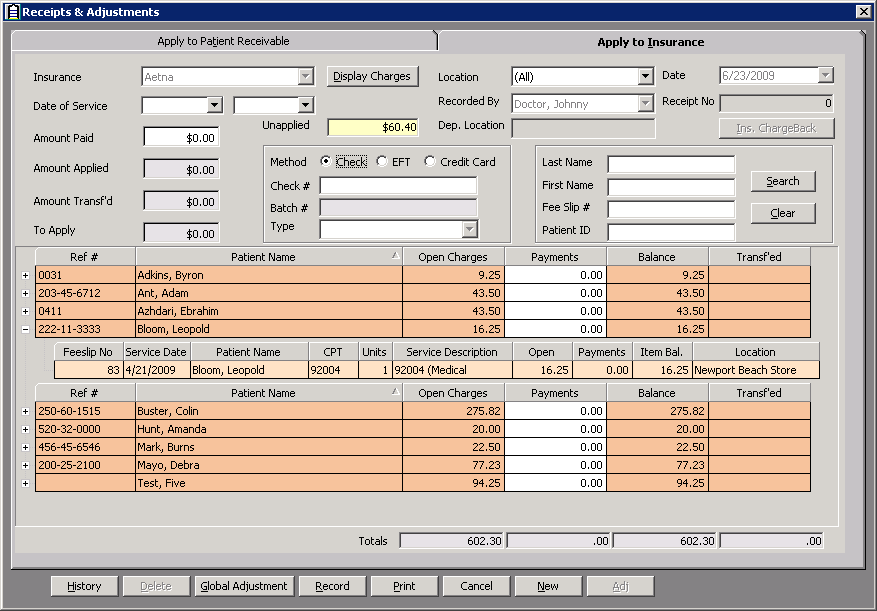
- Click Global Adjustment and select Transfer to Patient to transfer the balance of the items to which you applied payments.
If you are transferring charges in the summary view, clicking Transfer to Patient will transfer insurance balances for all of the patients displayed.
If you are transferring charges in the detail view, clicking Transfer to Patient will transfer insurance balances with partially applied payments for all of the patients displayed.The Transfer to patient confirmation window opens.
- Click Yes to continue transferring the balances.
Balances that remained after you posted payments to them are transferred. Balances with no applied payments are not transferred.
You cannot delete an insurance credit after it has been transferred.
- Display the charges for the relevant account. For more information, see To display charges.
- Click History.
The Receipt History window opens.
- Select an item to transfer and click Transfer.
The Find Patient window opens.
- Find and select a patient who has the same insurance carrier that overpaid and to whom you want to transfer the amount.
The Insurance Transfer window opens.
- Type the transfer amount in the Amount text box.
- Select the person recording the transaction from the Recorded By drop-down menu, if this field is not locked.
- Click Record.
You can view unapplied insurance credits that were transferred to patients in the patient Receipt History tab on the Patient Ledger window, the Receipts History window, and in the Transferred Unapplied Ins. Amount report.