Writing Off Charges
If an insurance company does not pay the full amount of one or more open items, you can write off the unpaid open balances to which you applied payments. If you are writing off charges, the difference between the amount owed and the amount paid is recorded as a general Global Write-off adjustment. If you want to track what you are writing off by each insurance company, set up an adjustment type for each company instead of using the Global Write-off.
Consult with your insurance billing accountant to determine if writing off charges is appropriate for your office.
- Open the Receipts & Adjustments window. For more information on opening the Receipts & Adjustments window, go to Opening a Patient’s Receipts and Adjustments.
- Click the Apply to Insurance tab.
- Select an insurance company from the Insurance drop-down menu.
- Type or select dates in the Date of Service boxes if you want to view patients that are reflected on date-specific EOBs.
- Click Display Charges and select Display Summary View or Display Detail View.
- Select one of the following payment Method radio buttons:
- Check
- Credit Card
- Type the payment amount in the Amount Paid text box.
- Apply the payment amount using one of the following methods:
- If you are applying a check payment, type the check number for your deposit ticket in the Check # text box.
- If you are applying a credit card payment, select the card type from the Type drop-down menu.
- Select the person recording the transaction from the Recorded By drop-down menu, if this field is not locked.
- Click in an item’s Payment text box and type the payment amount to apply the amount to a specific item.
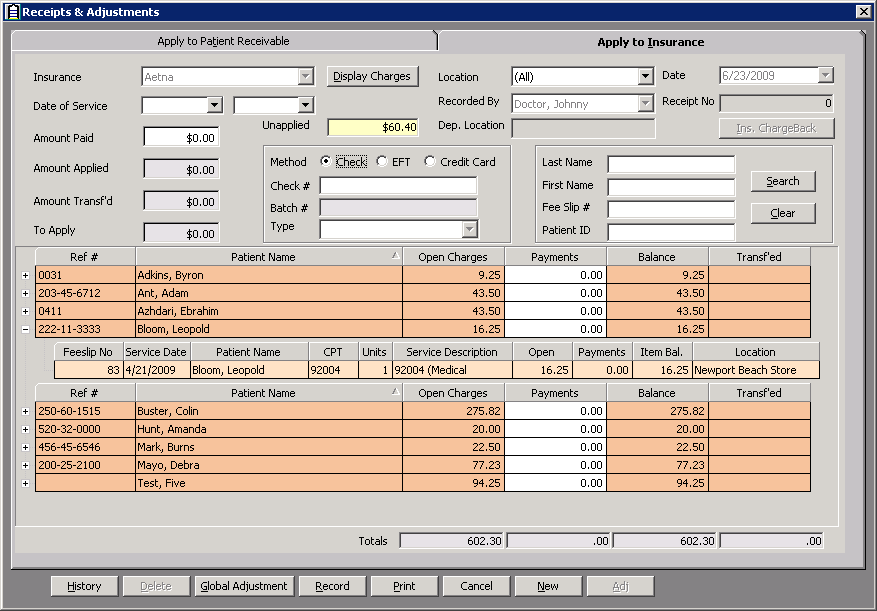
- Click Global Adjustment and select Write Off to write off the balance of the items to which you applied payments.
If you are writing off or transferring charges in the detail view, clicking Write Off or Transfer to Patient will write off or transfer insurance balances on all of the line items displayed to which partial insurance payments were applied.The Write-Off Confirmation window opens.
- Click Yes to continue writing off the balances.
Balances that remained after you posted payments to them are written off. Balances with no applied payments are not written off.