Sharing Folders on Windows 10
You may need to disable your Windows Firewall in order to properly view shared folders. Contact your hardware and network technician and discuss the ramifications of disabling your Windows Firewall before completing this action.
For more information on Windows 10, go to www.microsoft.com and search for “Windows 10.”
- Type “Control Panel” in the search box in the lower left corner of the screen.
- Select Control Panel Desktop app.
- Click Network and Sharing Center.
- Click Change advanced sharing settings.
- Click the down arrow button to expand the Private (current profile) network profile, and then select the following Network discovery settings:
- Turn on network discovery.
- Turn on file and printer sharing.
- Click the down arrow button to expand the Guest or Public network profile and then select the following Network discovery settings:
- Turn on network discovery.
- Turn on file and printer sharing.
- Click the down arrow button to expand the All Networks network profile and then select the following settings:
- Turn on sharing so anyone with network access can read and write files in the Public folders.
- Turn off password protected sharing. Select this setting only if you want any user to be able to access the public shared folders. If you are prompted for an administrator password or confirmation, type the password or provide confirmation.Password protected sharing is not available on computers on a domain; it is only available on computers in a workgroup.
- Click Save changes.
- Close the Network and Sharing Center.
- Type “This PC” in the search box in the lower left corner of the screen.
- Select This PC Desktop app.
- Right-click on the OMATE32 or OfficeMate folder, select Give access to, and select Specific people.
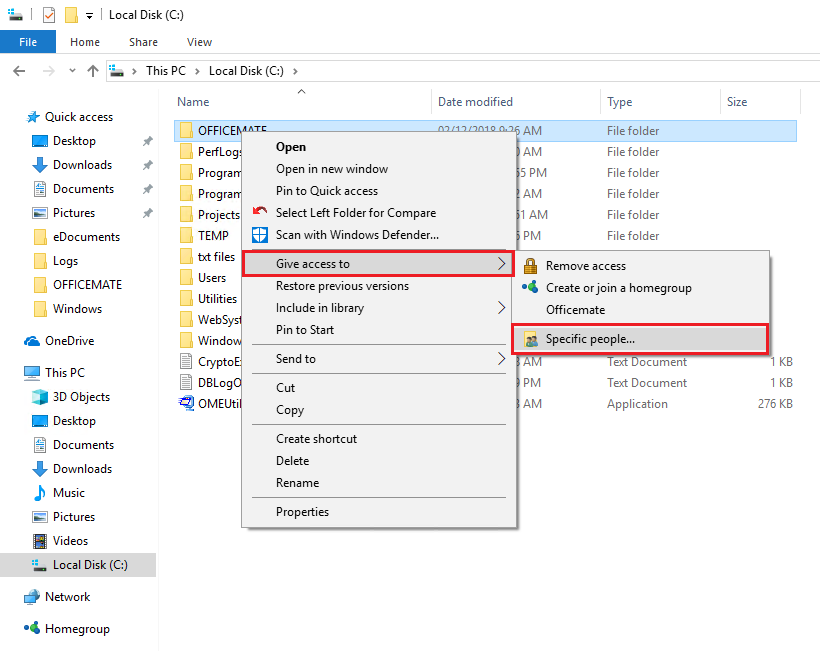
The Network access window opens.
- Type the name of the person with whom you want to share this folder and click Add.
OR
Click the arrow to find people with whom to share or share with Everyone.
- Select Read/Write from the Permission Level column for all users.
- Click Share.