15.3.4501 Release Notes
Released February 22, 2022, for general availability
This section describes the enhancements, fixes, and known issues in the latest OfficeMate/ExamWRITER release.
Topics include the following:
- ePrescribing Features
- ePrescribing Fixes
- ExamWRITER Features
- ExamWRITER Fixes
- OfficeMate Features
- OfficeMate Fixes
- Equipment Integration Features
- ABB Catalog Update Times Out on Cloud-Hosted Servers
For information about changes in earlier releases, see Previous Release Notes.
ePrescribing Features
ePrescribing includes the following enhancements:
Single Patient Header Updates
A patient’s default pharmacy can now be managed from the single patient context header in any window containing that header:
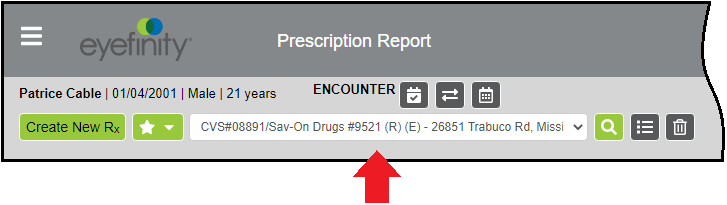
In the header, the Create New Prescription button is now labeled Create New Rx. That button and the star button now align with the left side of the window.
You can still directly change the pharmacy selected for an individual prescription when you create a prescription in the Prescribe Medication panel:
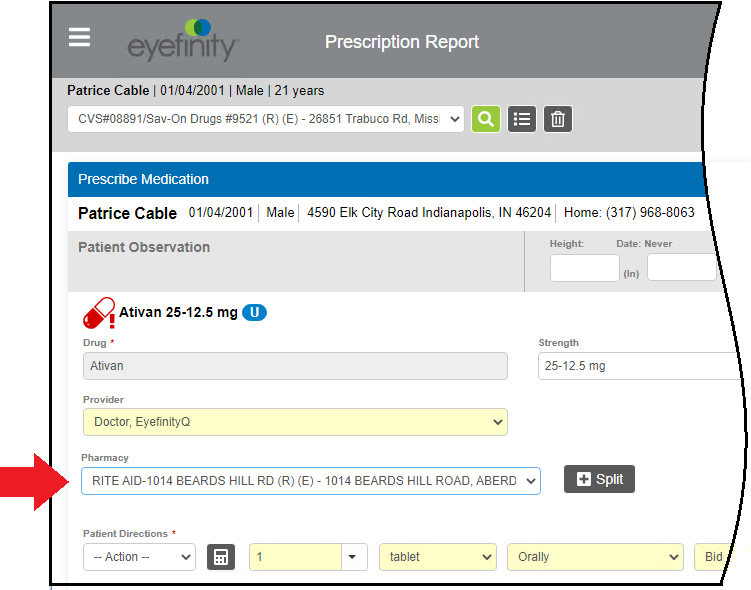
View Details Icon Update
“View details” icons in the Patient panel now look like lists, but the information they display has not changed:
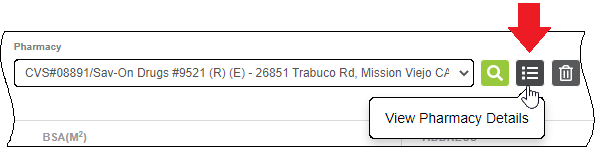
Staff Names on Activity Report
When a clinical staff user creates or modifies a prescription for a responsible provider, the clinical staff user’s name now appears on the Activity Report immediately after the provider’s name in the Dr/Staff column:

ePrescribing Fixes
ePrescribing includes the following fixes:
- When the Rx Pending Signature bell icon includes a number in a red circle, clicking the number now displays the Prescription Report that contains the pending items. Previously, nothing occurred when the number was clicked.
- When an original prescription can’t be found, providers can now preapprove prescription change requests from pharmacies.
- Users can now view and edit their favorite prescriptions. Previously, the following error occurred when they tried to do so: "An error occurred while generating the form. Please try again."
ExamWRITER Features
ExamWRITER includes the following enhancements:
Medication List for Patient Review
You can now print a list of current medications for a patient from ExamWRITER by clicking Print > Patient Medications in an exam’s toolbar:

The list includes systemic, ocular, and current therapeutic medication prescribed by your office and by other sources. It also includes medication allergies. It does not include discontinued and expired medication.
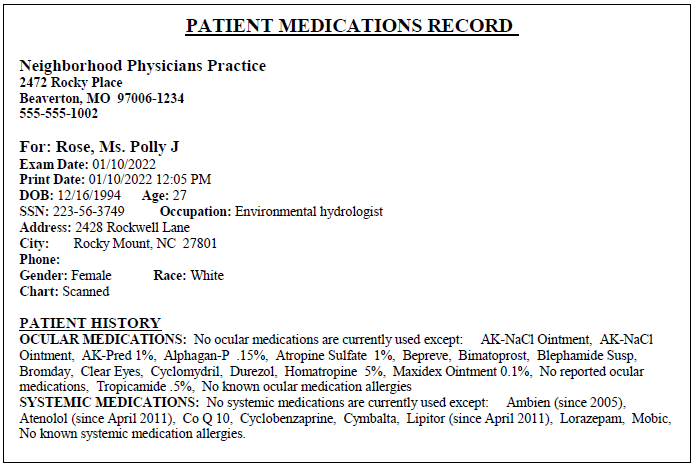
Cannabis Section in Social History Window
You can now document a patient’s cannabis use in the Social History window, including whether the use is recreational or dependent. This section is independent of the “Patient does not use tobacco, alcohol, or narcotics” check box. Both can be selected at the same time.
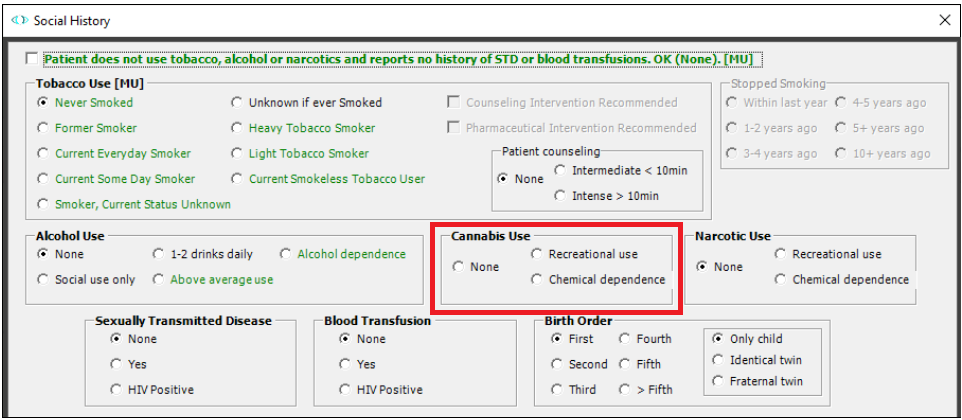
Scribe’s Name on Exam
When a scribe documents an exam performed by a doctor, you can now record the scribe’s name in the EXAM TECHNICIAN/SCRIBE field in the Reason for Visit section of an exam, auto letter, and formal health record.
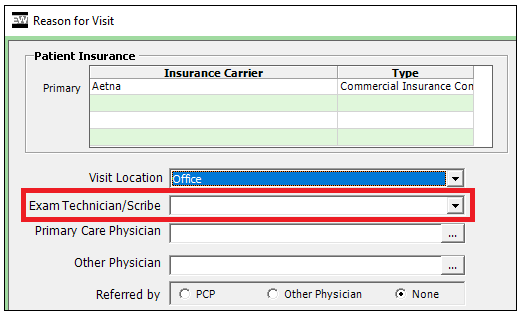
PQRI Code Update
In accordance with 2022 MIPS Measure #226, ExamWRITER now autocodes screening and cessation intervention for tobacco use in exams with PQRI code G0030 instead of 4004F.
ExamWRITER Fixes
- In the Special Testing window of an exam, the text entered in the Custom Text window for Tear Osmolarity is no longer copied to other exams for the same patient or for other patients.
- Database truncation errors occurred because the ExamWRITER Orders table had a Description that contained 255 characters. CDA fields previously allowed only 250 characters. These incompatibilities have been fixed.
OfficeMate Features
OfficeMate includes the following enhancements:
- Standardized Professional Referral Window
- Delete Product Function in Product Maintenance
- Insurance Encounters Report
- New Merge Fields for Displaying Only Active Insurance on One-Click Documents
- Cancellations, Deletions, and No Shows Report
- New VSP Estimator
Standardized Professional Referral Window
The Find Professional Referral search form used by OfficeMate and Administration was replaced by the Referring Professional search form used by ExamWRITER. Now all three applications use the same form to find the names of professionals who refer patients to your office:
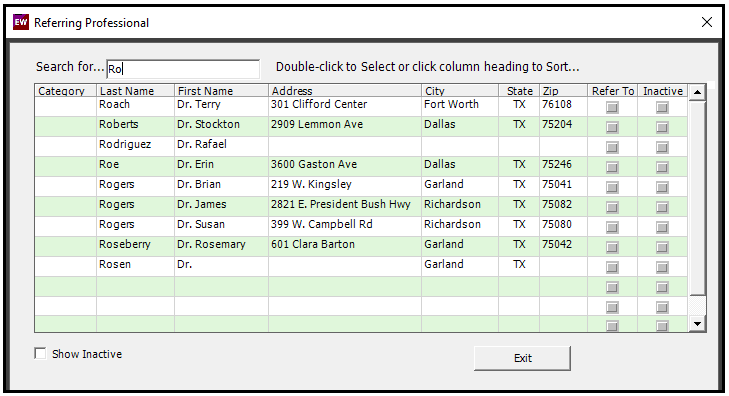
To search for a professional, enter the last name in the Search for field.
The New and Edit buttons appear only in ExamWRITER. Their functionality does not apply to selecting professionals in OfficeMate.
Delete Product Function in Product Maintenance
You can now delete products in the Administration Product Maintenance window.
-
Products in inventory, on a fee slip, or in an Rx cannot be deleted.
-
After you select products and click Delete, a message reports how many products will be deleted and asks whether you want to continue. Clicking Yes triggers the delete.
-
After the deletion, a message reports how many products were removed and how many could not be deleted.
-
If none can be deleted, a message reports that all listed products are used in a fee slip or prescription and cannot be deleted.
-
Products that can be deleted are permanently removed from the OfficeMate product database.
-
For each deleted product, the C:\OfficeMate\Logs\DeleteProductLog file records the user who deleted it and the time it was deleted.
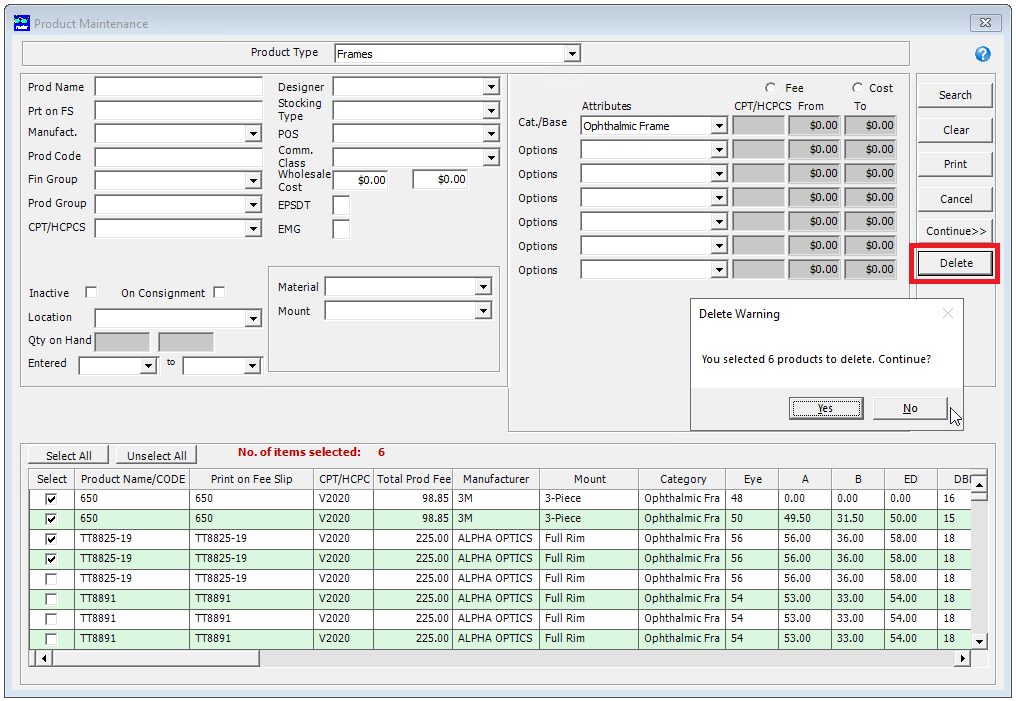
Insurance Encounters Report
OfficeMate has a new business analysis report named Insurance Encounters (OfficeMate Administration > Reports > Reports & Statements > Bus. Analysis tab).
For each provider, the report shows the percentage of patients that have each type of insurance the provider encountered during a specified date range.
For example, from 1/1/2018 to 3/31/2018, Provider A had 100 insurance encounters: 20 were Medicaid; 30 were VSP; 15 were BCBS; 25 were Aetna; and 10 were Medicare. The report shows the following results:
-
Aetna = 25%
-
BCBS = 15%
-
Medicaid = 20%
-
Medicare = 10%
-
VSP = 30%
Total Exams/Encounters = 100
-
The report tracks only primary insurance, not secondary insurance.
-
If no provider is selected, the results are grouped alphabetically by provider.
Strategic Removal of F1 Help Function
In windows with high F2 search usage, many users accidentally press F1 instead of F2. That opens the Help in a browser, which must be closed before the user can continue.
To avoid this time-consuming mistake, the F1 key has been disabled in the following windows:
-
Eyewear Order
-
Find Patient/Guarantor
-
Hard Lens Order
-
Patient Ledger
-
Soft Lens Order
When you press F1 in those windows, no action occurs. In all other windows, pressing F1 still opens the Help.
To open the Help in a window whose F1 function is disabled, click the blue question mark icon, or click Help in the uppermost action toolbar and select OfficeMate Help Topics F1.
New Merge Fields for Displaying Only Active Insurance on One-Click Documents
Previously, to display insurance plans on a one-click document, you had to use the Insurance Co Name merge field, which displays active and inactive plans. Now, you can use one or both of the following new merge fields to display only active insurance plans:
-
Active Insurance Co Name — Displays only active primary insurance.
-
Active Secondary Insurance Co Name — Displays only active secondary insurance.
-
Active Insurance Co Name and Active Secondary Insurance Co Name — Displays active primary and active secondary insurance.
Cancellations, Deletions, and No Shows Report
The new Cancellations, Deletions, and No Shows daily report generates separate lists of canceled, deleted, and no-show appointments for a specified date range (OfficeMate Administration > Reports > Reports & Statements > Daily tab).
The report includes the following information:
-
Appointment date
-
Employee who created the appointment
-
Employee who updated the appointment
-
Date the appointment was updated
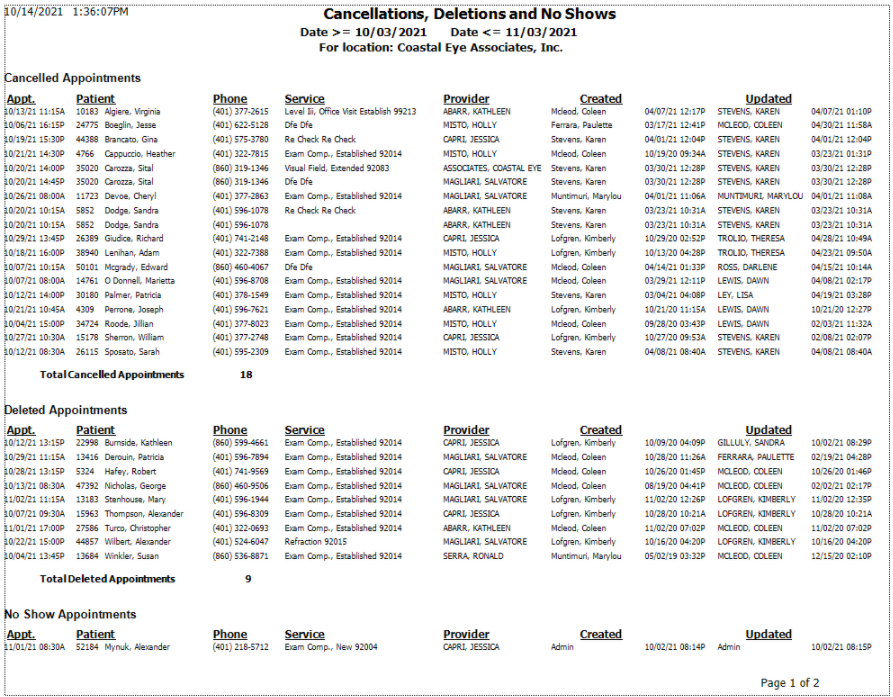
New VSP Estimator
The Price Order window was updated for the new VSP estimator, which will roll out in phases over the next few months. The updated design is easier to read and understand:
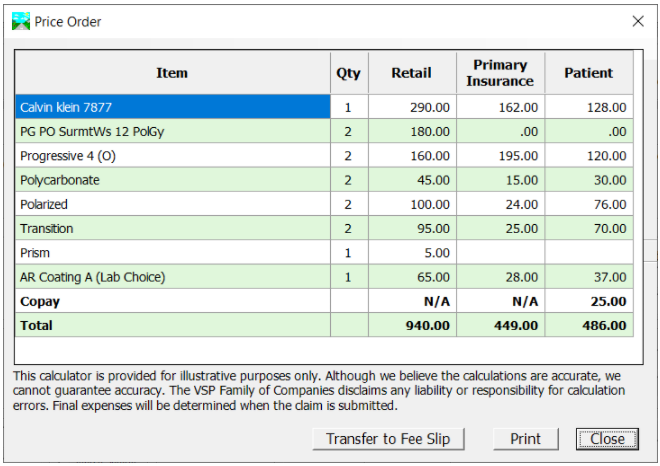
Updates include the following:
- Copay is no longer a column, and it is on a separate line like a subtotal.
- Qty is a column.
- Multiple or duplicate eyeglass lenses or lens attributes on the same order are combined into a single line item, with the total quantity shown in the Qty column.
- Multiple or duplicate contact lenses and lens treatments (addons) on the same order are not combined:
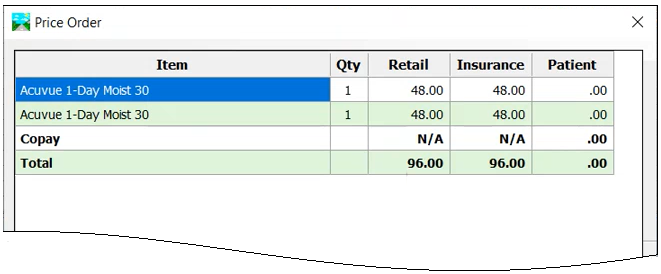
-
For contact lenses, multiple/duplicate contact lenses on the same order are not combined into a single line item. However, the quantity entered for contact lenses on a single line item can be greater than two. (Contact lens quantities are per box, for example, one (1) 30 pack of contact lenses is expressed as QTY = 1, not 30.)
-
Red text indicates that VSP returned no data for an item. For more information, hover your mouse over the item to display a tooltip:
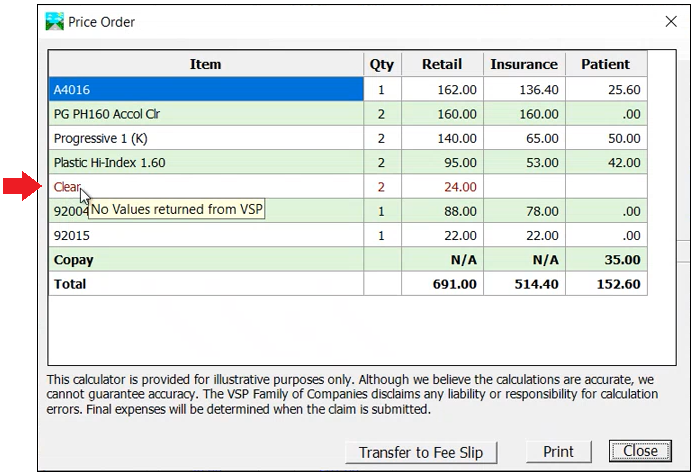
-
If any item in a fee slip does not have a diagnosis code, the following message appears when you click VSP Estimator in the fee slip. To proceed, you must add the missing code.
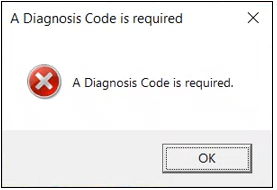
OfficeMate Fixes
OfficeMate includes fixes to the following areas:
Appointment Scheduler
- Appointment Scheduler now includes provider exceptions in the search for open appointments. When an exception makes a provider available in a time slot, the time slot is included in a search for open appointment slots.
- From Appointment Scheduler, you can now successfully edit information on or get authorizations from the Insurance tab in the Patient Demographic window. Previously, you received the following error, and the Scheduler stopped responding: “License for the Spread.NET V14 EN is not found. Application execution is terminated.”
Ledger
- Ledger balances now sync with their associated line item balances in fee slips. Editing receipts and fee slips no longer disassociates their line items from balances in the ledger or in the Receipts & Adjustments window.
-
Nothing to adjust (when an adjustment should be required)
-
Incorrect amount to adjust
Previously, the ledger displayed inappropriate positive and negative balances. Eyefinity Customer Care Tier 2 had to manually adjust those balances in the database because line items in the fee slips showed one or both of the following issues:
Miscellaneous
- Nonexistent unapplied amounts no longer appear in the insurance Receipt History window.
New VSP Interface
-
The VSP interface no longer turns off when it is selected as the insurance claim processor. When you set insurance to VSP or print to paper, the setting in the VSP interface status form remains stable.
-
In electronic lab orders, the Doctor Service Report now shows the edge treatment when it is a High Luster Edge Polish.
-
When you validate a patient from OfficeMate, if the name returned to the VSP member list does not match the patient name in OfficeMate, the returned member name is not automatically validated. Instead, you must select the returned name and click OK to validate it manually. If you think the wrong member was returned, click Cancel to avoid validating the member.
-
When you validate a VSP patient whose demographic Insurance tab contains notes, a “dehydrating property value” error no longer causes the validation to fail.
Orders
-
In the Additional Measurements window of an Rx order, negative values can now be entered in the Head Cape field.
-
When an eyewear Rx is transmitted from Eyefinity EHR to OfficeMate, the Near Mono PD OS and OD values are now correctly mapped. Previously, they were switched.
Reports
-
The Billing History report was incorrectly labeling the Provider NPI field as the Tax ID and populating it with the primary doctor’s national provider identifier (NPI) number, so the field’s name was changed to NPI Number to match its contents.
-
When the Accounts Receivable report shows patient insurance details, the Insured ID column heading now appears, the report title is centered, and the time is not displayed next to the date.
Equipment Integration Features
Equipment integrations include the following enhancement:
-
You can now use the Topcon Chronos phoropter to capture +/- visual acuity (VA) values (for example, 20/25 +2) and send them to ExamWRITER. The Topcon Chronos device uses the same Eyefinity equipment interface configuration as the Topcon CV-5000 device.
ABB Catalog Update Times Out on Cloud-Hosted Servers
When clients using cloud-hosted servers (such as Universal Networks) load the ABB Catalog to add new contact lenses, OfficeMate does not transfer the new contacts. The CatalogUpdaterLog says the SQL Server times out.
Workaround
Contact Eyefinity Customer Care (800.942.5353 option 1 or officematesupport@eyefinity.com).
Tell the Support representative that you need the Microsoft SQL script that resolves the following known issue, which was mentioned in the 15.3.4501 release notes, run on your hosted server:
ABB Catalog Update Times Out on Cloud-Hosted Servers
This workaround works until the February 2022 update is installed. After that, you may not be able to run the ABB Catalog updater. Instead, you must Contact Eyefinity Customer Care again to have the scripts rerun, which will restore functionality to the ABB Catalog until the April/May release.