15.3.4852 Release Notes
Released November 30, 2022, for General Availability
This section describes the enhancements, fixes, and known issues in the latest OfficeMate/ExamWRITER release.
Topics include the following:
For information about changes in earlier releases, see Previous Release Notes.
Data Export Features
Data Export includes the following enhancements:
Stronger Security
To access the Data Export window and launch data export jobs, you now need the Administrator > Secured Report role. If you don’t have that role, you’ll receive a message similar to this:
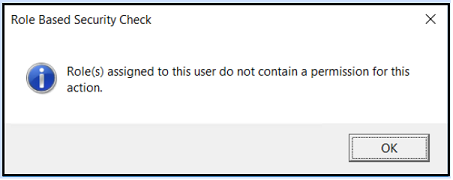
Data Export Job Cancellation Process
To cancel an in-progress data export job, perform this procedure:
-
From the OfficeMate Administration menu bar, select Tasks > Data Export.
- Click Generate Export.
For more information on starting data export jobs, see Exporting Patient Data from OfficeMate/ExamWRITER.
- Go to the History tab.
-
In the Export History table, select a data export job whose status is not Completed.
-
At the bottom of the Data Export window, click Cancel.
The Job Cancel Confirmation message appears.
- In the message, click OK.
The job’s status changes to CancelRequested and then to Canceled.
If a bulk patient job is canceled, all patient-level jobs associated with the batch ID of the bulk job are terminated.
All files associated with the canceled job are deleted.
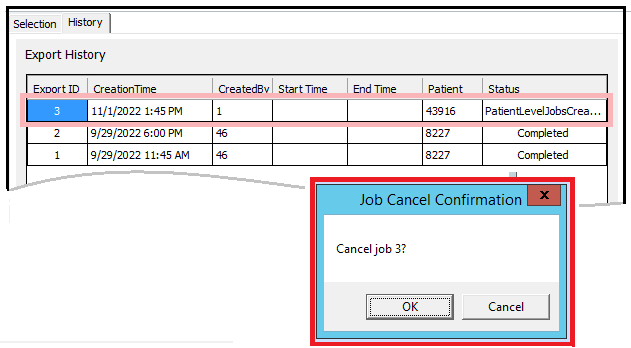
Bulk Export Warning
Data Export now provides a warning when you select Bulk Patients on the Selection tab and then click Generate Export.
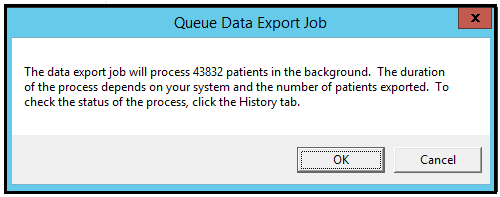
Depending on the type and amount of data exported, Bulk Patient Export can last several minutes to several hours. To avoid interfering with daily operations, we recommend that you run this process after hours.
ExamWRITER Features
ExamWRITER includes the following enhancements:
Cover Tests Specify With or Without Correction
In ExamWRITER, you can now record whether a cover test for near or distance vision was performed with or without correction:
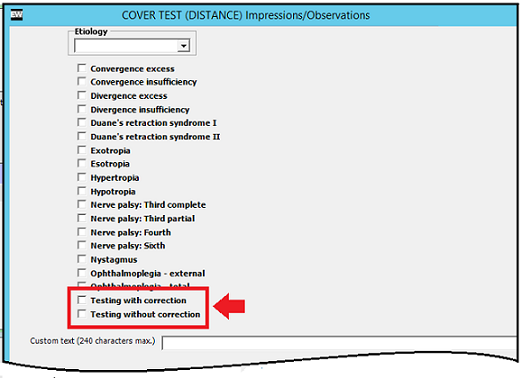
The new selections are recorded in the Impressions category of the exam chart window under binocular vision tests:
-
Binocular > Cover Test (Distance) Observations
-
Binocular > Cover Test (Near) Observations
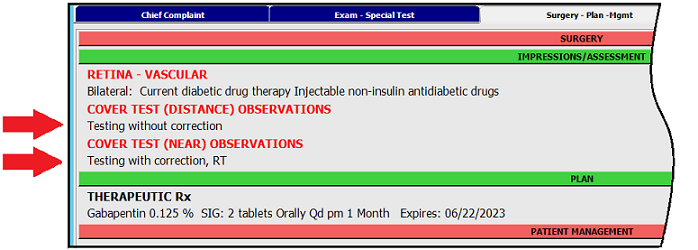
ExamWRITER Fixes
- When you search for contact lenses in the Vision > Contacts > Final Contact Rx > Contact Lens Rx -- Final > Select Contact Lens window of an exam by entering a partial name or selecting a lens category, the search results are now alphabetized by Product Name. Previously, they were not alphabetized.
OfficeMate Features
OfficeMate includes the following enhancements:
- Patient Demographics Shows Appointment Status
- Shading Removed from Physical Inventory Count Sheet
- Additional Copies of Refund Receipts Can Now Be Printed
- Insurance Deposits Can Now Be Archived
Patient Demographics Shows Appointment Status
In OfficeMate, both of these actions open the Patient Appointments window:
-
In Scheduler, click Appt History.
-
In Patient Demographics, click Find Appts.
And now, both instances of the Patient Appointments window contain a Status column.
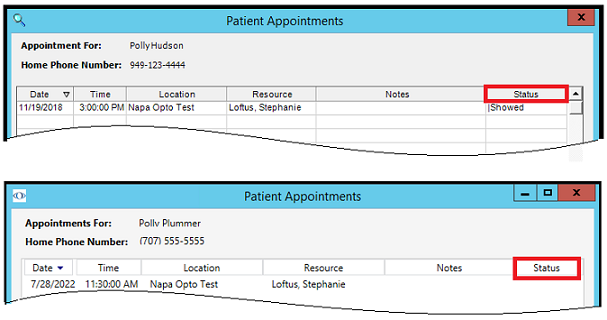
Previously, the window in Patient Demographics displayed canceled appointments, but they weren’t identified as such because there was no place to display their status.
Shading Removed from Physical Inventory Count Sheet
The shading has been removed from the printout of the Physical Inventory Count Sheet . Previously, all columns except Count were shaded, which made it hard to read and used too much ink.
Additional Copies of Refund Receipts Can Now Be Printed
You can now print additional copies of credit refund receipts for a patient by right-clicking the original credit refund in the Receipt History window and then selecting the Print Refund Receipt item in the pop-up menu.
The transaction description must be Patient Credit Refund.
Only Patient Credit Refund items have this feature; it does not work with returns or reversals.
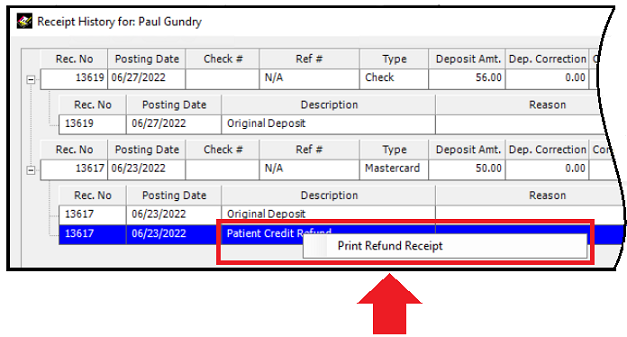
Insurance Deposits Can Now Be Archived
This feature archives old deposits so that unapplied or over-applied credits that are calculating incorrectly due to old data will no longer affect receipts or reports in the
Receipt History window.
When a deposit is archived,
-
All deposit adjustments and fee slip item transactions associated with the deposit are also archived.
-
The deposit is no longer included in calculations for unapplied amounts.
-
The unapplied amount of insurance deposits changes to reflect the removal of the deposit .
To archive insurance deposits
Make sure you have a current database backup before using this feature.
-
On the Apply to Insurance tab in the Receipts & Adjustments window, select the insurance carrier that has the unapplied or over-applied credit.
-
Click History.
-
In the Deposit Date dialog box, specify a date range that includes one or more of the deposits you want to archive.
The Receipt History window opens. It lists all the deposits in the receipt that fall within the specified date range.
-
Do one of the following:
-
To archive a single deposit, select the deposit, and click Archive. A check mark appears in the Archived column of the selected deposit. This column shows the status of the deposit.
-
To archive all the deposits in the Receipt History window at once, click Archive All, and then click OK in the Archive All Deposits message. This archives all deposits in the date range specified in the Deposit Date dialog box in step 3.
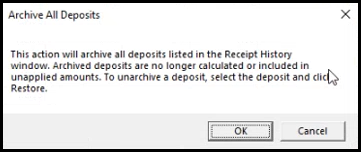
A check mark appears in the Archived column of all the selected deposits.
-
To remove a deposit from the archive, select the deposit, and click Restore.

-
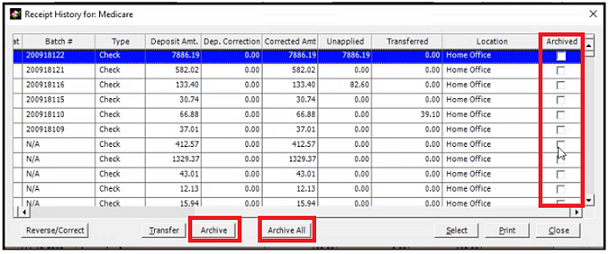
OfficeMate Fixes
OfficeMate includes fixes to the following areas:
Chargebacks
- Patients without any open charges no longer receive an error when you post a positive chargeback and then a negative chargeback.
List Box Selections
- In OfficeMate Administration, you can now add an unlimited number of list box selections in Setup > Customization > List Box Selections. The number of selections had been limited to 20 since version 15.3.4115.
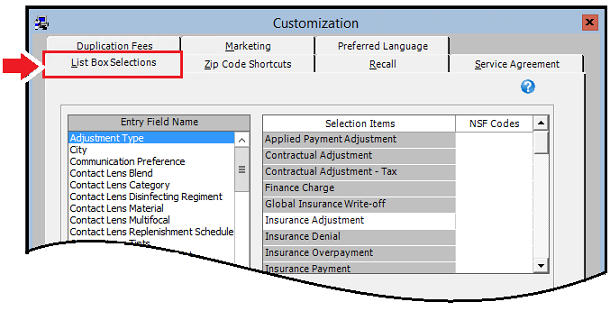
Miscellaneous
-
The speed at which you can find, load, and select products, such as contact lenses, that have a huge number of detail listings in the OfficeMate database has been improved.
Package Discounts
- When an ophthalmic lens is part of a discount package in OfficeMate, it is now always discounted.
Payment Reversals
-
You can no longer accidentally create two reversals by double-clicking Record when recording a reversal in OfficeMate.
Reports
-
The Add column in the Products Sold > Contact Lenses Sold report now displays the words Low, Med, and High when appropriate.
Equipment Integration Fixes
Equipment Integration includes fixes to the following area:
-
When you import images with the Optovue ExamWRITER interface, all captured files are now moved to the data folder.
Regulatory Features
- An item for the Merit-Based Incentive Payment System 2022 regulatory reporting has been added to the OfficeMate Administration and ExamWRITER Reports menus with required submenus as shown in the following figure:
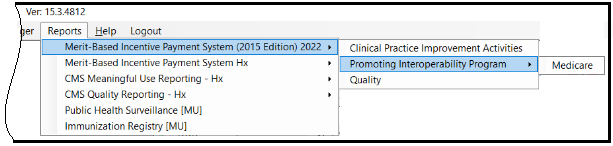
Regulatory Fixes
- When the calculator for the A1c measure is run, it no longer includes patient-provided A1c levels in its numerator calculation. See Quality ID #1 (NQF 0059): Diabetes: Hemoglobin A1c (HbA1c) Poor Control (>9%).
- The Support Electronic Referral Loops by Receiving and Reconciling Health Information MIPS PI measure no longer includes the CDA Export Transition of Care or the CDA Export Clinical Summary document in its denominator.