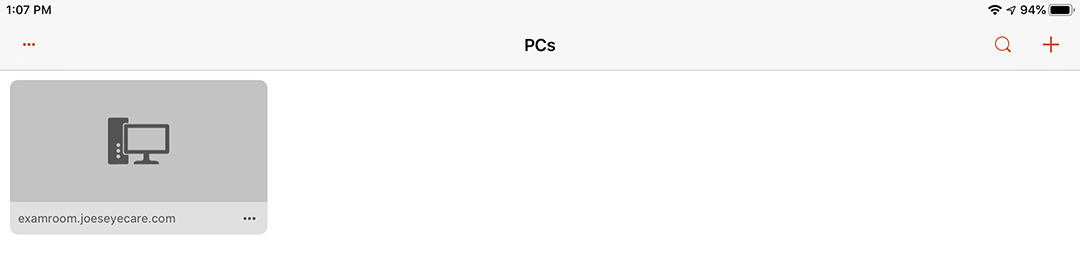Setting Up
This topic describes the steps you must take before you are able to access OfficeMate/ExamWRITER on an iPad, including how
- To set up a terminal services environment
- To download Microsoft Remote Desktop
- To configure Microsoft Remote Desktop
To set up a terminal services environment
- Contact a certified operating system and network technician to advise you and to configure terminal services in your practice.
Ensure that your certified operating system and network technician is aware of the OfficeMate/ExamWRITER System Requirements.
Ensure that you have purchased the Remote Access option for your OfficeMate/ExamWRITER license from Eyefinity.
To download Microsoft Remote Desktop
- Tap the App Store icon on your home screen.
- Tap the Search tab in the lower-right corner of the window.
- Tap the Search field and type Microsoft Remote Desktop and tap Search.
- Locate Microsoft Remote Desktop and tap GET.
- Tap INSTALL.
- Enter the Apple ID Password for the account shown.
The Microsoft Remote Desktop app downloads and installs on the iPad.
To configure Microsoft Remote Desktop
The actual configuration will vary depending upon your Terminal Server settings. Consult your certified operating system and network technician for the specific settings.
- Tap the RD Client icon on your home screen.

The “It’s lonely here” message displays.
- Tap the plus sign (+) to create a new remote desktop connection.
- Tap Desktop.
- Tap each of the fields to enter information:
In this field... Enter this information PC Name
The IP address or computer name of the Terminal Server
User Account
A username for the account
- Leave the Additional Options at their defaults.
- Tap Save to save your settings.
Your remote desktop connection is now displayed.