Reconciling Billing Transactions
To reconcile billing transactions
- In AcuityLogic Billing, run the POS Billing Reconciliation Report (GB118).
Tip: From the Carrier Type drop-down menu, select Third Party Insurance. From the A/R Options drop-down menu, select All.
This report shows what changes were made to the AcuityLogic POS balance and the AcuityLogic Billing balance, and how much the two vary. This allows you to quickly find the differences in receivables. To reconcile why the claims have a variance, run the Billing Transaction Report (GB117).
- In the spreadsheet, enter the total in row 25.
The grand total is L on the spreadsheet’s key.
- In AcuityLogic Billing, run the Billing Transaction Report (GB117) several times.
- From the Office drop-down menu, select the office
- From the Carrier Type drop-down menu, select All.
- From the Select Accounts drop-down menu, select Select All Accounts.
- From the Item Type drop-down menu, select Select All Item Types.
- Select the Select Dates or Billing Month option, and complete the fields for the option.
- From the Transaction Type drop-down menu, select the check boxes outlined for each letter below.
For example, for letter N, select the Carrier payment recvd and Patient payment recvd check boxes. (Do not select the External claim adjustment check box.) Then, run the report.
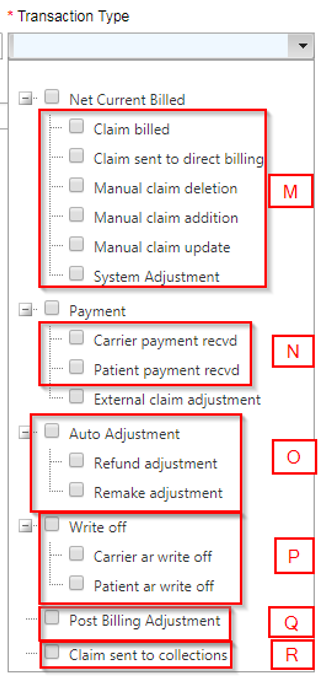
- Run a report for each set of transactions types.
- In the spreadsheet, enter the sum of company totals for Ins Amount and Pat Amount in rows 27, 28, 31, 32, 33, and 34.

The totals correspond to the spreadsheet’s key as follows:
- M: The current billed amount including new claims created, and claim edits made
- N: Payments received in AcuityLogic Billing
- O: Adjustments done when a return or remake is done in AcuityLogic POS
- P: Write-offs done in AcuityLogic Billing
- Q: Adjustments done in AcuityLogic Billing
- R: Any claims sent to collection
- (Optional) In AcuityLogic POS, run the Account Receivable Aging Report twice:
- One time for the previous month
- One time for the current month
For example, suppose you want reports for June (previous month) and July (current month). For the first report, in the Cutoff Date field, select June 30. For the second report, select July 31. Each report will show the balance as of those days (ignoring newer orders and payments).
- (Optional) In the spreadsheet, enter:
- The insurance payment from the past month with this month's check date in row 18. (This might occur when a check is posted in the current month, but has a check date/deposit date of a future month.)
- The insurance payment for a future month in row 19.
Leave both of these rows blank unless you receive a variance and have to reconcile a previous month’s billing.
- In the spreadsheet, enter the totals for the two months in rows 18 and 19.
The totals are U and V in the spreadsheet’s key.
- In AcuityLogic Billing, run the Aged Claims Report (GB106) two times: one time for the current month and one time for the previous month.
- In the spreadsheet, enter the totals for the current and previous months in rows 40 and 41.
The totals are Y and Z on the spreadsheet’s key.