Reviewing Errors
This section explains how to review and address remittance errors in AcuityLogic Billing.
Topics include the following:
Duplicate remittance errors occur when a downloaded remittance has the same carrier name, payment amount, and remittance number as an existing carrier payment. Error messages are displayed in the Electronic Remittance Payment and Remittance Details windows for remittances with duplicate errors.
- Click Process Payments, and select Electronic Remittance Payment.
- In the Electronic Remittance Payment window, select the Ready to Review or In Review status filters.
If errors exist, an error indicator appears next to the status filters. The number in red is the number of remittances that contain errors.
- Review the remittances with errors, and read the error message that appears under them.
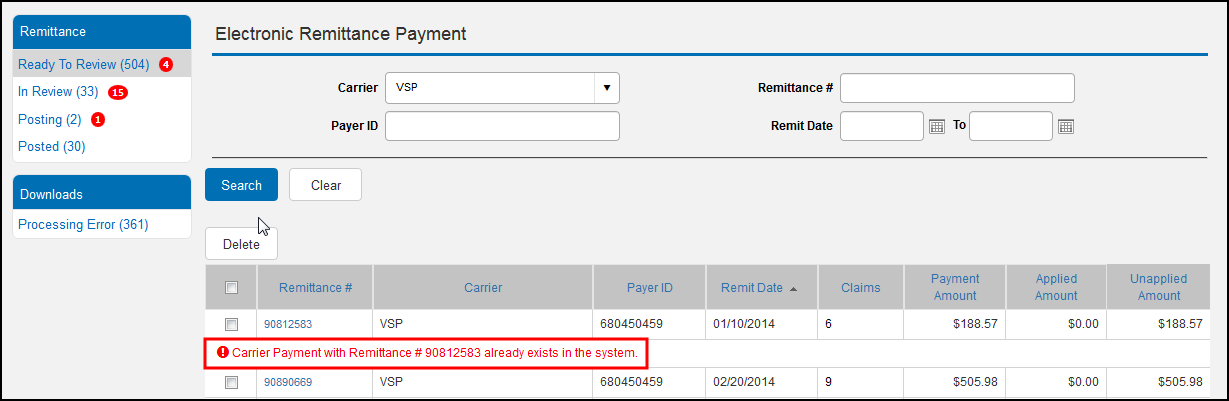
Remittance posting errors occur when the payment applied to a claim in a remittance cannot be posted. Error messages appear in the Electronic Remittance Payment and Remittance Details windows for remittances with posting errors.
- Click Process Payments, and select Electronic Remittance Payment.
- In the Electronic Remittance Payment window, select the Posting status filter.
If posting errors exist, an error indicator appears next to the Posting status filter. The number in red is the number of remittances with errors.
- In the Remittance # column, click the link of a remittance with an error. (An error message appears under remittances with errors.)
The Remittance Details window opens with the Not Applied tab displayed.
- In the Claim Number column, click the link for a claim with an error. (An error message appears under claims with errors.)
The claim opens in the Claim Adjustments window.
- Resolve the error.
- Save the claim.
AcuityLogic posts the payment and moves the claim to the Completed tab.
- Repeat the process for each claim with an error.
After you resolve all of the posting errors for the remittance, AcuityLogic automatically posts the remittance.
Remittance download errors occur when remittances cannot be downloaded from a carrier you set up. The errors can be caused by incorrect or missing credentials or incorrectly configured carrier information. You can review a list of remittance download errors for more information about the errors. After reviewing the errors, you can dismiss them or correct an issue and then retry a download.
- Click Process Payments, and select Electronic Remittance Payment.
- In the Electronic Remittance Payment window, select the Processing Error status filter.
A list of errors appears.
- Perform one of the following actions:
- After reviewing an error message, click Dismiss to delete the error.
- After correcting an issue, click Retry to attempt to resolve the error.
To resolve “Carrier not found” download errors:
- Click Retry.
- Select a carrier in the Update Carrier window.
- Click Update.