Viewing the Hours You Are Available for Appointments
If your employee profile allows you to be scheduled for appointments, the Associate module’s Scheduling tab shows the hours you are available to take appointments. It also shows whether you can be scheduled to perform only specified types of services during those hours.
To view the hours you are available for appointments
- Open the Associate window. See Opening the Associate Window.
- Click the Scheduling tab.
The read-only schedule of your available hours appears:
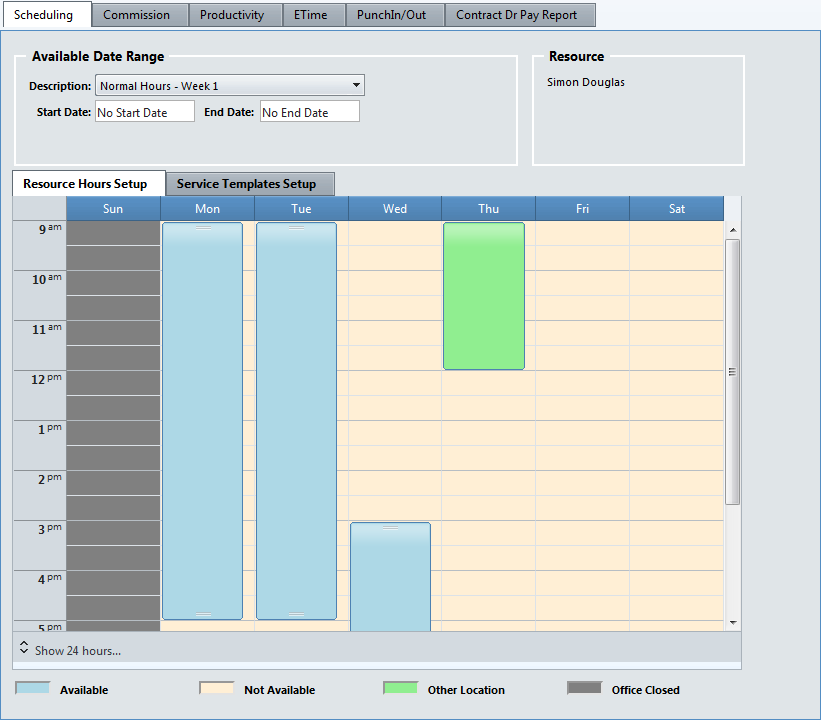
By default, the tab shows only the hours that your current office is open for business.
- To display all the hours in each day, click Show 24 hours in the bottom-left corner of the tab.
- To revert to office hours, click Show business hours.
- View the following information:
Component Description Available Date Range
Specifies the date range or rotating week to which the schedule applies.
By default, the date range is “Normal Hours (One Week - No Rotation)” with no start or end date, which means that you have the same weekly schedule indefinitely.
Custom date ranges are typically used only for temporary adjustments to the normal schedule, such as holiday hours. The start and end dates of a custom week appear beneath its description.
A rotating schedule comprises multiple weeks labeled “Normal Hours - Week #,” which you cycle through indefinitely. Each week in the rotation set can have a different schedule.
Resource Hours Setup
Specifies the hours you can be scheduled for appointments in the selected date range or rotation week. The color of the time blocks depends on the Scheduler preferences set up for your office in AcuityLogic Admin.
Based on the example schedule shown, blue blocks are hours at your current office.
Based on the example schedule shown, green blocks are hours at another office.
To see which office a block of hours applies to, go to the Resource Setup Location Hours window in AcuityLogic Admin. For more information, see Setting Up Resource Schedules in AcuityLogic POS.
Service Template Setup
Shows the service templates that apply to the selected date range or rotation week.
A service template restricts the types of services that you can perform during the time the template applies.
- If your schedule contains multiple date ranges or rotating weeks, select a different range or week to view from the Description drop-down list.
For more information, see Setting Up Resource Schedules and Service Templates in AcuityLogic POS.