Setting Up Office Information for the VSP Interface
The following procedure covers the part of the office information setup process required to use the VSP interface. You may have completed some of the steps while setting up your office in AcuityLogic Admin.
To set up office information for the VSP interface
- In AcuityLogic Admin, click Company and select Company Setup. The Company Information window opens.
- Click the Offices link. The Company Offices window opens.
- Click the link of the office number in the Office # column. The Office Information window opens.
- In the National Provider Id field, enter the service facility NPI number (either your group NPI number or your provider NPI number).
- In the Phone Number field, enter the office phone number that Eyefinity has on file for the location.
-
Click Billing Information. The Billing Information window opens.
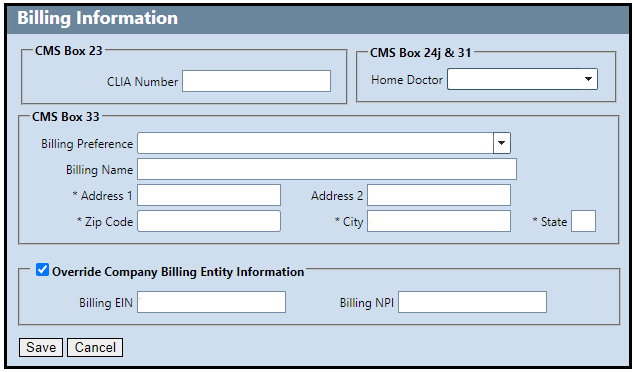
-
Verify the information in this window is accurate and complete.
- In the Billing Information window, select a billing preference from the Billing Preference drop-down list. If you did not select Company Billing Name & Company Address, complete the remaining fields in the window.
- Click Save to close the Billing Information window.
- Click Save in the Office Information window.