Processing Eyeglass Orders in AcuityLogic DC
AcuityLogic enables your company to customize the method used for processing eyeglass orders. Depending on the option selected in AcuityLogic Admin, you can process, pull, and ship frames for eyeglass orders in one, two, or three windows in AcuityLogic DC.
Topics include the following:
If the default option is selected, you can process, pull, and ship frames for eyeglass orders in three windows in AcuityLogic DC.
- Click Orders and select Process Eyeglass Orders.
The Process Eyeglass Orders window opens.
- Search for orders by office, order type, lab, lab order status, or date range.To include orders for which the frame is sent from an office and the selected frame source is Store Enclosed or Customer Own, select the Show Frame Waiting Orders check box. You can place these orders in process in the Process Frame Waiting Orders window. See Processing Frame Waiting Orders in AcuityLogic DC.
- Select the check boxes for the orders to place in process.
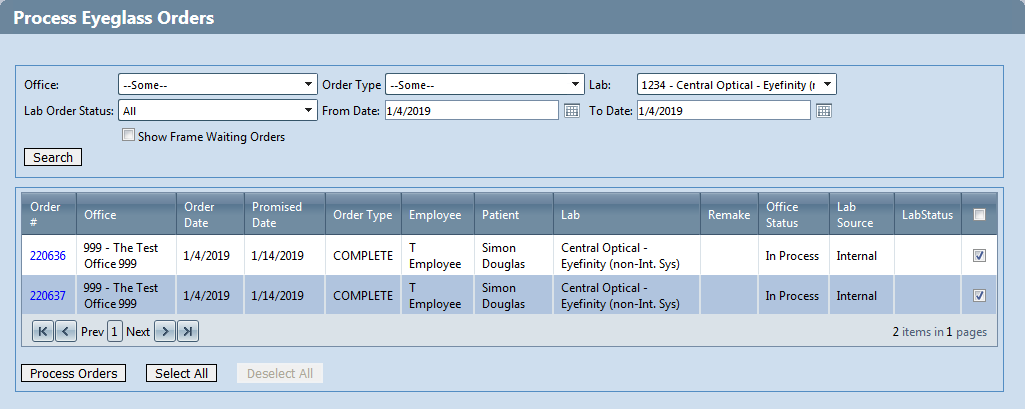
- Click Process Orders.
AcuityLogic updates the orders' lab order status to In Process and generates the lab orders to print.
- After you pull the frames for the orders from inventory, click Orders and select Pull Inventory for Orders(DC).
The Pull Inventory For Orders window opens.
- Scan the barcode for the orders. If you are not using a barcode scanner, enter the order numbers in the Order Number field and press Enter.
AcuityLogic updates the inventory count for the frames in the orders.
- When you are ready to ship the frames for the orders, click Orders and select Ship Eyeglass Orders.
The Ship Eyeglass Orders window opens.
- Scan the barcode for the orders. If you are not using a barcode scanner, enter the order numbers in the Order Number field, and press Enter.
AcuityLogic updates the orders' lab order status to Shipped.
If the Process and Pull Inventory option is selected, you can process, pull, and ship frames for eyeglass orders in two windows in AcuityLogic DC.
- Click Orders and select Pull Inventory For Orders(DC).
The Pull Inventory For Orders window opens.
- After you pull the frames for the orders from inventory, scan the UPC barcode for the orders. If you are not using a barcode scanner, enter the order numbers in the Order Number field, and press Enter.
AcuityLogic updates the inventory count for the frames in the orders and updates the orders' lab order status to In Process.
- When you are ready to ship the frames for the orders, click Orders and select Ship Eyeglass Orders.
The Ship Eyeglass Orders window opens.
- Scan the barcode for the orders. If you are not using a barcode scanner, enter the order numbers in the Order Number field, and press Enter.
AcuityLogic updates the orders' lab order status to Shipped.
If the Process, Pull, and Ship Inventory option is selected, you can process, pull, and ship frames for eyeglass orders in one window in AcuityLogic DC.
- Click Orders and select Pull Inventory For Orders(DC).
The Pull Inventory For Orders window opens.
- After you pull the frames from inventory and are ready to ship the orders, scan the barcode for the orders. If you are not using a barcode scanner, enter the order numbers in the Order Number field, and press Enter.
AcuityLogic updates the inventory count for the frames in the orders and updates the orders' lab order status to In Process and then to Shipped.