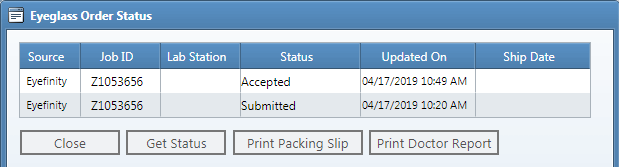Using the Eyefinity eLab Integration
This section explains how to use the Eyefinity eLab integration in AcuityLogic POS.
Topics include the following:
To create and send orders to eLab
- In AcuityLogic POS, create an order following the normal process. See Creating Eyeglass Orders in AcuityLogic POS.
To ensure the order is sent correctly, select the lab set up for eLab in the Lab drop-down list in the Eyeglass Order tab.
- Price the order following the normal process. See Pricing Orders.
- Invoice the order following the normal process. See Creating Invoices for Orders.Orders with the status Lab on Hold are sent when you release them to the lab.
The order is sent to eLab and the receipt and VSP-IDC Doctor Packing Slip Report open in new browser windows.
To view the status for eLab orders
- In AcuityLogic POS, open the Orders tab for the patient with the eLab order.
- Click the Status (S) icon that appears next to the eLab order.

- In the Eyeglass Order Status window, click Get Status to update the status of the order.
To print the VSP-IDC Doctor Packing Slip Report, click Print Packing Slip.
To print the IDC Lab Order Doctor Service Report, click Print Doctor Report.