What's New in AcuityLogic 8.26 for On-Premises Users
Eyefinity announces the newest version of AcuityLogic. This version resolves known issues in previous versions and offers new features and expanded functionality.
Topics include the following:
For more information on AcuityLogic features, training, and integrations, contact your account representative, or call Eyefinity at
Admin Enhancements
Admin includes enhancements in the following areas:
Invoice Setup Improvements
We've added new company and office configuration settings to provide more options for setting up your patient invoices. These updates help practices comply with state invoicing requirements, including those in states with "2-door" regulations.
Company Invoice Setup
The Patient Billing Statements and Invoice Customization section of the Company Information window now contains settings to include the Provider Name, Provider License #, and NPI on patient invoices. You can select to show either the Provider or the Office NPI. For providers with multiple state licenses, the license for the state where the transaction is recorded is shown on the invoice.
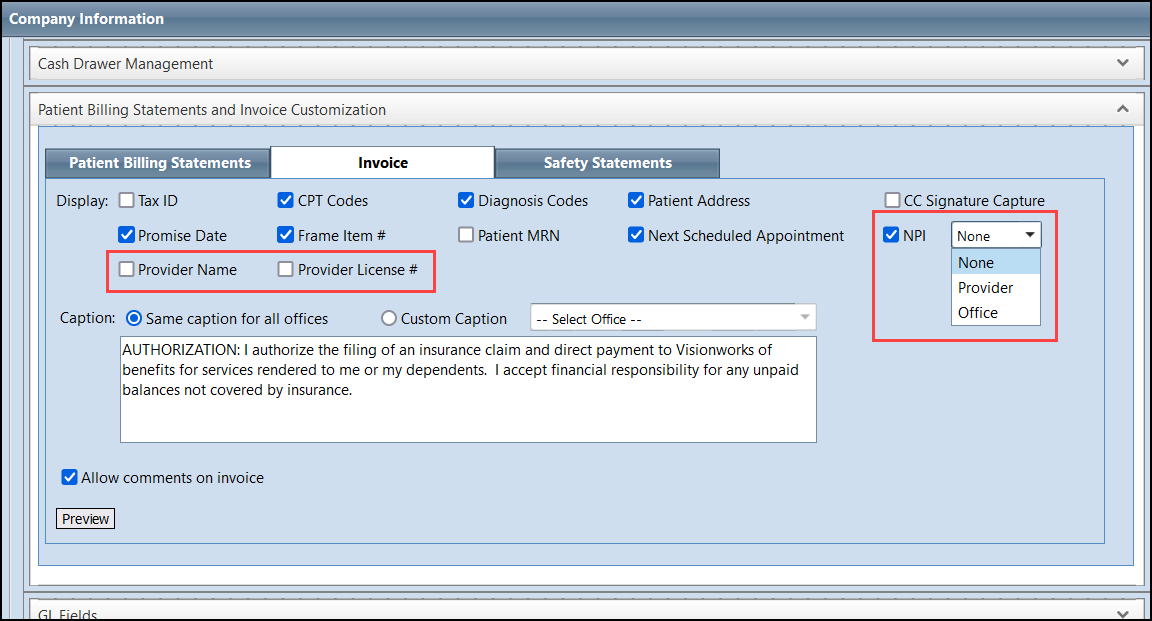
Office Invoice Setup
Administrators can now configure invoices separately for each office. Use the new Invoice section in the Office Information window to select information to print on invoices, such as the Provider Name, Provider License #, Tax ID, NPI, and other information. This update helps practices with locations in "2-door" states or in states that have varied invoicing requirements.
With this release, the invoice settings for each of your offices are set to match your existing company invoice settings by default. We recommend reviewing the settings for each office and changing them, if necessary.
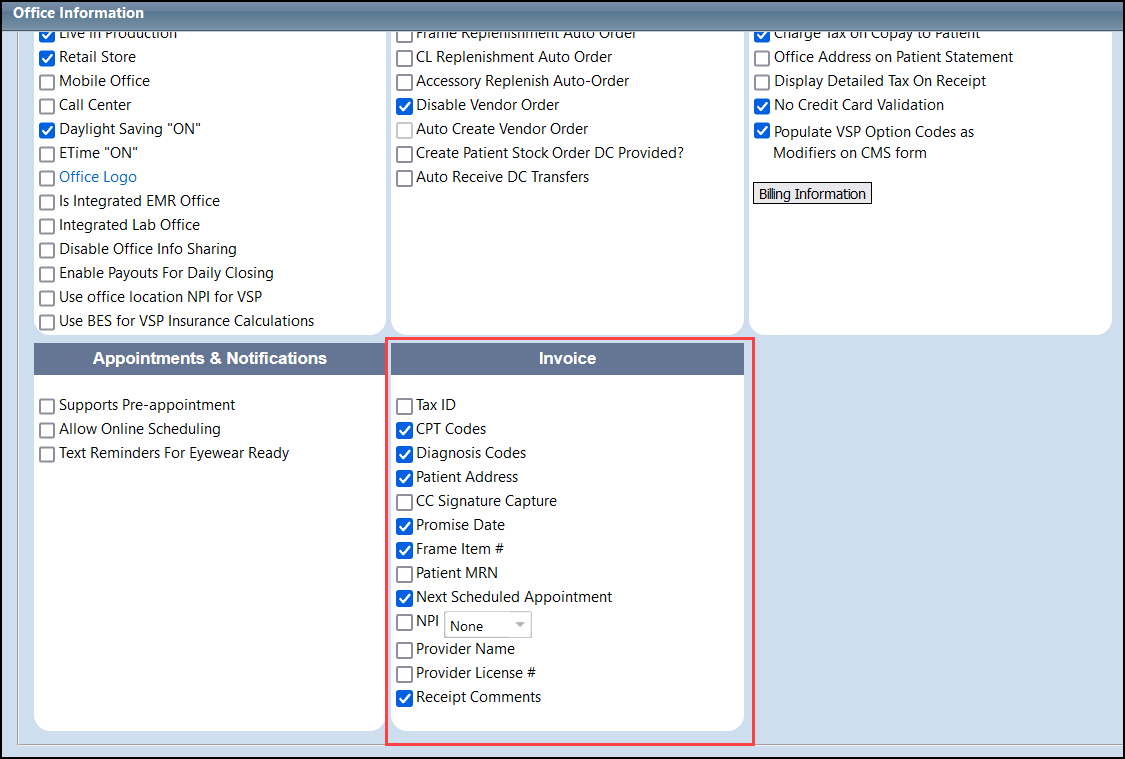
Configure Grooved Rimless Frame Edge Type
From the Frames option in Admin, the option Frame Edge Type is now available. When you select this option, the Frame Edge Type table displays. This table now includes a fourth column: Grooved Rimless.
To add Grooved Rimless to the frame edge type, click Edit and select the Grooved Rimlesscheckbox. You can only select one checkbox, either Drill Mount or Grooved Rimless. When Grooved Rimless is selected, the Drill Mount checkbox is grayed out and unavailable and vice versa.
Copy Existing Insurance Plans, Plan Settings and Fee Schedules
You now have the ability to copy your existing insurance plans from one carrier to another. When you copy the plan, the plan settings and fee schedules are also carried over.
You can initiate the copy process two ways:
-
From Admin, select Insurance and then Copy Plans to Carrier.
-
From Admin, select Insurance and then Insurance Plan. Click the Copy Plans to Carrier button.
The Copy Insurance Plans to Carrier screen displays. There are three steps.
-
Select the plans you want to copy, by selecting the checkbox to the left of each plan. You can filter the list by Plan Name, Carrier, Plan Schedule or Schedule Name.
-
Enter the Plan Start Date and Plan Termination Date for the plans you are copying.
-
Click Next. The Select Carrier screen displays.
-
Use the Carrier Name and Active fields to Find the carrier.
-
Select the carrier you want to copy the plans to by clicking on the radio button to the left of the carrier code.
-
Click Next. The Review & Submit screen displays.
-
Review the selected plan schedules, carrier and effective dates to ensure they are correct.
-
Click Copy Plans to Carrier to complete the process.
New Security Option Override Discount Threshold
A new Role Access Option is available. Override Discount Threshold gives the user assigned the role the ability to override the discount threshold. When assigning the access option, select POS for the Module and the option is available in the drop-down list.
Billing Enhancements
Billing includes enhancements in the following areas:
Easier EDI Claim File Management
This enhancement is available only for some practices.
Four new screens, Batch Submission Status, Batch Details, Batch Claim Details and File Claim Details, help you to easily see the EDI claim file batches you have created, send them to the clearinghouse, and track their progress. For more information, see Managing EDI Claim Files.
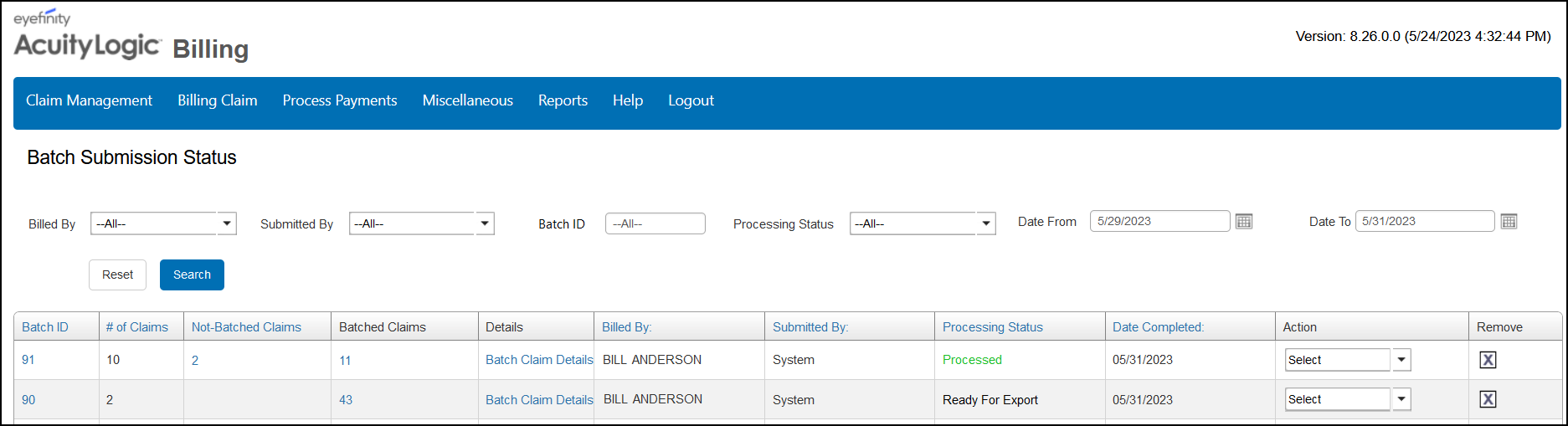
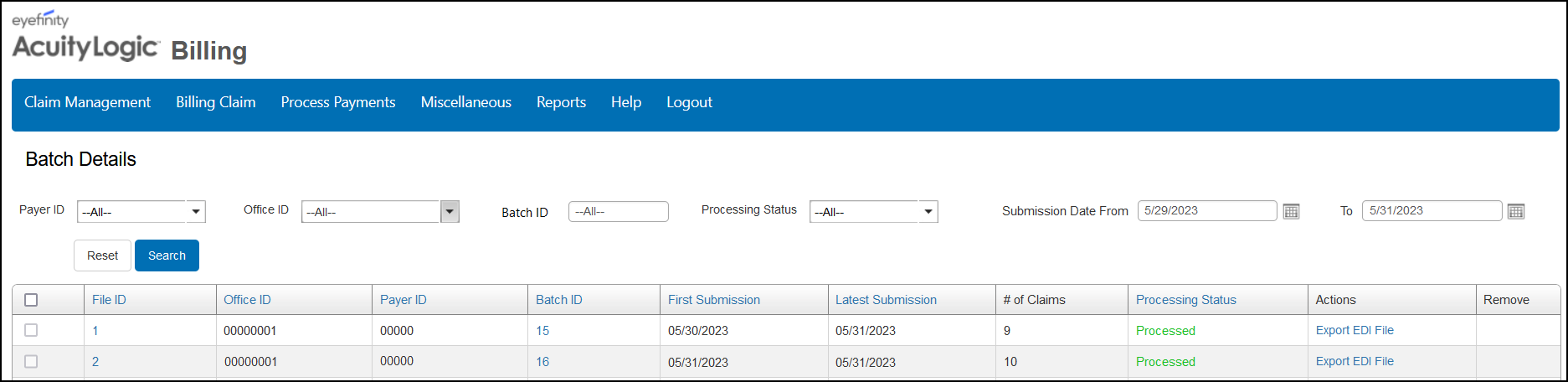
Additional EDI enhancements include:
-
On the EDI Transmission page, you can now send unlimited number of claims at a time; depending on what your clearinghouse allows. When sending unlimited claims, the system creates a batch file when you click Create EDI Fileor Create and Send Batch. A prompt displays indicating the number of claims in the file. Click to complete processing.
-
When selecting a carrier from the search criteria drop-down list, the carriers now fall under two headings: Unlimited Claims and Limited claims per Carrier. If you select a carrier from one list (for example: Unlimited Claims), all carriers in the other list cannot be selected.
-
You can also see how many claims are selected and, when needed, quickly select all of the claims in the list from the EDI Transmission page. At the top of the list of claims, the system tells you how many Selected Claims: x of xxx and to the right of the field are two new options: Select All Claims and Deselect All Claims.
-
You can generate the Batch File Processing report to see the progress of each file in the batch. From the report, you can also resend failed files if needed.
POS Enhancements
POS includes enhancements in the following areas:
Eyeglass Prescription Update to Support FTC Rule
To help you comply with the new FTC Eyeglass Rule, which is likely to go into effect soon, we've added a patient acknowledgment signature line and the words "'My eye care professional provided me with a copy of my eyewear prescription at the completion of my exam" to the printed eyeglass prescription form. To comply with the Eyeglass Rule, print two copies of the final prescription. Give one to the patient and ask the patient to sign the second.
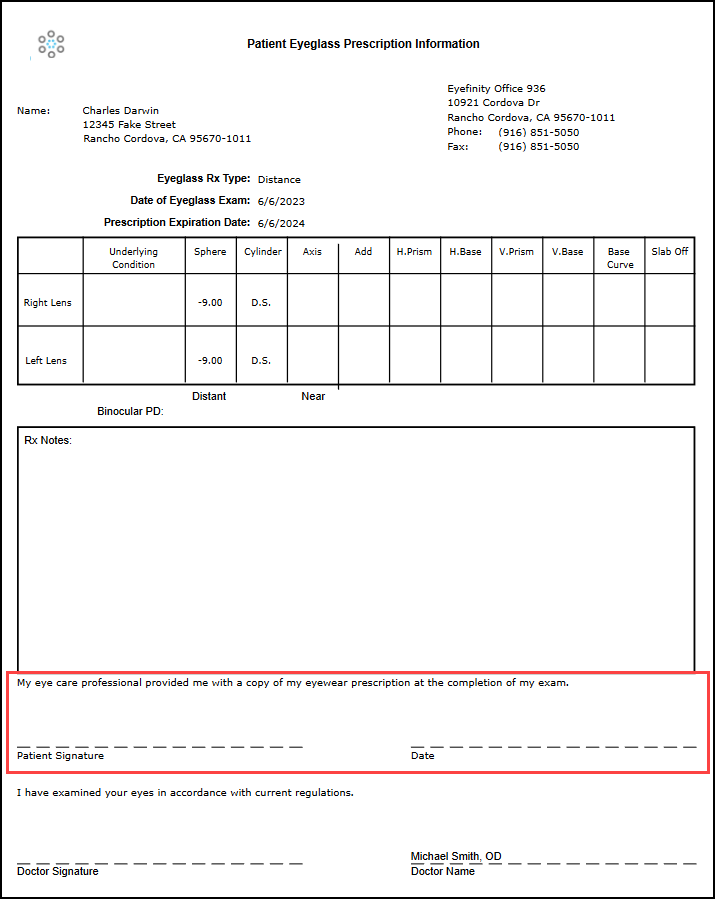
Ability to Charge Additional Fee for Grooved Rimless Frame
If your admin selects the Auto-charge Rimless Frame attribute for your company, then when you select the insurance and price a complete eyeglass order with a Grooved Rimless mount frame, the system automatically checks the setup for the additional charge Grooved Rimless Fee and adds the value as GroovedRimless in the Extras tab under the Miscellaneous section. If needed, you can delete the fee from the Extras tab.
Or, if the attribute is not selected for your company but is selected for the carrier, then when applying the insurance plan, the system prompts: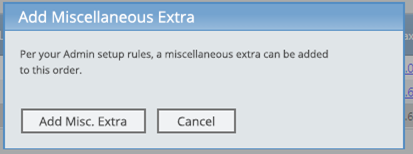
Click Add Misc. Extra to add the fee or Cancel to continue without the fee.
Note: If you select the insurance from the pricing screen or it is a frame-only order, the fee does not add automatically.
Fixed Issues
-
AcuityLogic 8.26 fixes issues in the following areas:
Admin
-
Changes you make to contact lens covered fitting fees on insurance plan schedules are now included when you make a mass update. Previously, changes to covered fitting fees were not being applied during mass updates for some plans.
-
You can successfully remove a plan from an office without receiving an error.
Billing
-
We fixed an issue causing incorrect PQRS code handing for coordination of benefit claims where Medicare is the primary and the secondary carrier has PQRS codes set up. Previously, the PQRS codes would appear twice on the Medicare claim and not at all on the secondary carrier claim.
-
To prevent errors when trying to access claims, we've updated the claim form to require that the Other Insured Plan Name (Box 9d) be filled in when an Other Insured Carrier is selected.
-
The correct number of claim search results now displays at the bottom of the results list in Search Claims.
POS
-
We fixed an issue causing some contact lens stock orders to be missing from batch orders to ABB.
-
You can now use Override in the VSP Calculation window to enter calculations manually when entering remake orders. Previously, if the automatic calculation failed, the "Authorization has been deleted or no longer exists" error message would display, and the system would not allow you to continue.
-
Unknown errors no longer occur when using the insurance lookup to get estimate calculations.
-
Discounts for frames no longer calculate incorrectly with some EyeMed plans.
-
When you print a Patient Order from the Orders tab, the WIP Bar Codes at the bottom now print in the following order:
-
Receive
-
Notify
-
Deliver
-
-
When searching for a patient, slashes are not required when entering the date of birth.
-
When in Book View, the user's role must have Schedule Exception assigned to schedule an exception.
-
When prompted to add an eyewear protection plan, if you choose to add a plan, you are now returned to the Pricing Screen and the plan added displays in the pricing grid. You can then continue pricing, click Save and the Orders grid displays. Previously, you were returned to the Orders grid without the ability to price the plan.
Release 8.26.1
The July 26, 2023 Release (8.26.1) includes the following changes:
-
When the Office additional custom attribute Disable Office Info Sharing, is selected and you perform a patient search, you see only patients for your office. Previously, the search results would include all company patients.
-
You can now successfully print receipts when invoicing and from the Transactions tab; previously, the receipt wouldn't display on screen or print.
-
You can now update Office information successfully; previously, an error displayed.
Release 8.26.3
Release (8.26.3) includes the following changes:
-
A new column is available on the Misc Payment Reason screen. The Mapping Code column is optional and allows up to 50 characters. The mapping code can be assigned to a miscellaneous payment reason and used in a data export feed to track payments.
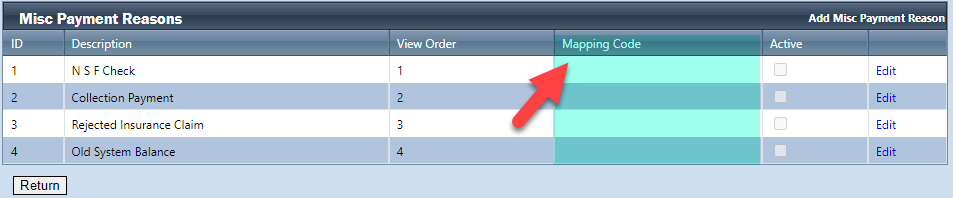
-
Service templates show in the calendar (including range and rotation) when creating an appointment from POS; previously, the templates did not display.
-
We've fixed issues that were causing the Calculate Benefits button to occasionally not work for two types of orders:
-
Non-VSP orders that included the 92015 refraction procedure code with a vision diagnosis code, and
-
Non-VSP orders with plano prescriptions.