Maintaining Integrations in AcuityLogic X-Link
This section explains how to maintain AcuityLogic X-Link integrations.
An integration is the vehicle that moves data between AcuityLogic and partners, and processes the data when necessary. An integration usually runs repeatedly, based on a schedule.
Although Eyefinity will set up all your partners and integrations in AcuityLogic X-Link, you may need to modify your integrations.
Topics include the following:
An integration schedule determines when an integration runs.
- Click Partners.
- Click the Partner Name link of the partner whose integration you want to modify.
- Click the Gear icon (
 ) next to the integration whose schedule you want to edit.
) next to the integration whose schedule you want to edit. - Click the Scheduling tab.
- Use the scheduling fields to specify when the integration will run:
- Specify how often the integration runs by using the Every field and the Minute(s) and Hour(s) radio buttons.
- Use the Monday-Sunday check boxes to select the days that the integration runs.
- Specify the time range during which the integration runs by using the From and To fields.
The first integration does not run at the From time. The first integration waits the amount of time specified by the Every and Minute(s)/Hour(s) fields and then runs.
For example, in the following figure, the integration is configured to run daily every two hours from 9:00 a.m. to 11:30 p.m. That means the integration initially runs at 11:00 a.m. (two hours after 9:00 a.m.) and then at 1:00 p.m., 3:00 p.m., and so on until its last run at 11:00 p.m. The integration does not run at 9:00 a.m.
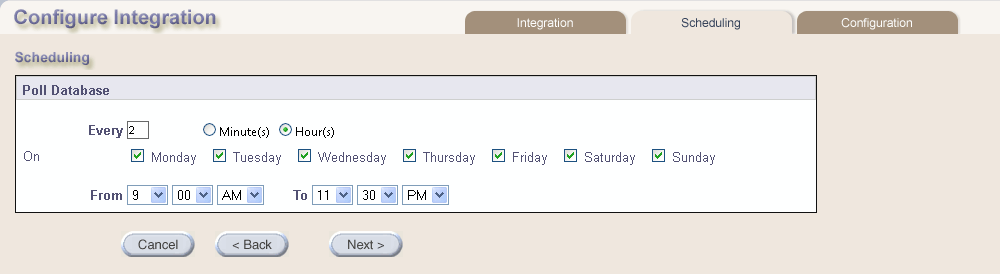
- Click Next.
- Click Save.
You can deactivate an integration so that it no longer runs according to its schedule. You can always reactivate an integration.
- Click Partners.
- Click the Partner Name link of the partner whose integration you want to deactivate.
- Click the Pause icon (
 ) next to the integration you want to stop.
) next to the integration you want to stop.The Deactivate Integration window opens.
- In the Please enter a reason below field, enter the reason for deactivating the integration, and click Yes.
The integration does not run until you restart it.
If an integration is inactive, you can activate it by following this procedure.
- Click Partners.
- Click the Partner Name link of the partner whose integration you want to activate.
- Click the Play icon (
 ) next to the integration you want to start.
) next to the integration you want to start.The Activate Integration window opens.
- In the Please enter a reason below field, enter the reason for activating the integration, and click Yes.
The integration is activated and runs according to the schedule you set up for it. See To modify integration schedules.
You can delete an integration if it has never run. You cannot reactivate a deleted integration, so be sure that you delete only integrations that you no longer need. To inactivate an integration instead, see To deactivate integrations.
- Click Partners.
- Click the Partner Name link of the partner whose integration you want to delete.
- Click the Delete icon (
 ) next to the integration you want to delete.
) next to the integration you want to delete.The Delete Integration window opens.
- In the Please enter a reason below field, enter the reason for deleting the integration, and click Yes.
The integration is deleted.