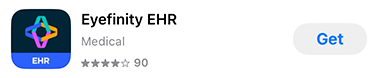Installing and Opening the Encompass iPad App
Downloading, installing, and opening the Encompass iPad app is a snap! What do you want to do?
Download and install the Encompass iPad app
- On your iPad, open the App Store app.
- Tap the Search tab and search for Eyefinity.
- Locate the Eyefinity Kiosk app and tap Get.
- Use Face ID or Touch ID, or enter your Apple Account Username and Password as needed to confirm the installation.
The app is downloaded to your iPad and appears on the home screen momentarily.
Open the Encompass iPad app
- Tap the Eyefinity EHR icon on the home screen.
- Enter the Company URL.
Your company URL is your practice’s unique eyefinityehr.com address. Do not include “http://” or “https://”
- Enter the Username and Password that your administrator assigned to you.
- Tap Login.
- If prompted to activate Touch ID, go to To set up Touch ID with Encompass.
- If prompted, tap I Agree to accept the terms of service.
log out of the iPad app
- If you are in a patient chart, tap Home to return to the home screen.
- Tap Account.
- Tap Logout.