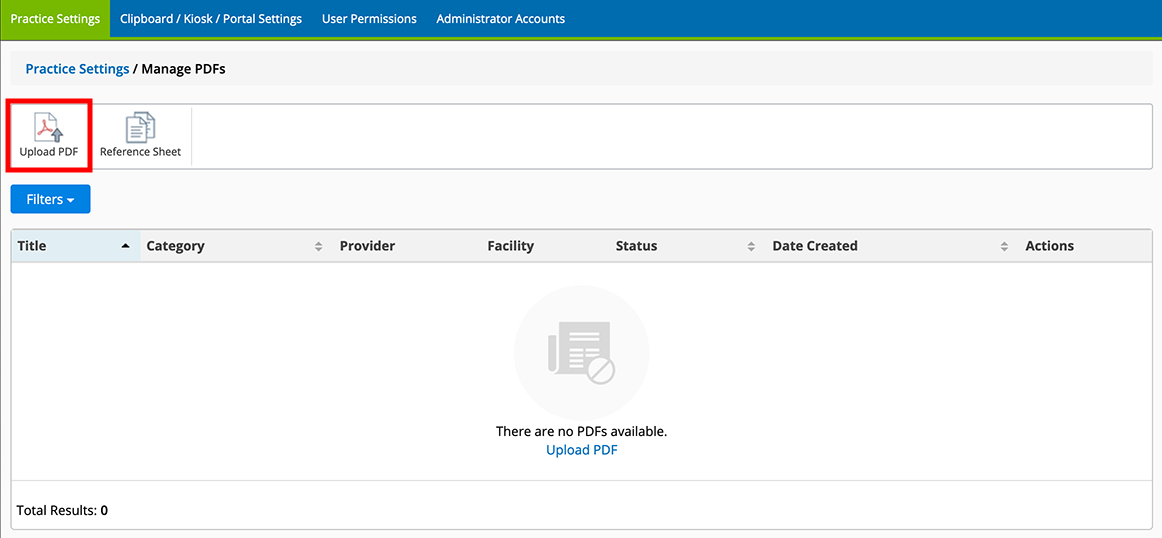Adding PDF Forms to Encompass
You can add as many PDF forms to Encompass as your practice finds useful. To get started, you must have a fillable PDF form with fields named with Encompass data elements. To learn how to create a fillable PDF form, go to Creating Fillable PDF Forms.
What do you want to do?Here's how to add a PDF form to Encompass:
- Log in to the Encompass web application as an administrator.
- Locate Firm Forms and click Manage PDFs.
- Click the Upload PDF action bar icon.
- Drag your PDF file from your desktop to the blue drop zone, or click the drop zone to browse for your file.
Encompass processes your file and displays a preview that includes the names of data elements in recognizable form fields. Fields with names that don't correspond to Encompass data elements won't display in this preview, but will be available for your providers and staff to manually enter information.
- Enter a Title for your form.
The title you enter for your PDF is unique and cannot be entered again for another PDF in the future. Even if you delete a PDF from Encompass, you cannot reuse its title. You’ll instead receive a message that the title is in use.
- Optionally, select a Category to help your users filter and locate your form.
- If you wish to associate your form with particular providers or practice locations, enter their names in the Providers and Facilities fields.
The form will be visible and available to all providers and locations. Use these fields to help users filter and find forms.
- If the form is designed to be completed by the patient, select the Patient Portal/Kiosk Options as needed:
- Select Finalize Document on Patient Submission to prevent further edits and mark the form as final. If you don't select this check box, practice stall will need to review and finalize the form.
- Select Read Only when Sent to the Patient Poral/Kiosk if the form is intended only to be reviewed by the patient.
- Click Upload to save your form.
You can deactivate individual PDF forms:
- Log in to the Encompass web application as an administrator.
- Locate Firm Forms and click Manage PDFs.
- Select the Inactive radio button.
- Click Save.
When you delete a PDF form, providers and staff will no longer be able to create new documents based on this form. Documents previously created and attached to patient records will not be removed.
- Log in to the Encompass web application as an administrator.
- Locate Firm Forms and click Manage PDFs.
- Locate the form you wish to remove and click Delete.
- Click OK to confirm.