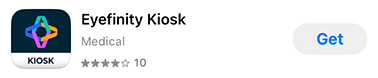Installing and Setting Up the Eyefinity Kiosk App
This topic explains how to set up the kiosk on a new device. You only need to do this once on each iPad. This topic describes how to
If you’re bringing a former kiosk device back into service, delete the Eyefinity Kiosk app from the device before proceeding. To delete the app, press and hold the app icon until all the icons jiggle. Tap the in the corner of the icon to remove the app. Tap anywhere outside of the app icons to resume normal operation.
Downloading and Installing the Eyefinity Kiosk App
- On your iPad, open the App Store app.
- Tap the Search tab and search for Eyefinity.
- Locate the Eyefinity Kiosk app and tap Get.
- Use Face ID or Touch ID, or enter your Apple Account Username and Password as needed to confirm the installation.
The app is downloaded to your iPad and appears on the home screen momentarily.
Setting Up the Kiosk App
The first time you log into the Eyefinity Kiosk app, you must log in as an administrator and establish some settings.
- Tap the Kiosk icon on the home screen.
- Enter the Practice URL.
Your practice URL is your practice’s unique eyefinityehr.com address. Do not include “http://” or “https://”
- Enter an administrator Username and Password.
- Tap Login.
- Select the Facility where this kiosk will be used.
- In the Specify a Name for the Device field, enter a brief description for this iPad, and tap Register.
This description is how you will identify this iPad if you need to revoke its access.
- Enter the name of your practice, and tap Continue.
This name will be displayed to patients on the kiosk login page.
The next page displays a note about location services. Eyefinity Kiosk uses locations services to make it easier for patients to find their preferred pharmacy.
- Tap Continue. and when prompted, tap Allow.
The next page asks if you want to view instructions on setting up Guided Access, which prevents patients from navigating away from the Eyefinity Kiosk app on your iPad.
- Tap Skip to bypass the instructions, or tap View Instructions to read them.
The instructions are also available at Managing iPad Security.
The patient login screen appears, the Eyefinity Kiosk is enabled.