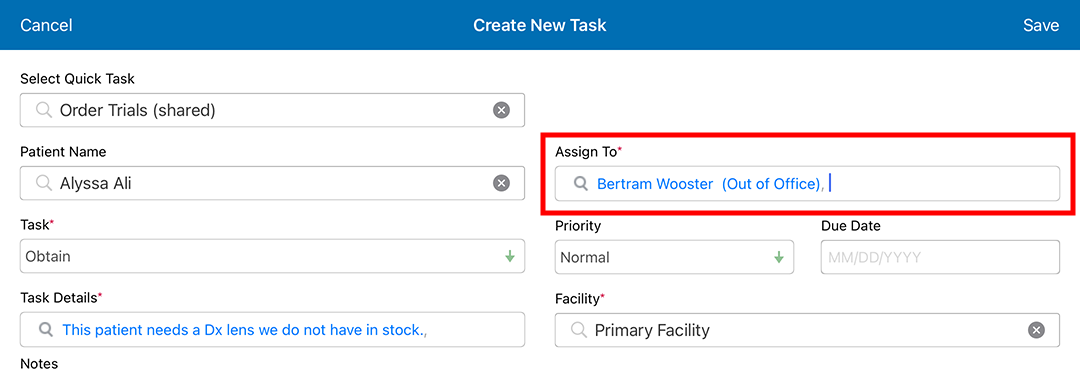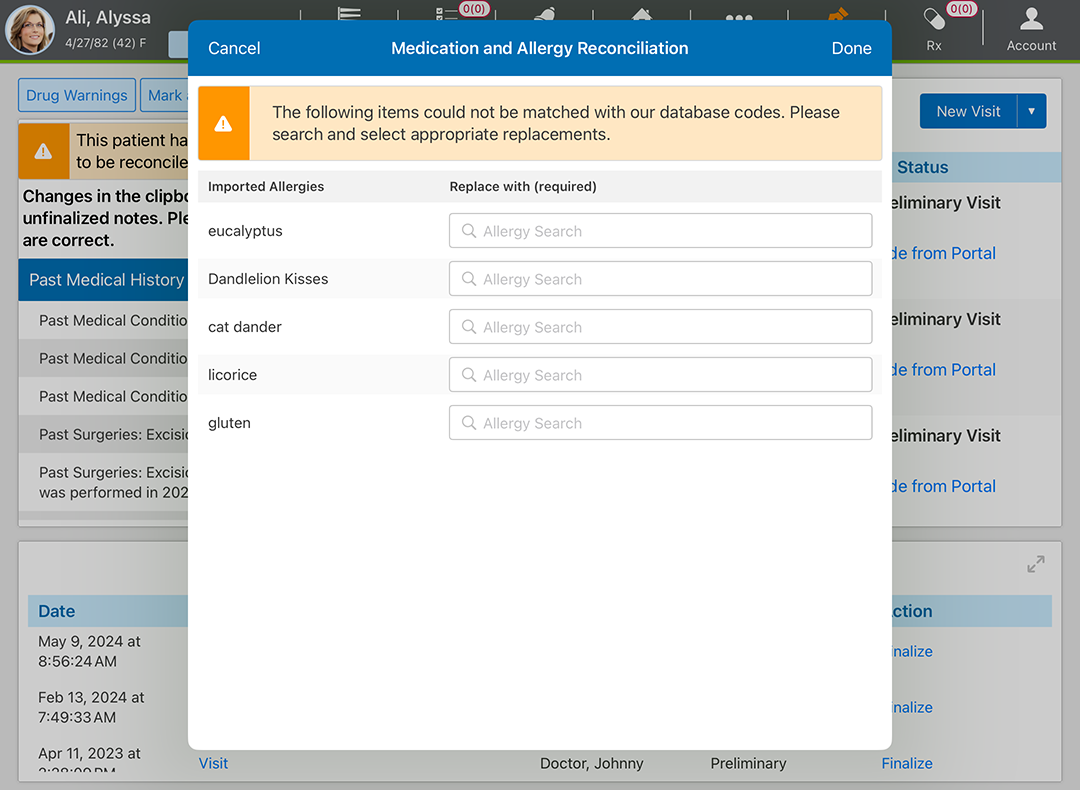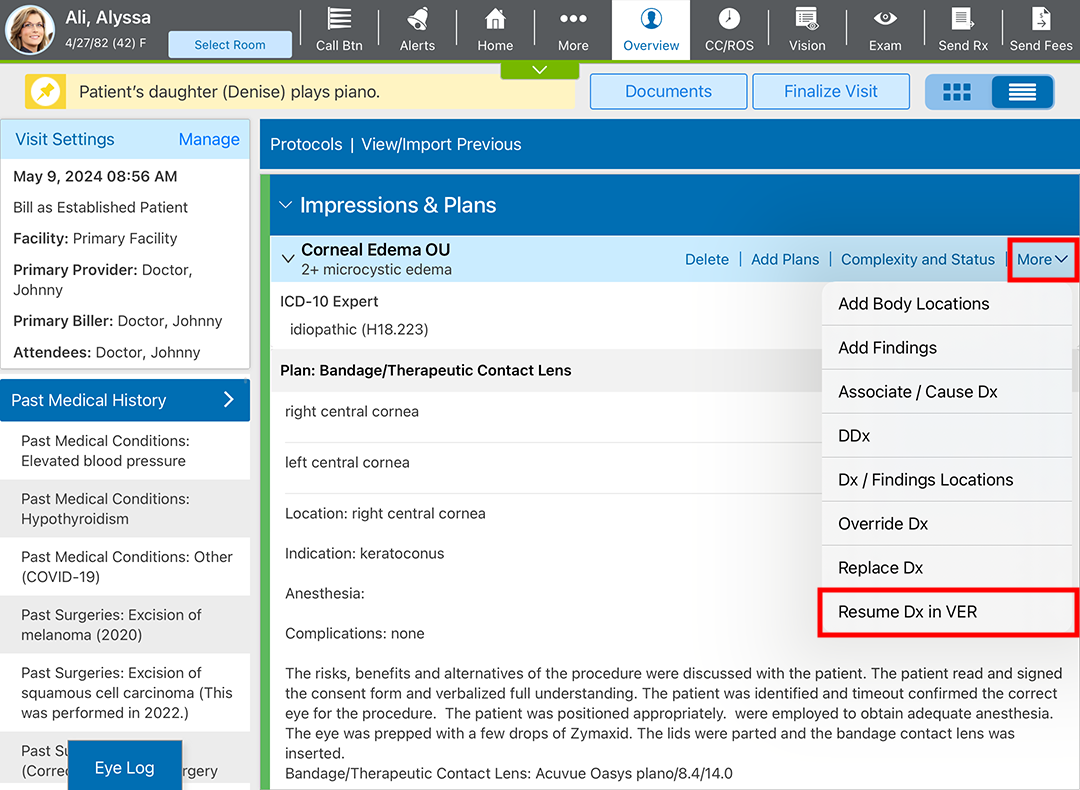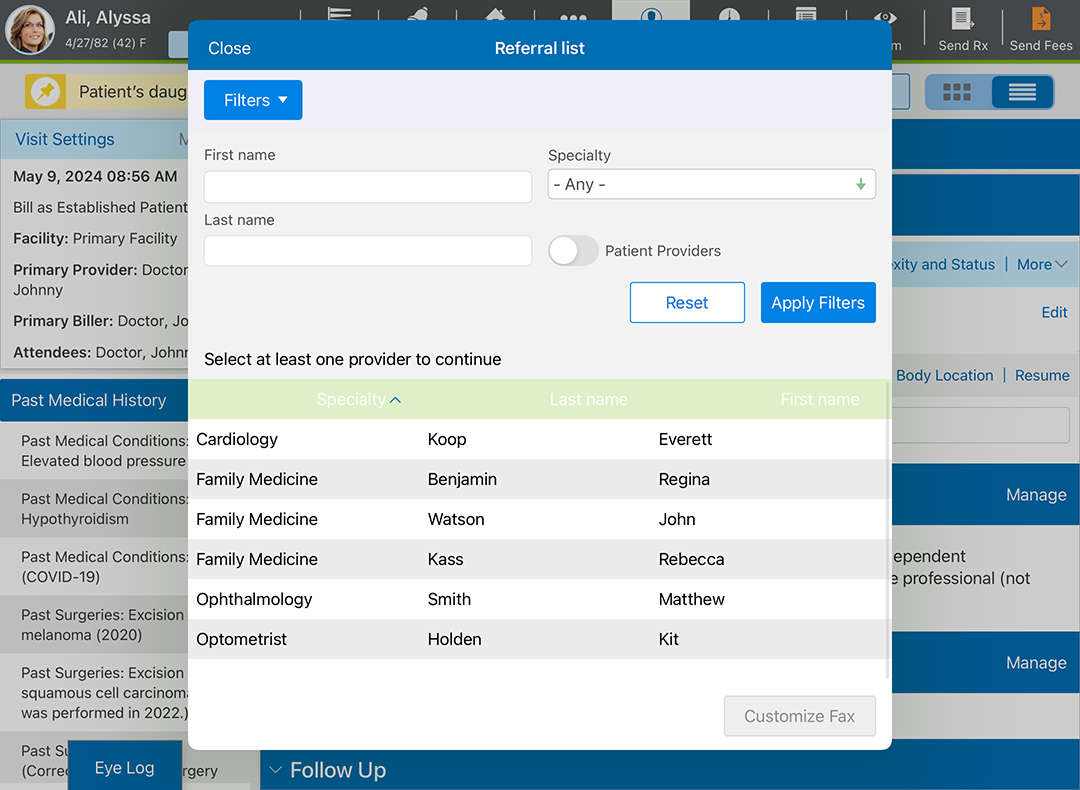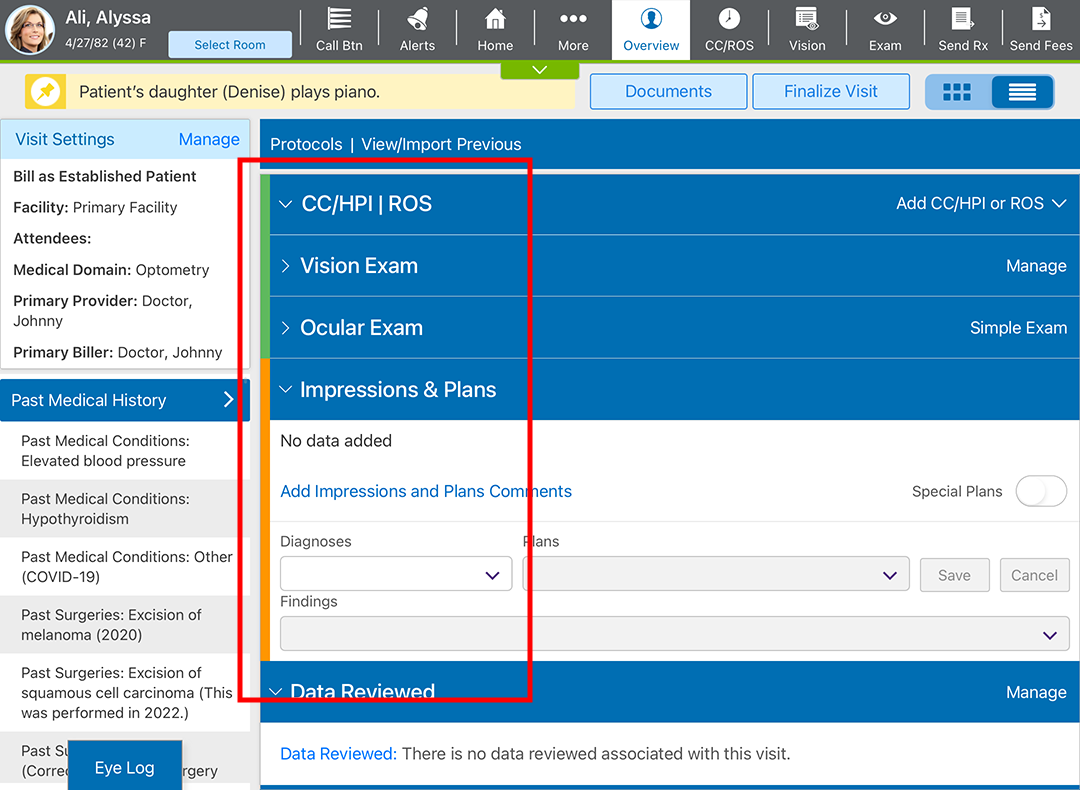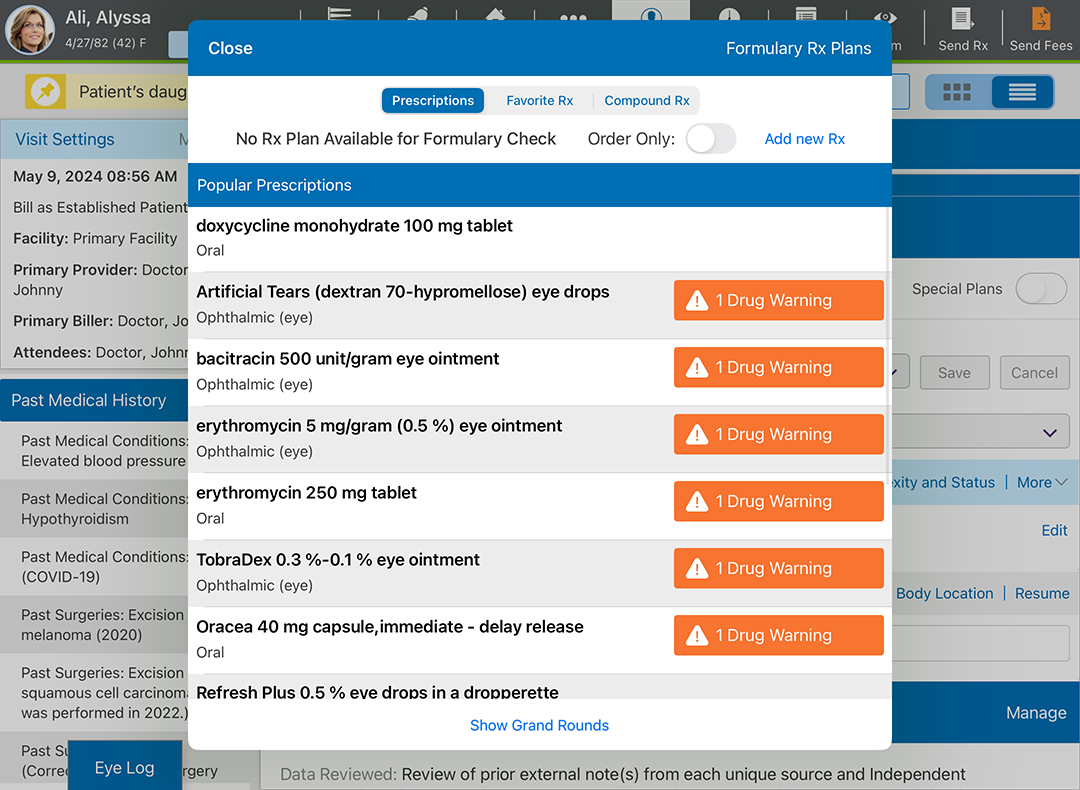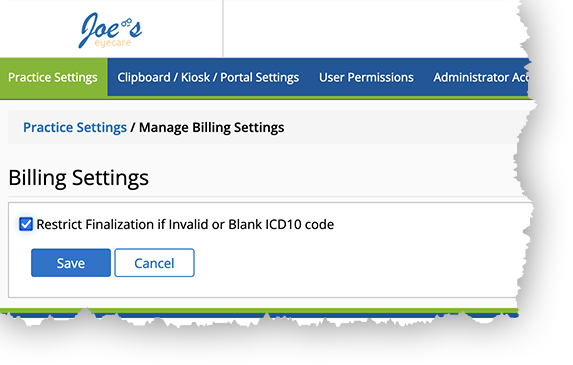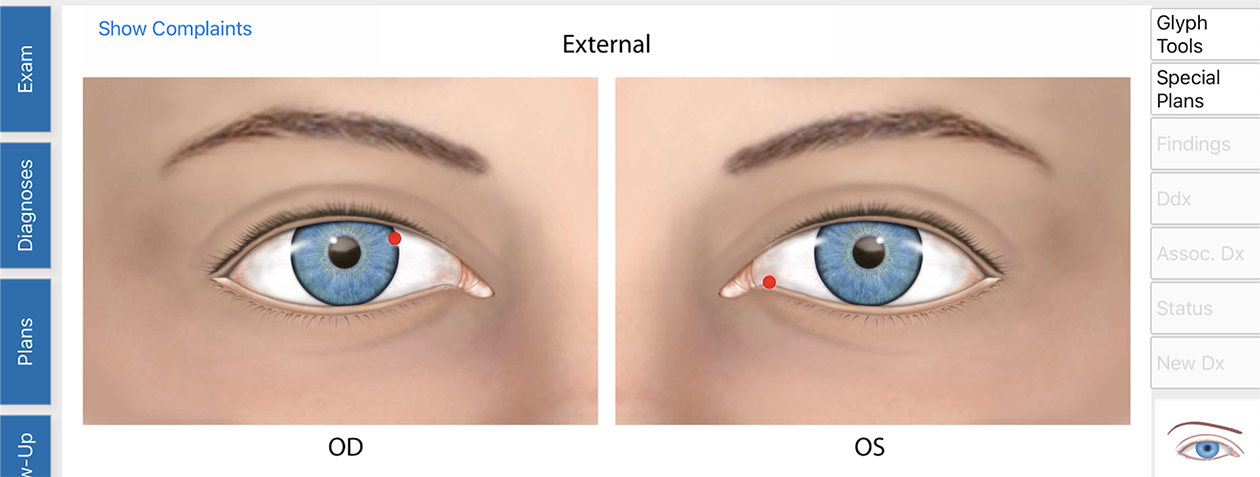What's New in Eyefinity Encompass 7.8
Released December 3, 2024
Training Sandbox Released November 8, 2024
This is a preliminary version of the release notes. More details will be added as the official release date approaches. The tentative release date and features are subject to change.
To try out these features before they're released, open your training sandbox or download the Encompass Training app. For more information, go to Accessing Your Training Sandbox.
This page describes the enhancements, fixes, and known issues in the latest Encompass release.
- iPad and Web Enhancements
- iPad-Only Enhancements
- Web-Only Enhancements
- Administration Enhancements
- Regulatory Enhancements
- Fixed Issues
- Known Issues
- Encompass 7.8.2 Update
- Encompass 7.8.2 App Update
- Encompass 7.8.4 Update
- Encompass 7.8.4.1 Update
- Encompass 7.8.3 App Update
- Encompass 7.8.6 Update
- Encompass 7.8.6.1 Update
- Encompass 7.8.6.2 Update
- Encompass 7.8.7 Update
- Encompass 7.8.8.1 Update
- Encompass 7.8.4 App Update
- Encompass 7.8.9 Update
- Encompass 7.8.5 App Update
- Encompass 7.8.10 Update
iPad and Web Enhancements
- We added some enhancements to clearly indicate invalid or blank ICD-10 codes
 Codes for the International Statistical Classification of Diseases. A standardized set of codes gives to every diagnosis, description of symptoms and cause of death attributed to human beings. ICD-10 is the current standard in the United States.:
Codes for the International Statistical Classification of Diseases. A standardized set of codes gives to every diagnosis, description of symptoms and cause of death attributed to human beings. ICD-10 is the current standard in the United States.:
- Invalid ICD-10 codes appear in red text in the Billing card.
- The Send Fees button is disabled when invalid or blank ICD-10 codes are detected.
- The system displays a warning when you attempt to finalize a visit with invalid or blank ICD-10 codes, notifying you of the invalid or blank code(s). You must fix the code(s) before finalizing.
These features are enabled by default, but practice administrators may disable the features.
- We made improvements to the note finalization process:
- The redesigned Finalize Note(s) pop-up window to consolidates messages, warnings, and errors.
- A new Unable to Finalize section displays options to review and correct each visit that cannot be finalized. These links take you directly into the applicable note to make changes before finalizing.
- You have the ability to skip notes that you want to correct later.
- You have the ability to finalize available notes that do not contain errors or are not missing information.
- If you are finalizing a single visit note, you can expand the Visit Note section to view the visit note PDF output directly within the Finalize Note(s) pop-up window.
- Out-of-office alerts now display for intramail and tasks when a staff member has indicated they are out of the office. When you compose an intramail message or task and the receiver's out-of-office preference is enabled, you will see the words "Out of Office" next to their name. This message is a visual notification only and does not prevent you from sending the intramail or task to the recipient.
- A new pop-up window asks you to select medications or allergies if imported information does not include a valid RxNorm code. RxNorm codes enable the system to check for drug-drug and drug-allergy interactions, and sometimes, information imported from other systems are missing these codes. This is a rare situation. You can dismiss the pop-up, but it will appear again next time you access the patient's chart.
- We added a shortcut resume a diagnosis in the full Ocular Exam to the More menu in the impression header in the Advanced Visit Overview in the iPad app and the Visit Overview in the web application. Tap More and select Resume Dx in VER.
- You can now resume the Referral and Referral Correspondence plans within the Advanced Visit Overview in the iPad app and the Visit Overview in the web application. Previously, when you attempted to document or resume these plans, you were taken to the Ocular Exam.
The option to resume the Referral Correspondence plan is only available if a the referring provider has been selected from the Visit Overview.
- We made the Test field sticky in the Visual Fields test within the Vision Exam. This means Encompass will remember and default to your last selection.
- We made some adjustments to font sizes and weights in the Visit Overview. The intention is to make the content more scannable and legible.
iPad-Only Enhancements
- You can quickly see which sections of the visit have been completed in the Advanced Visit Overview. Now, both the Visit Overview and Advanced Visit Overview screens display the green and orange bars along the edge of each section of the visit.
- You can now edit the Order Tests plan directly in the Advanced Visit Overview. Previously when you attempted to document or resume the Order Tests plan, you were taken to the Ocular Exam. Now, when you click Resume, a pop-up window opens to display available test options. This functionality was added to the web application in Encompass 7.7.
- You can now resume the Prescription plan directly in the Advanced Visit Overview. Previously, when you attempted to manage the Prescription plan, you were navigated to the Ocular Exam.
Web-Only Enhancements
- You now have the ability to indicate your out-of-office status under Preferences. This sets your status for intramail and tasks.
Administration Enhancements
- Practice administrators may disable the new invalid and blank ICD-10
 Codes for the International Statistical Classification of Diseases. A standardized set of codes gives to every diagnosis, description of symptoms and cause of death attributed to human beings. ICD-10 is the current standard in the United States. code detection features introduced in this version. Here's how:
Codes for the International Statistical Classification of Diseases. A standardized set of codes gives to every diagnosis, description of symptoms and cause of death attributed to human beings. ICD-10 is the current standard in the United States. code detection features introduced in this version. Here's how: - Administrators can document source attribute information for external predictive decision support intervention (PDSI) modules. This feature was added to comply with HTI-1 requirements, but does not have any available services at this time. Stay tuned for future announcements about PDSI. The PDSI source attribute information should be supplied by your PDSI vendor. Here's how to add PDSI source attributes:
- Log in to the Encompass web application as an administrator.
- Locate the Decision Support Intervention group and expand it if it's collapsed.
- Click Manage PDSI Source Attributes.
- Click the User Supplied Predictive DSI tab.
- Click Add New Source.
- Enter a Source Name and Source Description.
- Select an Attribute Category from the drop-down menu.
- Enter an Attribute Name and Attribute Description.
- For each remaining attribute, click Add Attribute and repeat steps 7 and 8.
- Click Save when you're finished.
Regulatory Enhancements
- The MIPS
 Merit-based Incentive Payment System. A program that incentivizes healthcare providers to improve the quality of care they deliver to Medicare patients. Quality report now displays the selected measures at the top of the page.
Merit-based Incentive Payment System. A program that incentivizes healthcare providers to improve the quality of care they deliver to Medicare patients. Quality report now displays the selected measures at the top of the page.
- The MIPS Improvement Activities page now checks that a minimum of 90 days is selected.
- We added an Unselect All button to the bottom of the Improvement Activities page to help you quickly deselect all activities.
Fixed Issues
- We fixed an issue that prevented usage from being imported with previous refraction data. Now when you import a previous refraction, the usage data is included as expected.
- We fixed an issue that removed the fitting-level suffix from the end of the contact lens fitting CPT code
 Current Procedural Terminology. The numeric codes that are submitted to insurers for payment. Every billable procedure has its own individual CPT code. (92310) when a user overrode the billing. So now, when you document a Contact Lens Assessment plan and select a level from the Contact Lens Fitting Fee drop-down menu, the fitting-level suffix appended to the end of the 92310 CPT code (e.g., 92310.1, 92310.2, 92310.3) will remain intact and transfer to the practice management system, even if a user edits the billing in Encompass.
Current Procedural Terminology. The numeric codes that are submitted to insurers for payment. Every billable procedure has its own individual CPT code. (92310) when a user overrode the billing. So now, when you document a Contact Lens Assessment plan and select a level from the Contact Lens Fitting Fee drop-down menu, the fitting-level suffix appended to the end of the 92310 CPT code (e.g., 92310.1, 92310.2, 92310.3) will remain intact and transfer to the practice management system, even if a user edits the billing in Encompass. - Now, when you resume or delete an impression that includes either previous findings or a protocol, the screen should load successfully.
- When viewing the Favorite Rx tab within the Prescription plan, the page displays the full list.
- When overriding Quality Measure 317 to Favorable in the
Quality Measures report, the favorable option should be
“G8783 Favorable - Normal blood pressure
 The force of blood pushing against the artery walls, showing how well the heart is circulating blood. Recorded as a fraction: the pressure when the heart contracts and pumps blood out over the pressure when the heart is at rest between contractions. reading
documented, follow-up not required.” Previously, the option read “G8783
Favorable - Was the diastolic blood pressure reading
documented as normal?“
The force of blood pushing against the artery walls, showing how well the heart is circulating blood. Recorded as a fraction: the pressure when the heart contracts and pumps blood out over the pressure when the heart is at rest between contractions. reading
documented, follow-up not required.” Previously, the option read “G8783
Favorable - Was the diastolic blood pressure reading
documented as normal?“
Known Issues
We're investigating these issues and working to resolve them as soon as possible.
-
The Billing card in the Visit Overview in the web application doesn't render the correct order of diagnoses after the user has reordered them.
- While applying a protocol that includes a diagnosis within the Ocular Exam, the diagnosis name does not display next to the red dot in the atlas image.
-
Some Vision Exam details are not rendered in the Detailed Visit Overview in the iPad app. The details can be viewed when the user clicks Manage and are rendered correctly on the Visit Note.
Encompass 7.8.2 Update
Released December 6, 2024
This minor update includes the following enhancements and bug fixes:
- We updates the Intravitreal Injection plan > Details tab:
- Updated the free text field from “Dose” to “Dose (mg).”
- Added a Volume (mL) free text field.
- Added an “Only render **See separate procedure note** (procedure metadata is still stored)” dropdown in the Excision Superficial Keratectomy EDTA Scrub plan > Details tab.
- We fixed an issue that caused CPT 92250 to be duplicated when you documented a fundus
 Tissues at the back of the eye, or retina. photo in the Billing tab for the Fundus Photos and the Fundus Autofluorescence plans.
Tissues at the back of the eye, or retina. photo in the Billing tab for the Fundus Photos and the Fundus Autofluorescence plans. - We fixed an issue that prevented a custom CPT from being suggested in billing when multiple body locations are selected in the Cataract
 Clouding of the natural lens of the eye, usually caused by aging in conjunction with such risk factors as exposure to the sun's UV rays, smoking, steroid intake, and diabetes. Symptoms include blurred vision, glare, halos around lights, colors that are less bright, a cloudy spot in vision, and temporary vision improvement. Operative Summary plan.
Clouding of the natural lens of the eye, usually caused by aging in conjunction with such risk factors as exposure to the sun's UV rays, smoking, steroid intake, and diabetes. Symptoms include blurred vision, glare, halos around lights, colors that are less bright, a cloudy spot in vision, and temporary vision improvement. Operative Summary plan. - We fixed an issue, which impacted some users, that caused the Check PDMP text field not to appear when the user added a new prescription from the Patient Overview.
- We resolved an error that displayed when users selected Save/Print within the Order Tests plan.
Encompass 7.8.2 App Update
Released December 6, 2024
This release resolves an issue that limited the Favorite Rx list to just ten medications. Install this optional update to see up to 50 medications in the Favorite Rx list.
Encompass 7.8.4 Update
Released January 1, 2025
This minor update includes the following enhancements and bug fixes:
- We implemented the 2025 CPT Code Updates.
- We added a plan called Order CT Angiogram.
- The visit note output now renders entries in the Tepezza Administration plan > Details tab > NDC # field.
- We fixed an issue that prevented the following CPT Level II codes
 5-digit alpha-numeric codes that receive no payment. They are typically reported to Medicare to indicate quality of care and outcomes. Also known as PQRS, Level II, or HEDIS codes. from being rendered in the Procedures section of the patient's CCD when documented in the Counseling - Diabetic Retinopathy
5-digit alpha-numeric codes that receive no payment. They are typically reported to Medicare to indicate quality of care and outcomes. Also known as PQRS, Level II, or HEDIS codes. from being rendered in the Procedures section of the patient's CCD when documented in the Counseling - Diabetic Retinopathy A disease that causes unusual changes in the retina. plan > Details tab > Quality 117: Diabetes Mellitus Dilated Eye Exam drop-down
A disease that causes unusual changes in the retina. plan > Details tab > Quality 117: Diabetes Mellitus Dilated Eye Exam drop-down- 2024F
- 2025F
- 2026F
- 2033F
- 3072F
Encompass 7.8.4.1 Update
Released January 4, 2025
This update resolves an issue that caused the OCT Retinal Plan to incorrectly suggest CPT 92137 instead of 92134. Following this update Encompass now correctly suggests CPT 92134.
Encompass 7.8.3 App Update
Released January 21, 2025
This optional app update includes minor bug fixes and performance improvements.
Encompass 7.8.6 Update
Released January 21, 2025
This minor update includes the following enhancements and bug fixes:
- We added the following plans:
- Ryzumvi
- Fresnel Press on Prism
- In-House Dispensing Pharmacy
- In the Order Radiologic Studies plan > Order Details tab, you can now document a recipient in the new “Fax results to:” sticky free text field.
- In the Optical Biometry plan > Details tab, you can now select Heidelberg Anterion as a device option.
- We resolved an issue that caused the Promoting Interoperability report to display dates that did not match the dates used in the calculations.
- We fixed a mismatch between the code displayed in the Orders Log and the ICD-10 code
 Codes for the International Statistical Classification of Diseases. A standardized set of codes gives to every diagnosis, description of symptoms and cause of death attributed to human beings. ICD-10 is the current standard in the United States. in the Visit Note. This rare situation occurred when users edited a diagnosis in the Visit Overview (web) or Advanced Visit Overview (iPad) and that diagnosis had an Order Plan attached to it.
Codes for the International Statistical Classification of Diseases. A standardized set of codes gives to every diagnosis, description of symptoms and cause of death attributed to human beings. ICD-10 is the current standard in the United States. in the Visit Note. This rare situation occurred when users edited a diagnosis in the Visit Overview (web) or Advanced Visit Overview (iPad) and that diagnosis had an Order Plan attached to it. - We resolved an issue that caused documentation recorded on the Removal of PCO by Stab Incision plan > Procedure tab not to render in the visit note.
- We resolved a rare bug that caused Encompass to suggest multiple lab test CPT codes
 Current Procedural Terminology. The numeric codes that are submitted to insurers for payment. Every billable procedure has its own individual CPT code. for a fingerstick test.
Current Procedural Terminology. The numeric codes that are submitted to insurers for payment. Every billable procedure has its own individual CPT code. for a fingerstick test.
Encompass 7.8.6.1 Update
Released January 22, 2025
This minor update includes the following enhancements and bug fixes:
- We resolved an error sending the patient universal ID in FHIR API calls.
- We resolved an issue that prevented nonvisit orders with a future date from being finalized.
Encompass 7.8.6.2 Update
Released January 24, 2025
This minor update includes the following fixes relative to MIPS![]() Merit-based Incentive Payment System. A program that incentivizes healthcare providers to improve the quality of care they deliver to Medicare patients. tracking and reporting:
Merit-based Incentive Payment System. A program that incentivizes healthcare providers to improve the quality of care they deliver to Medicare patients. tracking and reporting:
- We fixed an error that caused the 2025 Promoting Interoperability report to display reporting dates from December 30, 2024 to December 30, 2025.
- We resolved an issue that caused the MIPS submission buttons to appear enabled before the user made the required reporting selections. The buttons are now only available after the appropriate selections are made.
Encompass 7.8.7 Update
Released February 5, 2025
This minor update includes the following enhancements and bug fixes:
- In the Preop History and Physical/Preop Medical Assessment plan > Details tab, we added the following free text fields.
- Additional Concerns 1
- Additional Concerns 1
- Additional Concerns 1
- Additional Concerns 1
- In the Counseling - Retinal Macular Dystrophy and Counseling - Retinoschisis
 Condition in which the retina splits into layers, sometimes causing blurred vision. It is either inherited or acquired; the acquired form is caused by small cysts in the eye. A patient with retinoschisis may also have floaters. plans, we added the following tabs:
Condition in which the retina splits into layers, sometimes causing blurred vision. It is either inherited or acquired; the acquired form is caused by small cysts in the eye. A patient with retinoschisis may also have floaters. plans, we added the following tabs:- Treatment Options
- Decision
- We added a Billing tab to the Optical Biometry and Optical Biometry - Custom IOLs plans.
- We added a Periphery tab to the ICG plan.
- We resolved an error that occurred when users selected the Order for Procedure - Custom plan > Order Details tab.
Encompass 7.8.8.1 Update
Released February 12, 2025
This minor update includes the following enhancements and bug fixes:
- We added a banner to the MIPS
 Merit-based Incentive Payment System. A program that incentivizes healthcare providers to improve the quality of care they deliver to Medicare patients. dashboard that announces the last date for submission using the portal is March 21.
Merit-based Incentive Payment System. A program that incentivizes healthcare providers to improve the quality of care they deliver to Medicare patients. dashboard that announces the last date for submission using the portal is March 21. - We added logic that disables the Process Submission button in the MIPS dashboard after March 21.
Encompass 7.8.4 App Update
Released February 12, 2025
This optional app update includes minor bug fixes and performance improvements:
- Resolves an issue that disabled the option to send a CCD within the direct mail popup window.
- Resolves an issue that prevented preexisting Ocular Surgical History entries from being removed in the Patient Clipboard.
Encompass 7.8.9 Update
Released February 14, 2025
This minor update includes the following enhancements and bug fixes:
- In the Endothelial Cell Counts plan > Findings tab, the following drop-down menus now default to a value of n/a:
- Plemorphism - OD
 Oculo Dextra. Latin abbreviation for right eye.
Oculo Dextra. Latin abbreviation for right eye. - Polymegathism - OD
- Pleomorphism - OS
 Oculo Sinestra. Latin abbreviation for left eye.
Oculo Sinestra. Latin abbreviation for left eye. - Polymegathism - OS
- Plemorphism - OD
- In the PDT Verteporfin plan > PDT tab, you can now document a value for Verteporfin Wasted (mg).
- When the Manage Visit Settings > Bill As option was set to "Bill As Telehealth Audio Video Synch Com - New or Established," the suggested Medical Decision Making (MDM) calculation was not rendering in the Ocular Exam. We fixed the issue so the MDM calculation renders correctly.
Encompass 7.8.5 App Update
Released February 20, 2025
This is an optional app update. Eyefinity EHR is now Eyefinity Encompass. To celebrate, we're introducing a new name, a new app icon, and a new splash screen. Stay tuned for more exciting enhancements coming soon to the Encompass platform.
Encompass 7.8.10 Update
Released February 28, 2025
This minor update includes the following enhancements and bug fixes:
- We resolved an issue that prevented Encompass from suggesting CPT and cash billing for contact lens fittings in which CPT 92072, 92312, or S0592 is selected, even when Both CPT and Cash Charge is is selected from the drop-down menu on the plan Details tab.
- We resolved an issue that prevented Encompass from suggesting CPT 92250 when fundus
 Tissues at the back of the eye, or retina. photos and another OCT plan were documented in a visit, even when Fundus Photo is selected from the drop-down menu on the plan Billing tab.
Tissues at the back of the eye, or retina. photos and another OCT plan were documented in a visit, even when Fundus Photo is selected from the drop-down menu on the plan Billing tab.
- In the Manual Perimetry plan > Findings tab, we added three free text fields for you to document other results. Two of the text fields are sticky, meaning your last entry will prepopulate the next time you navigate to the tab.
- We added a new plan called Preop Evaluation Glaucoma.
- In the Comprehensive Chemodenervation plan > Details tab > Topical Anesthesia, we added an option for BLT (benzocaine, lidocaine, and tetracaine).
- In all intravitrial injection plans > Details tab > Anesthesia, we added an option for Lidocaine 4%.
- In the Transcranial Doppler plan > Details tab > Procedure selection, we removed CPT 93890 and added CPT 93896.
- We added a Number of Unique Tests Reviewed drop-down menu to the Details tab for the following plans:
- Radiology reports (outside) reviewed
- Lab reports (outside) reviewed
- In the Inflammadry plan > Assessment and Plan tab, we added the following options:
- Cequa
- Omega-3
- Tyrvaya