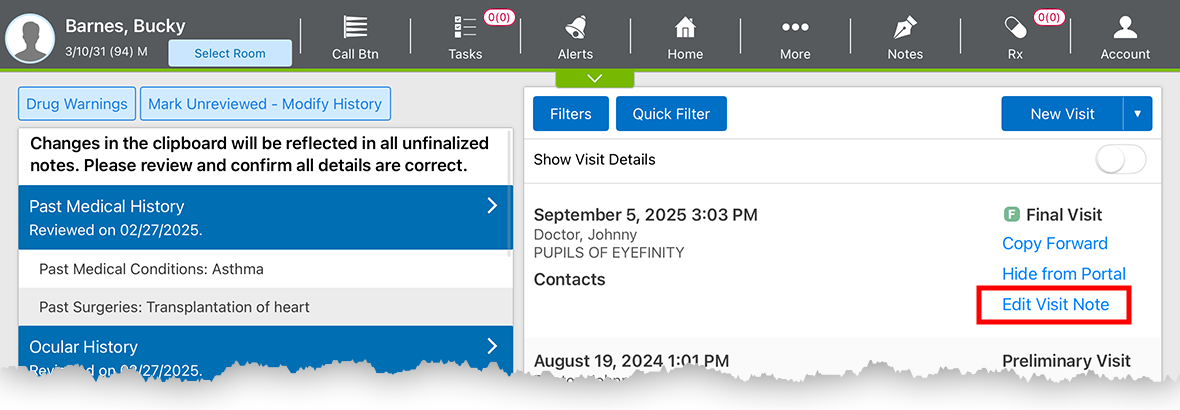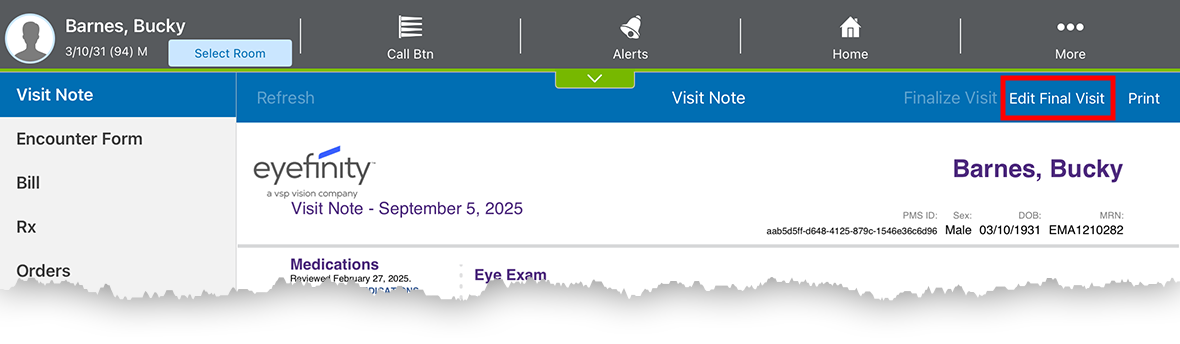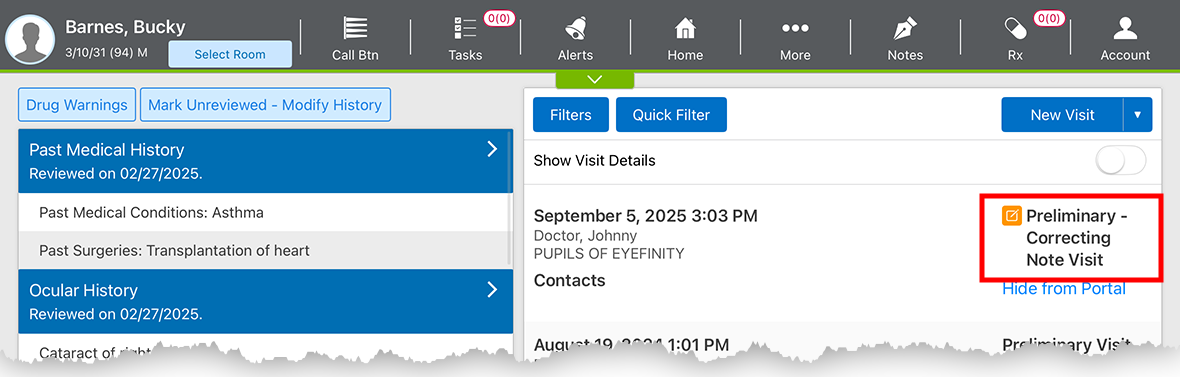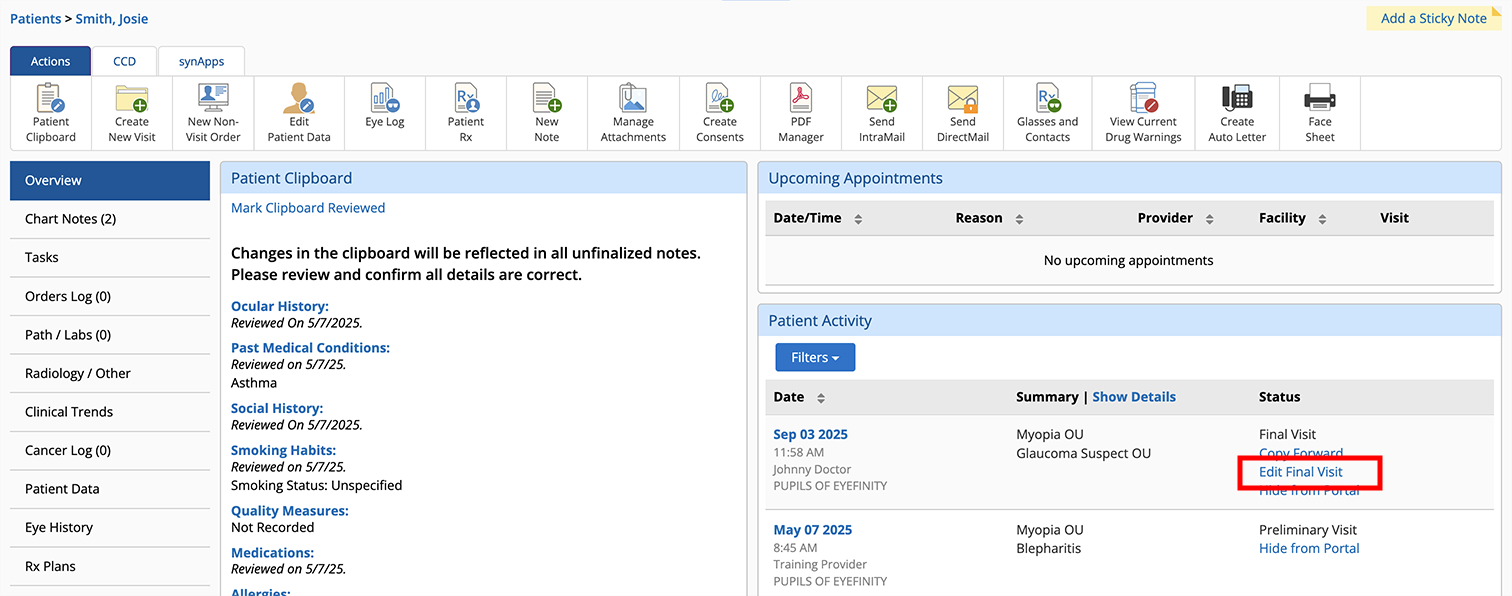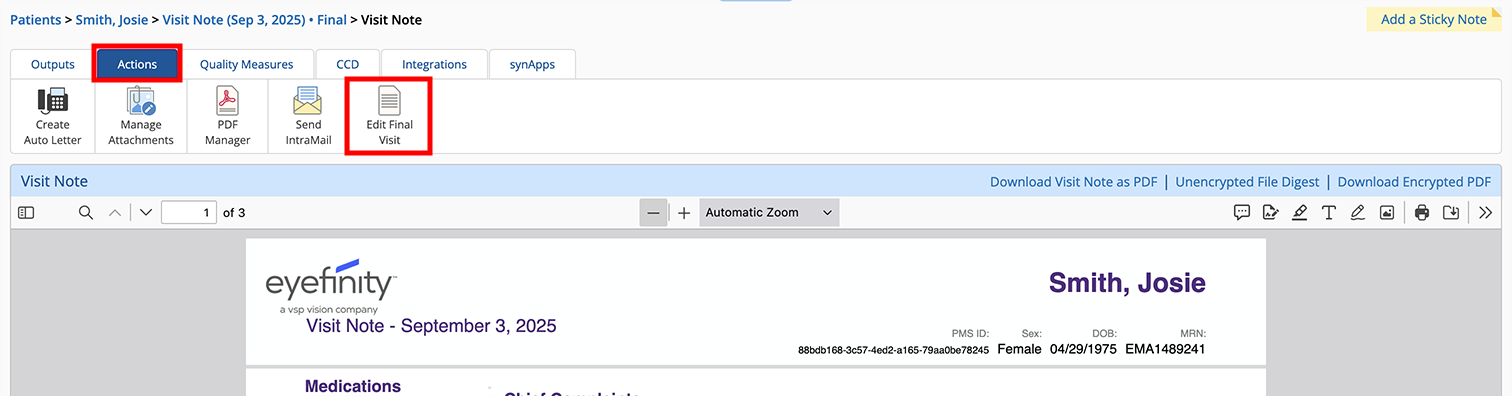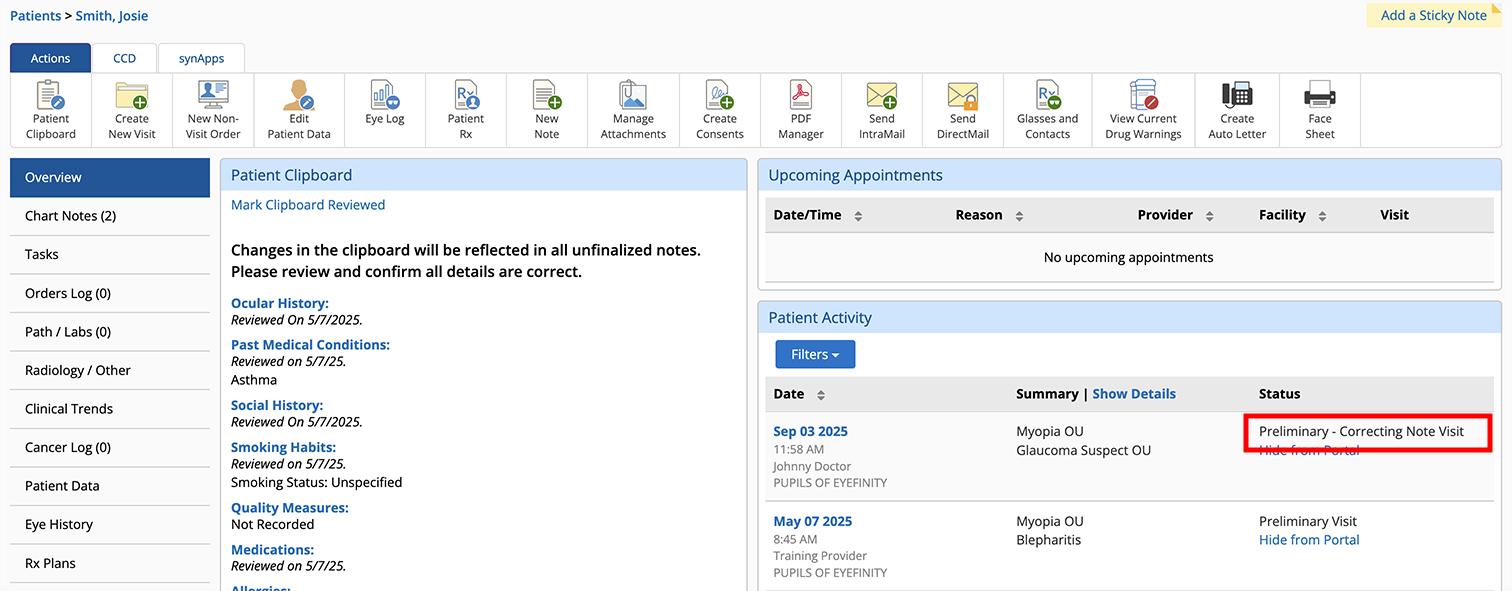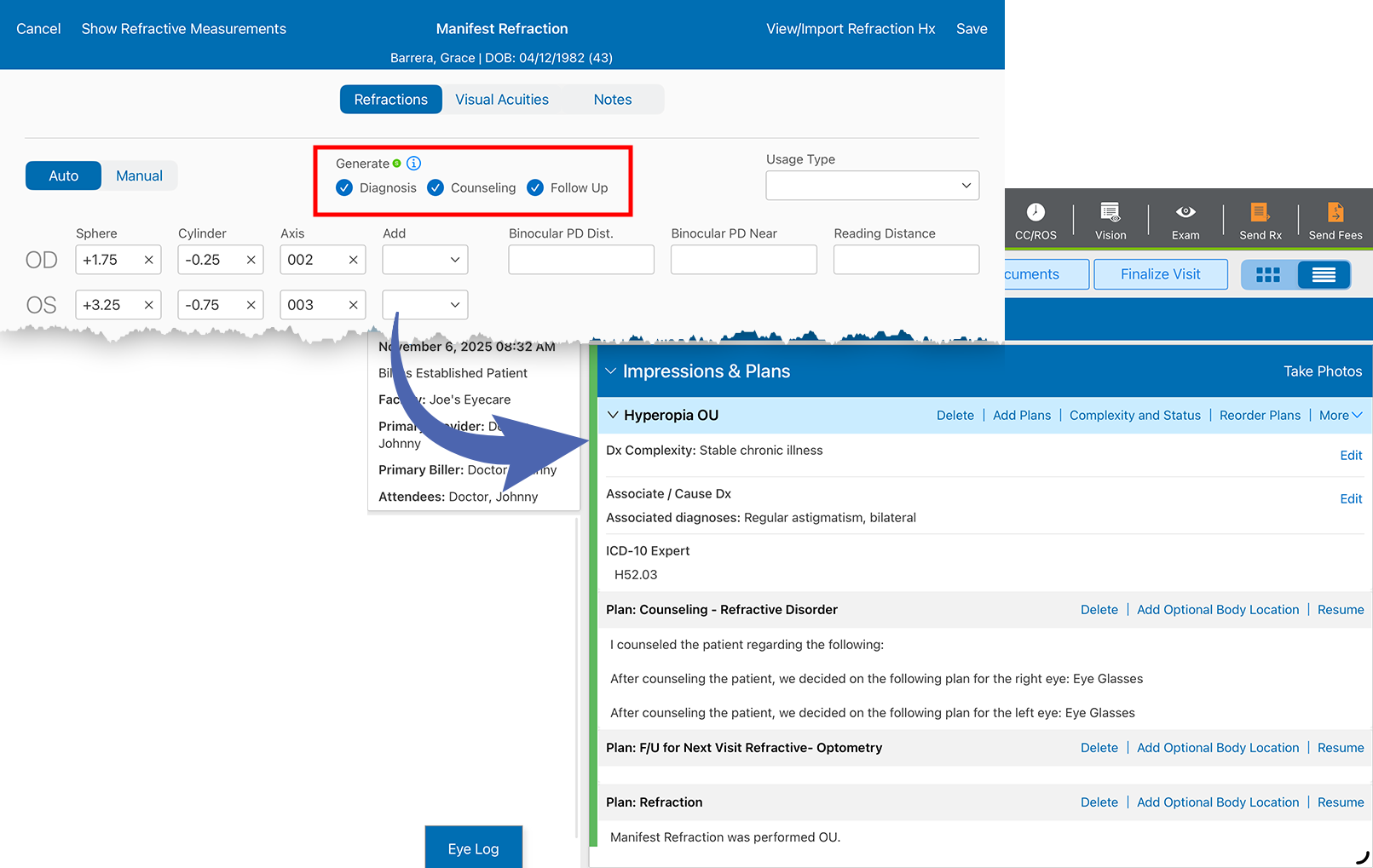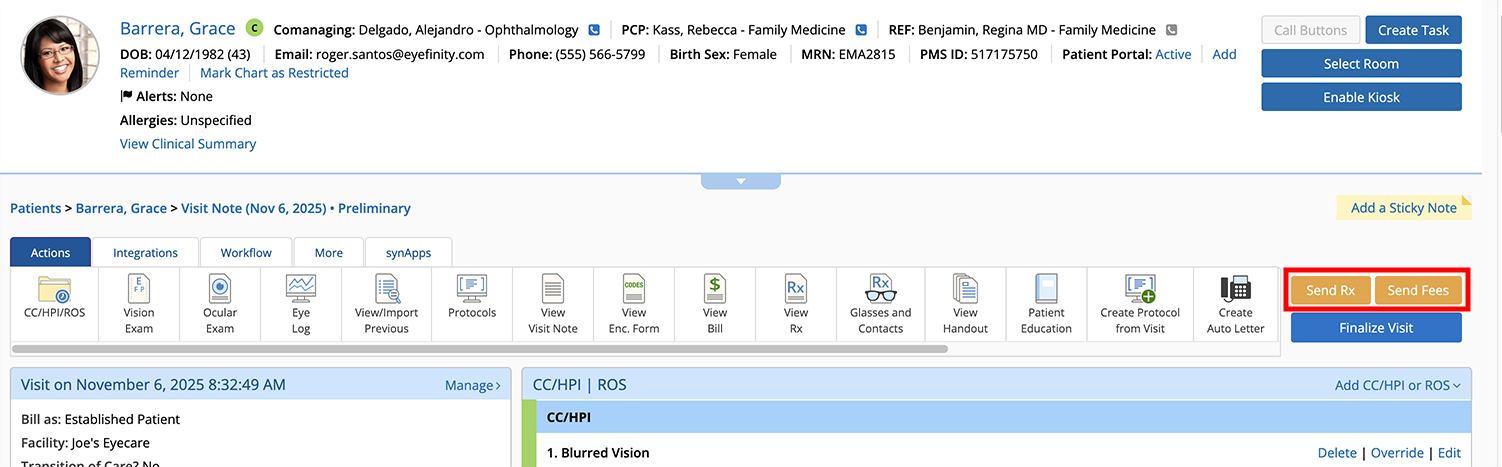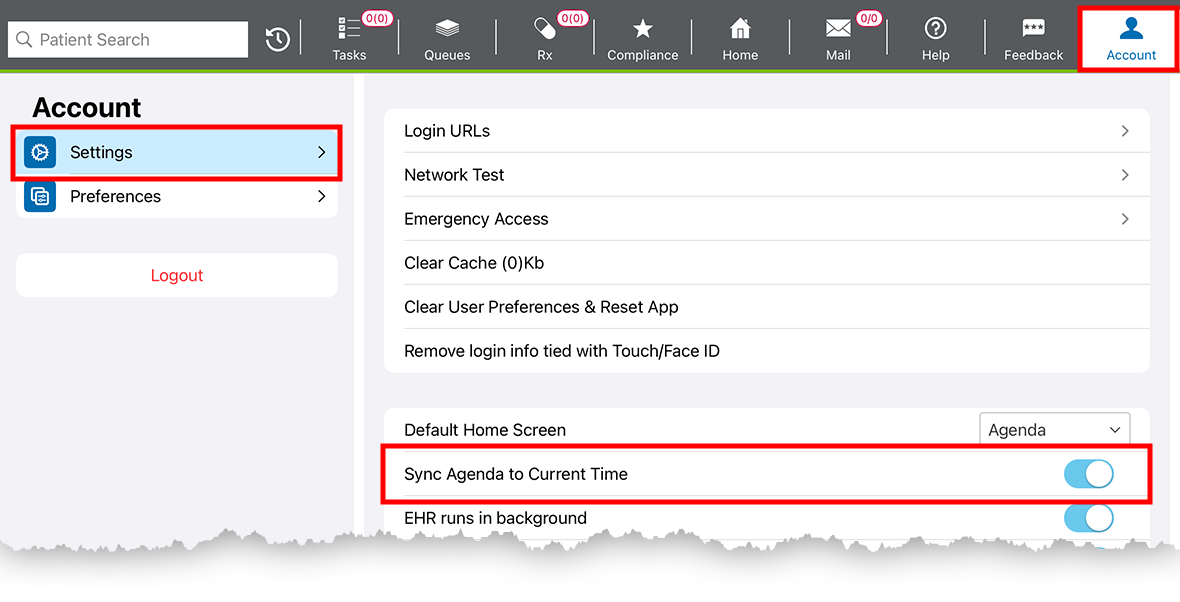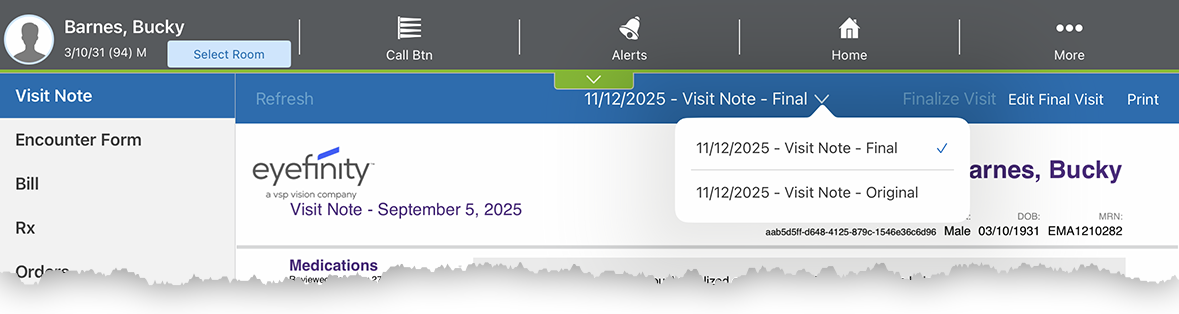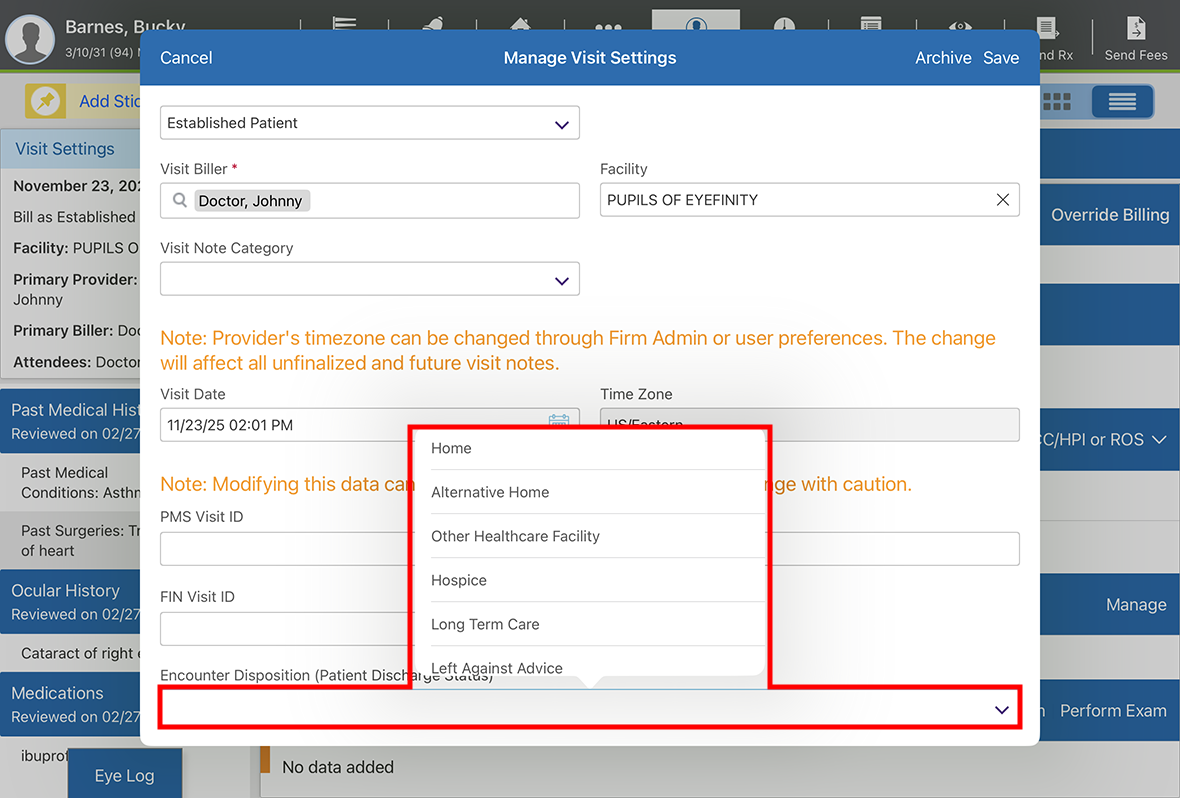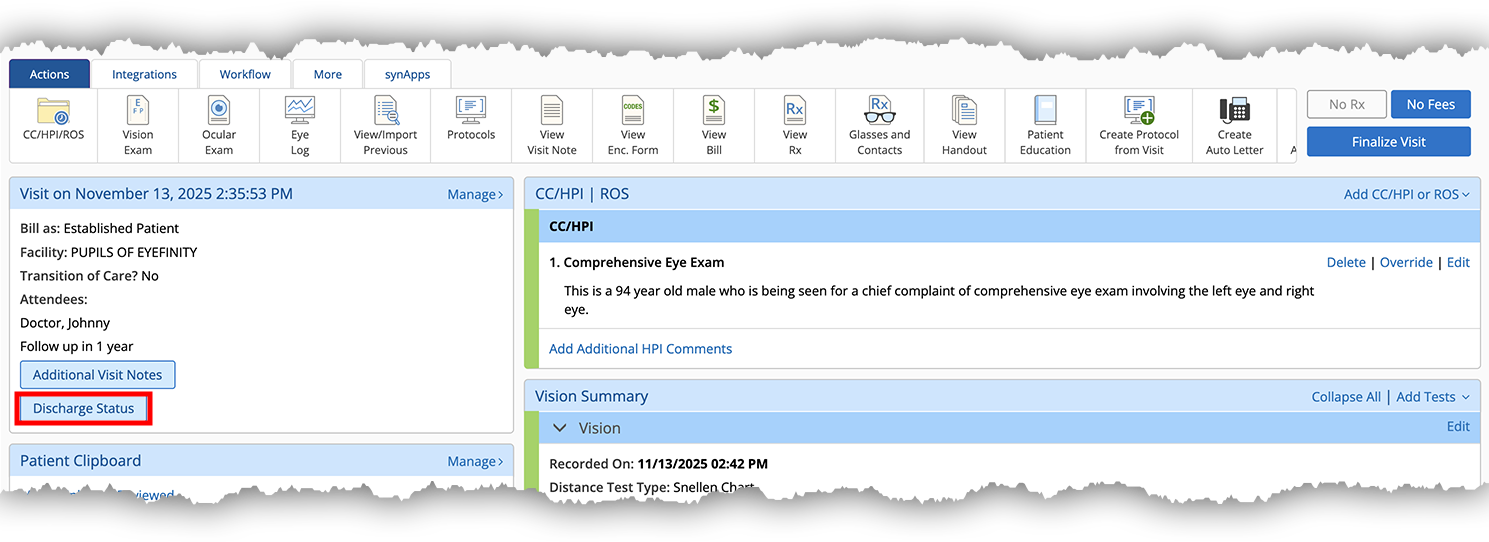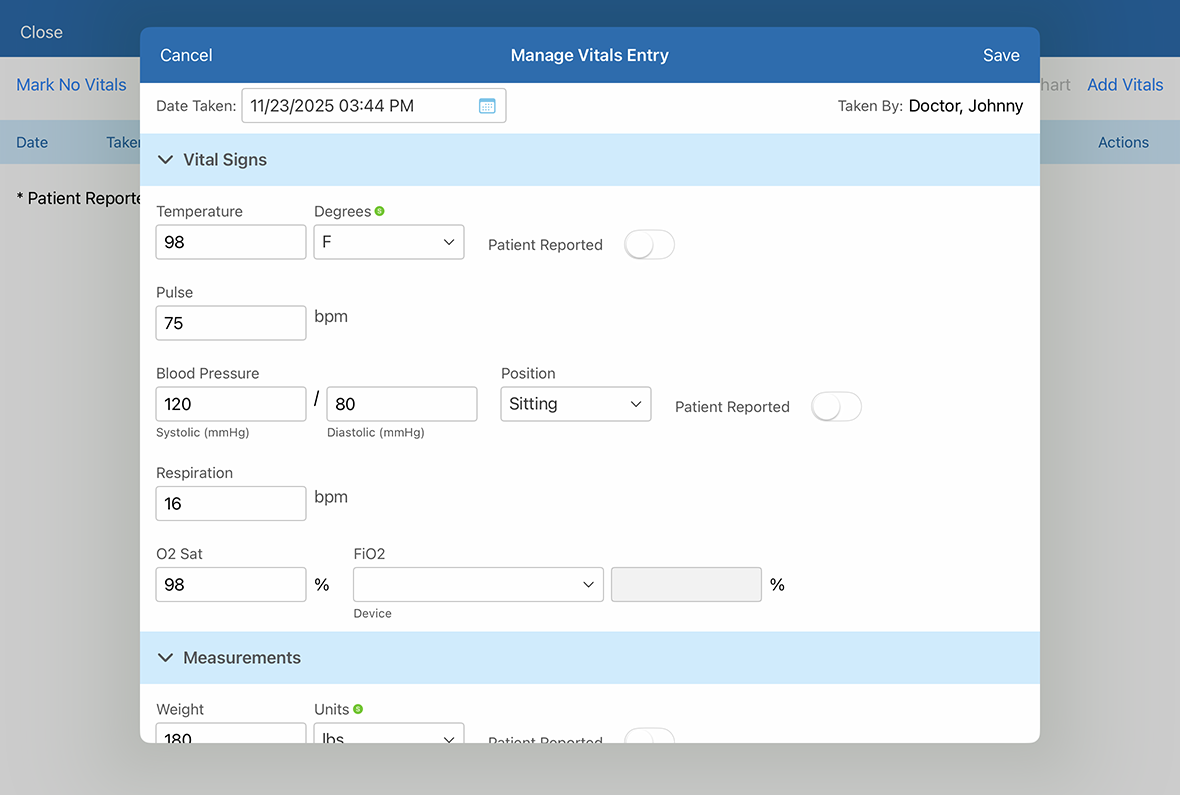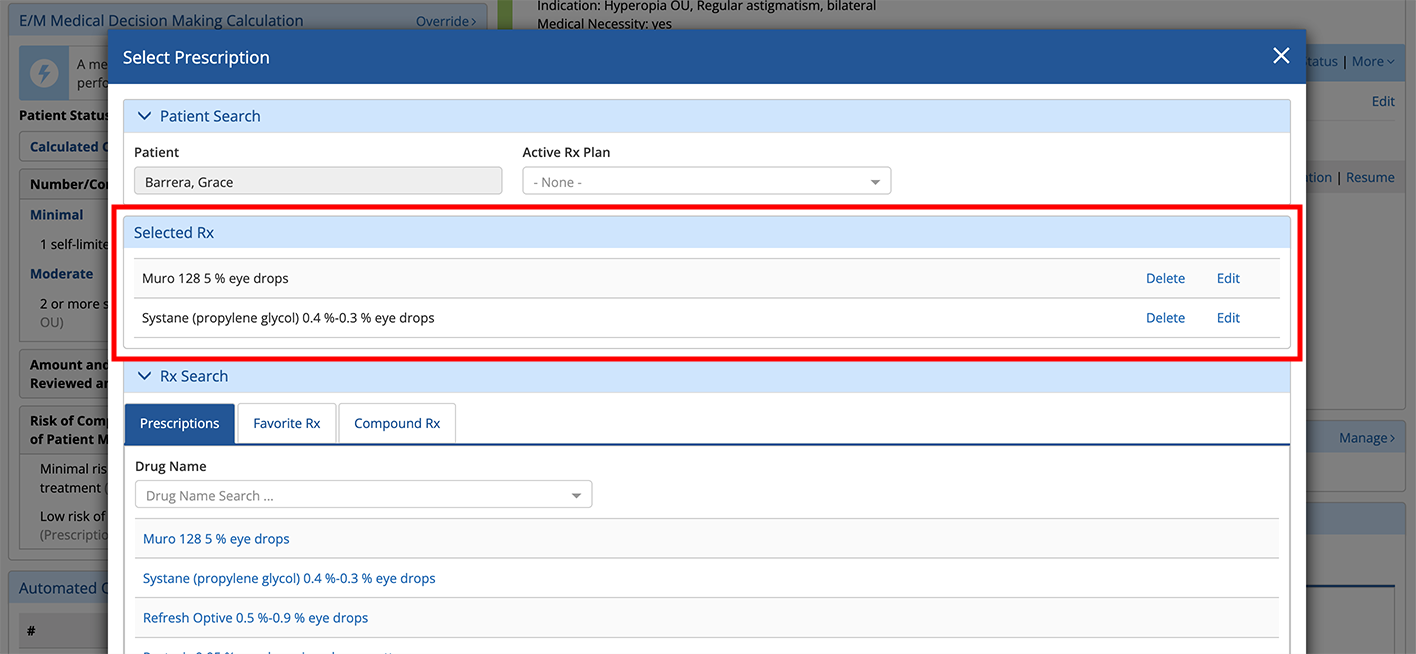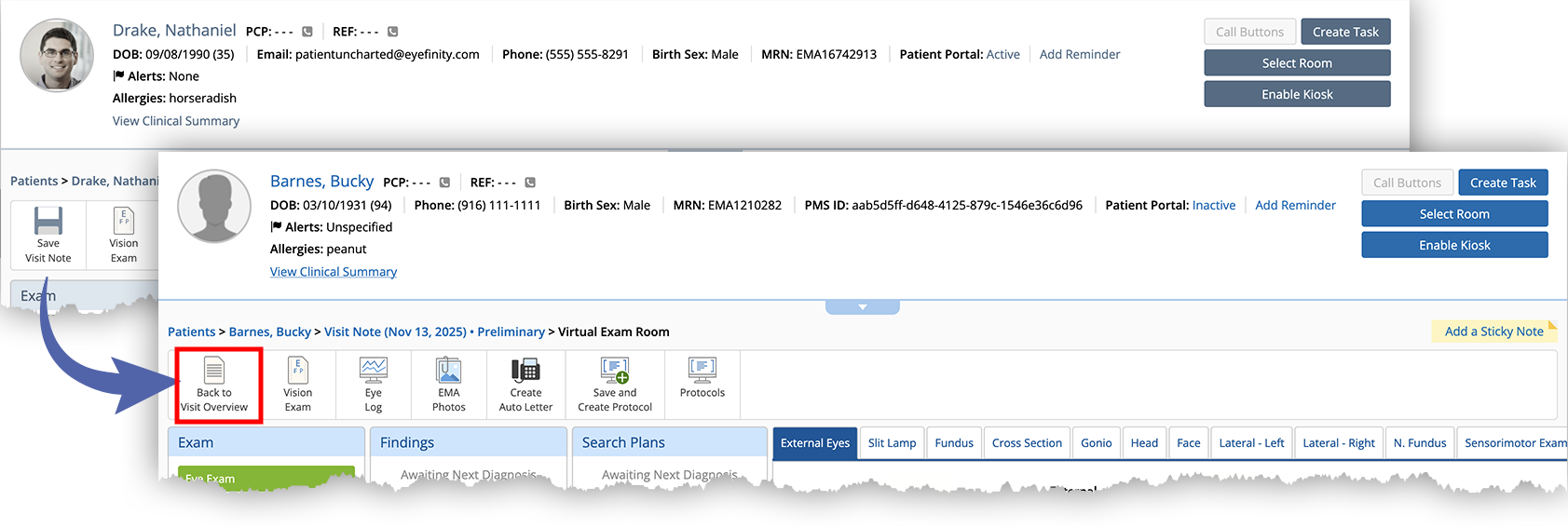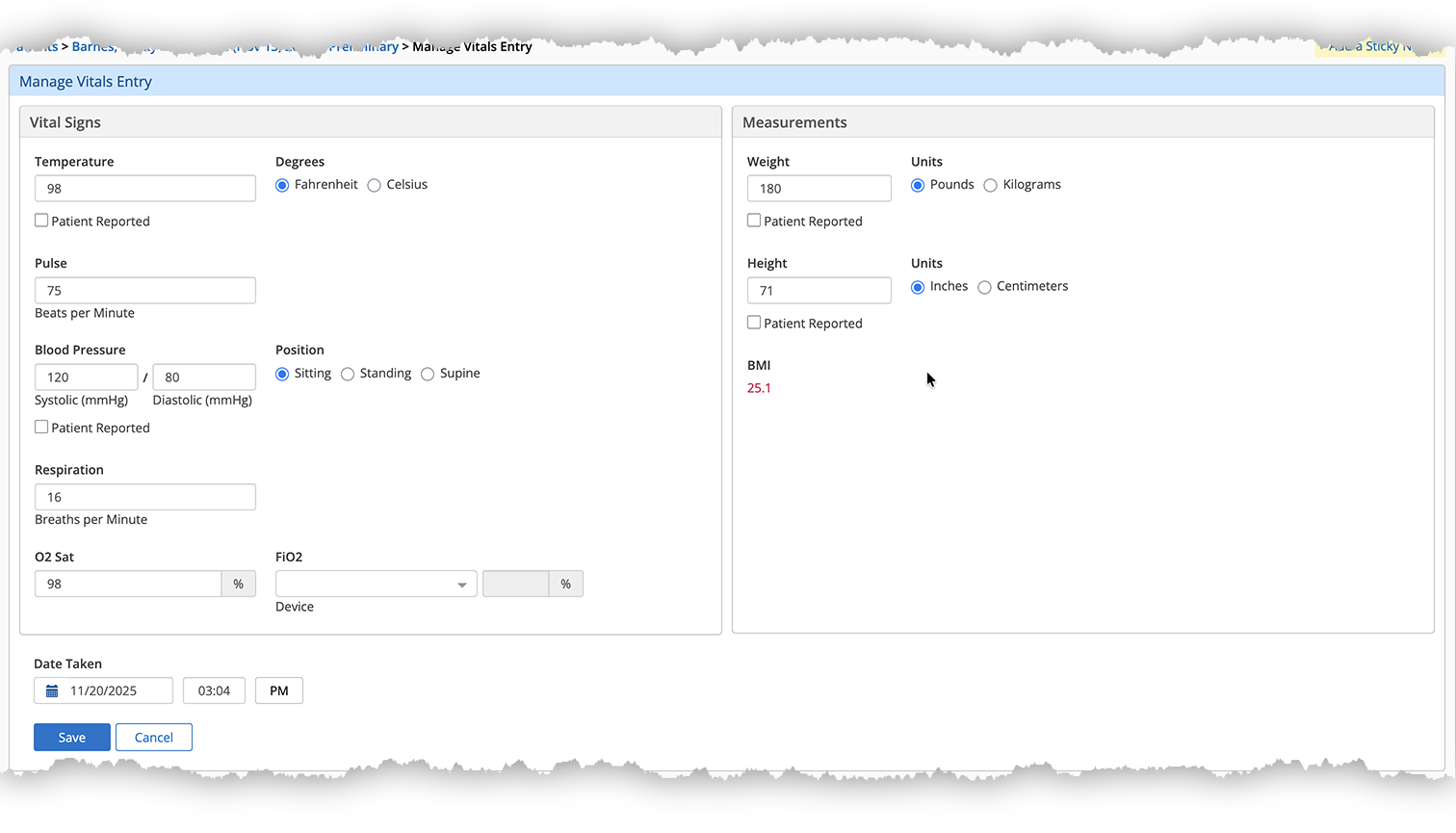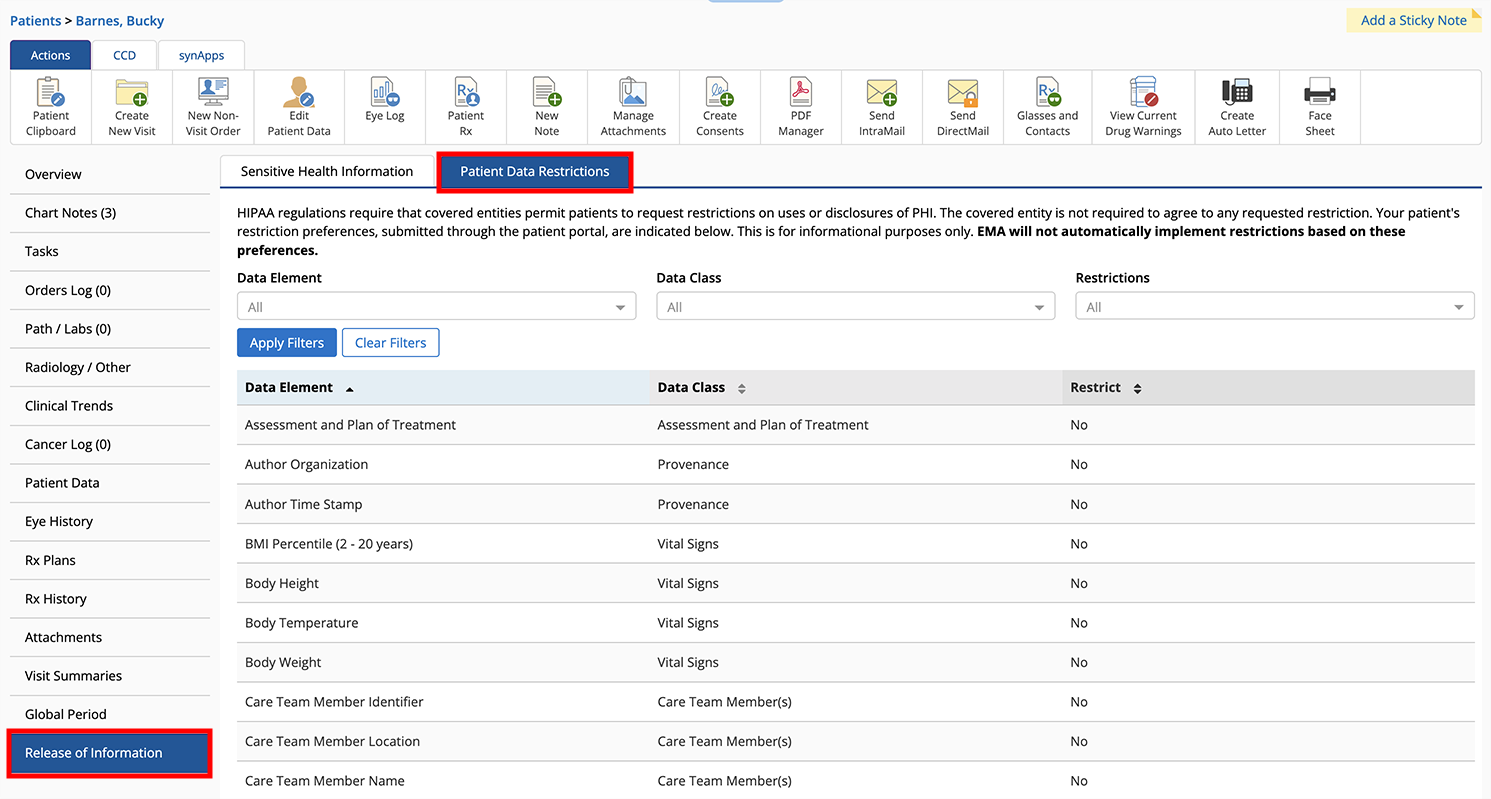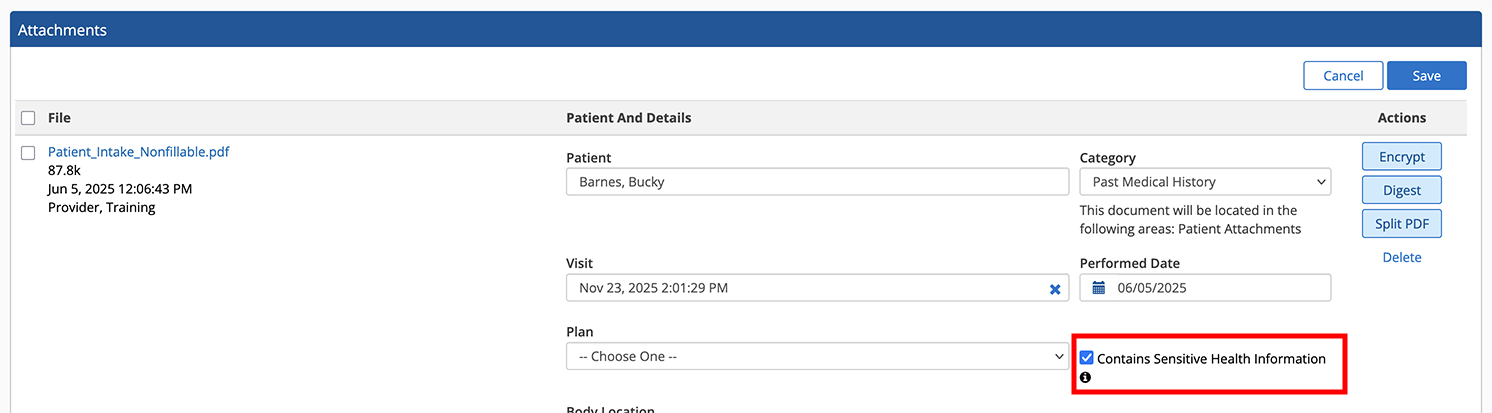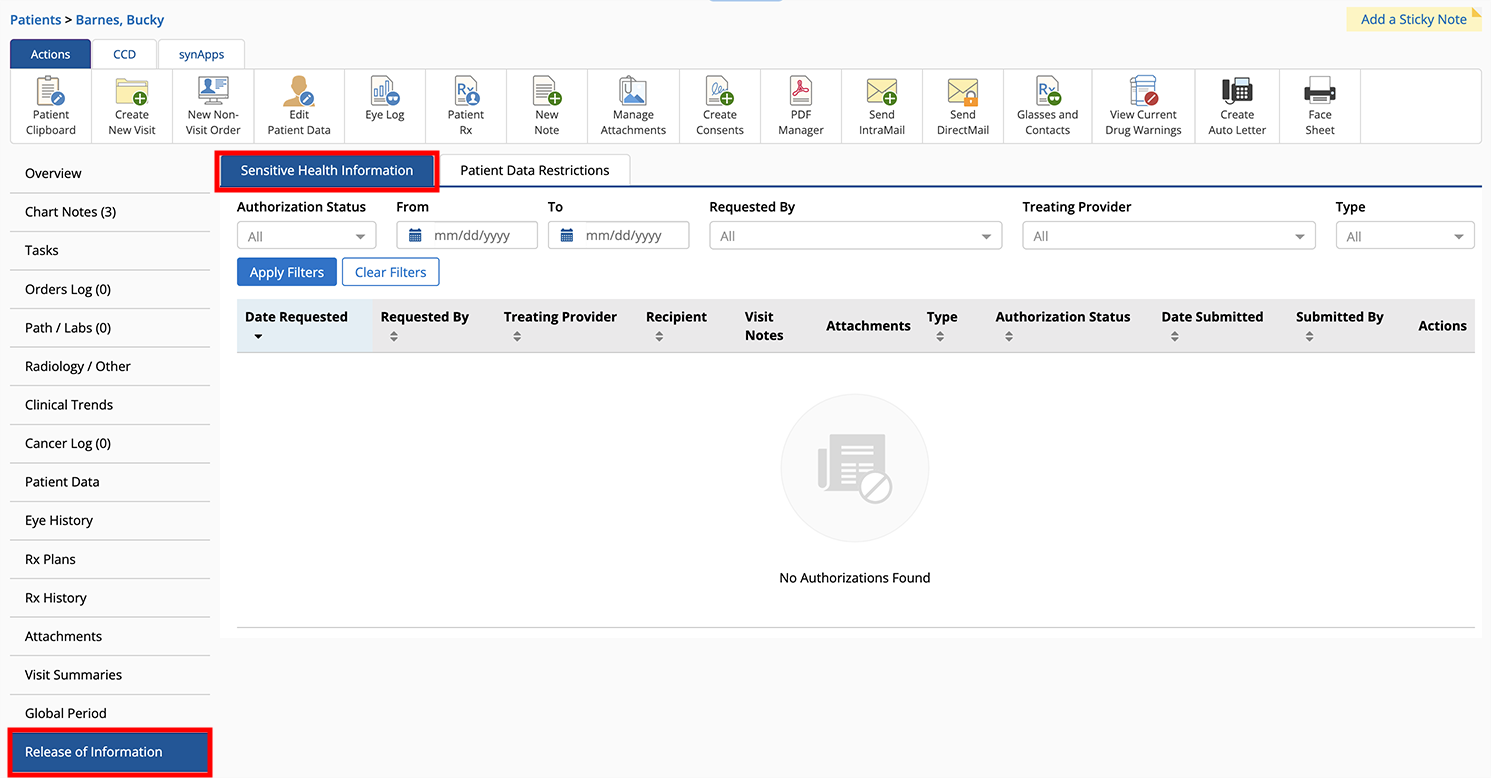What's New in Eyefinity Encompass 7.12
Released December 9, 2025
Training Sandbox Released November 11, 2025
Watch the What's New video to see highlighted features in action.
This page describes the enhancements, fixes, and known issues in the latest Eyefinity Encompass™ release.
- Release Highlights
- iPad and Web Enhancements
- iPad-Only Enhancements
- Web-Only Enhancements
- Administration Enhancements
- Regulatory Enhancements
- Patient Portal Enhancements
- Fixed Issues
- Known Issues
- Encompass 7.12.3 Update
- Encompass 7.12.4 App Update
- Encompass 7.12.3.1 Update
- Encompass7.12.4 Update
- Encompass 7.12.5 Update
- Encompass 7.12.6 App Update
Release Highlights
Here are the top highlights of this release:
- Edit Finalized Visit Notes
- Save Time with Automatic Refractive Counseling and Follow-up Plans
- Send Fees and Prescriptions More Quickly from the Web Application
- Access Your Schedule More Easily in the iPad App
Edit Finalized Visit Notes
If your practice administrator enables this feature, doctors can now unfinalize visits. This feature is one of the most frequently requested by our users, and we're thrilled to deliver it. You have multiple ways of editing a finalized visit:
- Open the Patient Overview, locate the visit in the Patient Activity section, and tap Edit Visit Note.
- View the Finalized Visit and tap Edit Final Visit.
No matter which route you take, you'll need to review the warnings and confirm that you want to continue editing the note. The visit's status changes to Preliminary - Correcting Note Visit. Edit the visit and finalize the visit again.
- Open the Patient Overview, locate the visit in the Patient Activity section, and click Edit Final Visit.
- View the Finalized Visit, click the Actions tab, and click the Edit Final Visit action bar icon.
No matter which route you take, you'll need to review the warnings and confirm that you want to continue editing the note. The visit's status changes to Preliminary - Correcting Note Visit. Edit the visit and finalize the visit again.
There are some limitations. Doctors can unfinalize visits only if
- they are the primary provider for the visit;
- they originally finalized the visit;
- the visit is less than one year old;
- the visit is a visit note and not a nonvisit order.
This feature must be enabled by a practice administrator. Here are some limitations to consider before allowing your doctors to unfinalize visit notes:
- Charges cannot be resent to the practice management system.
- When the visit is refinalized the patient's most current clipboard data appears in the final visit note—the current clipboard data may differ from the data that's in place on the date of service.
- If a visit from a previous year is edited, you may need to resubmit MIPS performance data to account for any performance changes.
- There is no limit to the number of times a visit can be unfinalized and refinalized, but a new signature line and timestamp is appended to the end of the visit note with each finalization.
This feature is a huge benefit to doctors who were required to finalize visit notes for MIPS reporting but desire greater flexibility in documenting their exams.
Save Time with Automatic Refractive Counseling and Follow-up Plans
You asked, and we listened! Encompass can now automatically document the following refractive counseling and follow-up plans based on the manifest refraction. This feature will save you time and up to 16 taps per visit. To enable or disable the automatic refractive counseling and follow-up plans, select the Counseling and Follow-Up check boxes in the Manifest Refraction window.
When these check boxes are selected—along with the Diagnosis check box—the refractive counseling and follow-up plans are automatically added to the Impressions & Plans section of the visit. These check boxes are sticky, so they will always reflect the latest selections.
Send Fees and Prescriptions More Quickly from the Web Application
The Send Rx and Send Fees buttons are now located above the Finalize Visit button. This means the buttons are always visible and you no longer need to tap the action bar Integrations tab to access them. The buttons indicate the status of fees and prescriptions just as they do in the iPad app.
Access Your Schedule More Easily in the iPad App
The Agenda View in the iPad app now advances automatically with the time of day. Previously, the Agenda View started at the beginning of the day no matter how late in the afternoon you were seeing patients. Now the agenda displays the hour prior to the current time on your iPad, so even if you're running late, the most relevant appointments are just a tap away.
If you'd prefer to turn this feature off, tap the Account action bar button, tap the Settings tab, and tap the Sync Agenda to Current Time toggle to disable it. Disabling this feature is a personal preference and does not impact other users.
iPad and Web Enhancements
The following enhancements apply to both the iPad app and web application:
- Get Organized with the Redesigned OfficeFlow
- Reduce Unreimbursed Costs
- Gain Better Visibility of Unfinalized and Refinalized Visit Notes
- Ensure Tasks Don't Go Unnoticed
- Take Note of Visits with Sensitive Health Information (Maryland Practices Only)
- Document Patient Discharge Statuses
Get Organized with the Redesigned OfficeFlow
We redesigned OfficeFlow and added new functionality in the web application and mobile app:
- OfficeFlow now displays as one table with filters at the top. This new navigation scheme is similar to other areas of the software. Previously, the OfficeFlow page on the web displayed two columns. Making selections in the left column controlled what appeared in the right column.
- You can now select a status for each patient in the OfficeFlow page. Each status can include a timer, and the statuses can be queried in Analytics reports for customized and robust workflow reporting. These statuses are customizable by practice administrators.
Reduce Unreimbursed Costs
Encompass now warns doctors when tests ordered are not covered by Medicare. These warnings are based on the National Coverage Determination (NCD) data. This feature is designed to save practices money by helping doctors avoid noncovered tests and mitigating the need for practices to bill patients for the tests or absorb the cost of the tests.
The Out-of-Pocket Expenses warning displays only when the ICD-10 and CPT combination are flagged in the NDC list as noncovered. The doctor is required to acknowledge the out-of-pocket expense or cancel and order a different test.
- This feature applies only to the Order Tests plan. We will expand the NDC warnings to additional procedures in future releases.
- Practice administrators can enable NDC warnings for just Medicare or for all primary insurance carriers, or they can disable NDC warnings altogether.
Gain Better Visibility of Unfinalized and Refinalized Visit Notes
- Gain greater insight into a visit's status. To give you greater insight into the status of a visit note, we added more statuses to the Patient Activity card. For example, the Corrected - Finalized Visit status indicates the visit note was unfinalized and refinalized.
- Review all the different versions of a visit note. Encompass retains a version history of visit notes that are unfinalized and refinalized. When you view a visit note that has been refinalized, you'll see a Visit Note drop-down menu just above the PDF. When you click that drop-down, you can select a prior version of the note to view it.
The PDF of the original visit note includes a watermark indicating "Original." Subsequent versions of the visit note will include a note at the top indicating the clipboard data may differ from that of the original service date. Each version of the visit note PDF lists the date and time of all of the electronic signatures recorded up to that version.
- You can print all versions of an unfinalized and refinalized note from Print Attachments action bar button. Visit notes with multiple finalized versions can be expanded to view and select versions of the finalized note. This feature is useful for responding quickly to subpoenas and litigation.
- All users are now required to enter their current password when resetting or updating their password. Previously, logged-in users could update their password without first entering their current password.
Ensure Tasks Don't Go Unnoticed
You will now see a notification when assigning a quick task to a colleague who has enabled their out-of-office message. Previously, you received out-of-office notifications when sending intramail or assigning tasks, but not when assigning quick tasks. This feature closes that gap. To learn more, go to Setting an Out-of-Office Message.
Take Note of Visits with Sensitive Health Information (Maryland Practices Only)
To comply with Maryland regulations governing the disclosure of Legally Protected Health Information (LPHI)—referred to within Encompass as “Sensitive Health Information” (SHI), data associated with certain medical diagnosis codes identified by the State of Maryland will be flagged throughout Encompass EHR with a blue shield. When the practice location is located in Maryland, an SHI indicator will display on visit notes when documenting applicable diagnoses, including Previous Findings and Protocols.
Document Patient Discharge Statuses
If your practice administrator has enabled the feature, you can now record a patient discharge status. This feature is intended for large ophthalmic centers, and statuses include such options as home, left against advice, and other healthcare facility. Here's how to record the discharge status:
- In the Visit Overview or Detailed Visit Overview, locate the Visit Settings card.
- Tap Manage.
The Manage Visit Settings window opens.
- Swipe up to the bottom of the window.
- Tap the Encounter Disposition drop-down menu and select a discharge status.
- Tap Save.
The discharge status renders on the visit note PDF.
iPad-Only Enhancements
- We removed the Save Existing option from any final PDF in the Patient Attachments. You can still tap Save New when annotating PDFs to save an updated version. We made this change so you can compare different versions of attachments and keep a record of updates.
- We redesigned the Vitals Entry screen as a popup window. With this redesign, we moved the most commonly recorded vitals to the top of the screen, and the fields now check for valid values.
Web-Only Enhancements
We made several improvements to the web application. Here are some of the benefits:
- Edit Prescription Plans More Quickly
- Silence Reminders about Irreconcilable Medications
- Never Lose an Edit with the Autosaving Ocular Exam
- Experience a Redesigned Vitals Entry Page
- Link Inbound Faxes to the Correct Patient More Quickly
- Review Patient Data Restriction Requests
- Manage Sensitive Health Information (Maryland Practices Only)
Edit Prescription Plans More Quickly
You can now edit and delete individual medication prescriptions prescribed during the visit directly in the Visit Overview. Here's how:
- In the Impressions & Plans section, locate the Prescription plan.
- Click Resume.
The Select Prescription window opens.
- Locate the new Selected Rx section of the window and click Edit or Delete.
Previously, when you clicked Resume, you were taken away from the Visit Overview and dropped into the Ocular Exam, and you could not delete individual medications—only the entire prescription plan. This feature is intended to save you clicks and streamline visit documentation.
Silence Reminders about Irreconcilable Medications
You can now dismiss a medication in the Medication and Allergy Reconciliation window so that you are no longer prompted to reconcile that particular medication. This feature is intended to address compound medications, which cannot be reconciled to standard medications. To learn more, go to Reconciling Imported Medications and Allergies.
The reconciliation process is required for drug-drug and drug-allergy interaction checks. Dismiss only those medications that cannot be reconciled, like compound medications. Selecting Dismiss means that you will not be prompted to reconcile that particular medication again.
Patients whose records include unreconciled medications will display a warning that drug-drug and drug-allergy checking will not function for unreconciled medications.
Never Lose an Edit with the Autosaving Ocular Exam
The Ocular Exam now saves changes as you make them, which means you will no longer be prompted to save your work before navigating away from the page. Additionally, we renamed the Save Visit Note action bar button to Back to Visit Overview, and we removed the Done with this Diagnosis and Plan button that appeared beneath the body atlas.
Additionally, links within the progress note (e.g., Additional HPI Notes, Add Other Exam Comment), now open in pop-up windows. Reorder Impressions appears only when multiple impressions are documented.
Experience a Redesigned Vitals Entry Page
We redesigned the Vitals Entry page to be more responsive to various screen sizes. With this redesign, we moved the most commonly recorded vitals to the top of the page, and the fields now check for valid values.
Link Inbound Faxes to the Correct Patient More Quickly
When linking received faxes to patients, the Link Patient window now displays the patient's date of birth (DOB) and patient number (MRN) so you can verify that you've selected the correct patient more quickly.
Review Patient Data Restriction Requests
Following this release, patients will be able to request restrictions to specific elements in their health data through the patient portal. When a patient elects to restrict disclosure of their data, an alert displays in the patient's chart. You can review the restriction requests within the Patient Overview.
- These requests currently do not automatically restrict data. This feature supports compliance with §164.522, which requires covered entities to allow patients to ask for restrictions on the use or disclosure of their protected health information.
- The feature that enables patients to request restrictions will be part of a patient portal update that will be released after the release of Encompass 7.12.
Manage Sensitive Health Information (Maryland Practices Only)
The following enhancements were developed to comply with Maryland regulations governing the disclosure of Legally Protected Health Information (LPHI)—referred to within Encompass as “Sensitive Health Information” (SHI):
- Data associated with certain medical diagnosis codes identified by the State of Maryland will be flagged throughout Encompass EHR with a blue shield. When the selected facility is located in Maryland, an SHI indicator displays on visit notes when documenting applicable diagnoses, including Previous Findings and Protocols.
- Within Manage Attachments, doctors can manually identify attachments that contain SHI by selecting the Contains Sensitive Health Information check box.
- Patients must give their consent through the patient portal before records containing SHI can be faxed or transmitted by direct mail. When consent is required, patients will receive an email directing them to their Patient Portal, where they can manage authorization requests under the Release of Information > Sensitive Health Information tab.
- Staff can manage authorization requests from the Release of Information tab in the patient’s chart. Only providers can obtain written Patient Authorization or perform Overrides, and when doing so, will become the Treating Provider. Once authorization is received, the pending transmission will be sent.
- Direct Mail now offers an option to send a filtered version of the CCD, which omits historical SHI data.
While the diagnoses and procedures that qualify as SHI fall outside the scope of eyecare, practices may come in contact with such sensitive data incidentally.
Administration Enhancements
Practice administrators are able to control many of the new features in this release:
- Enable Unfinalizing Visit Notes
- Mitigate Unreimbursed Procedures
- Create Custom OfficeFlow Statuses and Timers
- Enable Patient Discharge Statuses
Enable Unfinalizing Visit Notes
You can now enable doctors in your practice to unfinalize visit notes. This option is turned off by default. By enabling this feature, doctors in your practice can unfinalize visits to make corrections. There are, however, limitations. Doctors can unfinalize visit only if
- they are the primary provider for the visit;
- they originally finalized the visit;
- the visit is less than one year old;
- the visit is a visit note and not a nonvisit order.
Here's how to enable the unfinalize visits feature:
- Log in to the Encompass web application as an administrator.
- Locate the Firm Settings card and expand it if needed.
- Click Manage Firm Preferences.
- Select the Enable Primary Providers to Edit Visit Notes check box.
- Click Save.
Here are some limitations to consider before allowing your doctors to unfinalize visit notes:
- Charges cannot be resent to the practice management system.
- When the visit is refinalized the patient's most current clipboard data will appear in the final visit note—the current clipboard data may differ from the data that's in place on the date of service.
- If a visit from a previous year is edited, you may need to resubmit MIPS performance data to account for any performance changes.
We will introduce more controls in a forthcoming release that will afford you more control over when visits can be unfinalized and who can unfinalize them.
Mitigate Unreimbursed Procedures
You can now enable National Coverage Determination (NDC) warnings for just Medicare or for all primary insurance carriers. The NDC warnings display when doctors select a noncovered test. By default, the warnings display only when Medicare is the patient's primary insurance. Here's how to change the setting to all primary insurance carriers:
- Log in to the Encompass web application as an administrator.
- Locate the Firm Settings card and expand it if needed.
- Click Manage Firm Settings.
- Select the All Primary Insurance Carriers Including Medicare option.
- Click Save.
If you wish to disable the NDC warnings, select the Hide option.
- This feature applies only to the Order Tests plan. We will expand the NDC warnings to additional procedures in future releases.
- Practice administrators can enable NDC warnings for just Medicare or for all primary insurance carriers, or they can disable NDC warnings altogether.
- The NDC data applies directly to Medicare; however, some private insurance carriers also follow the NDC list.
Create Custom OfficeFlow Statuses and Timers
You can now configure patient statuses that appear in OfficeFlow. Any status you create here is selectable and viewable at all practice locations. Here's how to configure OfficeFlow statuses:
- Log in to the Encompass web application as an administrator.
- Locate the OfficeFlow Management card and expand it if needed.
- Click Manage Statuses.
- Click Add Status.
- Enter a Status Name, select a Color, and enter a Warn After time in minutes, and click Save.
The new status is added to the list in the Manage OfficeFlow Statuses page.
You can also set the order in which statuses appear, deactivate statuses by deselecting the Active check box, and delete statuses.
Enable Patient Discharge Statuses
You can now enable providers to record a patient discharge status. This feature is intended for large ophthalmic centers, and statuses include such options as home, left against advice, and other healthcare facility. Here's how to enable the discharge status:
- Log in to the Encompass web application as an administrator.
- Locate the Encounter Disposition (Patient Discharge Status) card and expand it if needed.
- Select the Enable Encounter Disposition check box.
- Click Save.
The Changes Saved Successfully banner appears.
Regulatory Enhancements
We touched several areas related to regulatory requirements:
- Exchange Patient Data with Compliant CCDAs
- Stay Compliant with HTI-1 Requirements
- Meet the Requirements for Patient Data Restriction Requests
- Meet the Requirements for Legally Protected Health Information (Maryland Practices Only)
Exchange Patient Data with Compliant CCDAs
We updated the CCDA to comply with USCDI v3 requirements. This not only ensures regulatory compliance, but also means that CCDAs sent and received during transitions of care will continue to be compatible with Encompass and other EHRs. We added several USCDI v3 sections to the CCDA, including the following:
- Pregnancy Status and Intent
- Specimen Type
- Subscriber Identifier
- Insurance Information
- SDOH Assessment
- Disability Status
Stay Compliant with HTI-1 Requirements
We added the ability to document a patient's pregnancy status and intent in the patient clipboard as required for HTI-1 certification. The pregnancy questions are disabled by default, and practice administrators can enable them, if desired, in the Clipboard/Kiosk/Portal Settings. When these questions are enabled, they display only if the patient's birth sex is female. These questions appear only in the clipboard within Encompass and are not yet available within the kiosk or patient portal.
We added the ability to document the encounter disposition or discharge status at the end of a visit as required for HTI-1 certification. This feature is disabled by default, and practice administrators can enable it as desired. When enabled, a Discharge Status button appears within the Visit card. When a doctor clicks Discharge Status, they are prompted to select where the patient was discharged to (e.g., home, other healthcare facility).
We added a tab in the Patient Clipboard called SDOH Care Planning where you can document social determinants of health (e.g., food insecurity, lack of transportation), a goal or remedy, and an intervention. This functionality was required for HTI-1 certification.
Meet the Requirements for Patient Data Restriction Requests
In accordance with new 45 CFR §170.315(e)(1)(iii) requirements, patients and their authorized representatives are now able to request limits on how their USCDI data is used and shared. These requests can be made in an upcoming update to the patient portal. When a request is made, an alert appears on the Patient Overview > Release of Information tab.
These requests currently do not automatically restrict data. This feature supports compliance with §164.522, which requires covered entities to allow patients to ask for restrictions on the use or disclosure of their protected health information.
Meet the Requirements for Legally Protected Health Information (Maryland Practices Only)
To comply with Maryland regulations governing the disclosure of Legally Protected Health Information (LPHI)—referred to within Encompass as “Sensitive Health Information” (SHI), we added the following enhancements:
- Data associated with certain medical diagnosis codes identified by the State of Maryland will be flagged throughout Encompass EHR with a blue shield. When the selected facility is located in Maryland, an SHI indicator displays on visit notes when documenting applicable diagnoses, including Previous Findings and Protocols.
- Within Manage Attachments, doctors can manually identify attachments that contain SHI by selecting the Contains Sensitive Health Information check box.
- Patients must give their consent through the patient portal before records containing SHI can be faxed or transmitted by direct mail or fax. When consent is required, patients will receive an email directing them to their Patient Portal, where they can manage authorization requests under the Release of Information > Sensitive Health Information tab.
- Staff can manage authorization requests from the Release of Information tab in the patient’s chart. Only providers can obtain written Patient Authorization or perform Overrides, and when doing so, will become the Treating Provider. Once authorization is received, the pending transmission will be sent.
- Direct Mail now offers an option to send a filtered version of the CCD, which omits historical SHI data.
While the diagnoses and procedures that qualify as SHI fall outside the scope of eyecare, practices may come in contact with such sensitive data incidentally.
Patient Portal Enhancements
Patients, or their authorized representative, can now request to restrict specific elements within their record from being shared outside your practice. At this time, these preferences generate a notification to the practice staff and do not suppress data within the printed visit note or CCD.
This functionality will be released shortly after the initial release of Encompass 7.12.
Fixed Issues
- We added the following impressions to the diagnosis search:
- Other Acariasis (B88.01)
- Infestation by Demodex mites (B88.09)
- We resolved an issue that caused MIPS quality measure 226. Preventive Care and Screening: Tobacco Use: Screening and Cessation Intervention to render favorably, even when the patient wasn't screened for tobacco use.
- We fixed an issue that caused MIPS quality measure 317. Preventive Care and Screening: Screening for High Blood Pressure and Follow-Up Documented to render unfavorably for excluded patients when no vitals were documented. When an exclusion reason is selected, no vitals should be required.
Known Issues
We're investigating these issues and working to resolve them as soon as possible.
- We're aware of an issue in the Simple Exam feature on the iPad app where the Dilation button toggles to ON for exams where no dilation has occurred.
- Some users have reported they are unable to connect to their diagnostic equipment after this release. To resolve this issue, download and install the latest Equipment Interface updates. To learn more, go to Installing the Equipment Interface.
- We're aware that Vision Exam is not opening to a tab other than the user's top tab.
- The Send Fees button on the visit overview page in the web application becomes inactive after billing is overridden. To send fees either navigate to the patient overview and then back to the visit and the Send Fees button will again be active, or finalize the visit, and the fees are sent during the finalization.
- Some users have reported an "operation failure" message when navigating to OfficeFlow.
Encompass 7.12.3 Update
Released December 13, 2025
This minor update includes the following medical updates:
-
We added the following options to the LASIK plan > Details tab > Flap Creation Method drop-down menu:
- Visumax 500 OD
- Visumax 500 OS
- Visumax 800 OD
- Visumax 800 OS
- We added Medivant Avastin as an option in the Intravitreal Avastin plan > Details tab > Intravitreal Injection drop-down menu.
- We added a Text Summary text field to the Assessment & Plan tab for applicable imaging plans.
Encompass 7.12.4 App Update
Released December 13, 2025
This optional app update resolves a crash.
Encompass 7.12.3.1 Update
Released December 14, 2025
This hotfix resolves an issue in the Ocular Exam in which sending an order through the Orders Log caused “Order(s) already sent” to display instead of the Resume option for applicable pathology plans.
Encompass7.12.4 Update
Released January 1, 2026
This medical update includes the following content:
- We implemented the2026 CPT Code Updates.
- We implemented the latest RxNorm code updates released by the National Library of Medicine (NLM). RxNorm codes enable the system to check for drug-drug and drug-allergy interactions.
- We implemented the latest National Correct Coding Initiative (NCCI) updates released by CMS. NCCI provides rules that help determine when procedure codes (CPT/HCPCS) can and cannot be billed together for the same patient on the same date of service.
- We updated the Surescripts certificate to ensure uninterrupted access to ePrescribing.
- We fixed an issue that causedNormalorNegativefindings to render in bold, red text on the note output when documented for any of the following areas:
- Exam
- Morphologies
- Custom Findings
- We fixed an issue that caused “Topical anesthesia was obtained with” to render on the note output when a nontopical anesthetic was documented for the Excisional Lid Biopsy plan.
- We fixed an issue in which prescribing Cetaphil topical cleanser in the Prescription plan generated a moderate risk level rather than a low risk level.
- We updated HCPCS codes to reflect the CMS quarterly update, including, but not limited to:
- Adding the following HCPCS codes for the Repair Note plan:
- Summit ac per sq cm (Q4398) ● Amniomatrixf4x per sq cm (Q4411)
- Summit fx per sq cm (Q4399) ● Choriofix per sq cm (Q4412)
- Polygon3 per sq cm (Q4400) ● Cygnus solo per sq cm (Q4413)
- Absolv3 per sq cm (Q4401) ● Simplichor per sq cm (Q4414)
- Xwrap 2.0 per sq cm (Q4402) ● Alexiguard st-l per sq cm (Q4415)
- Xwrap dual plus per sq cm (Q4403) ● Alexiguard tl-t per sq cm (Q4416)
- Xwrap hydro plus per sq cm (Q4404) ● Alexiguard dl-t per sq cm (Q4417)
- Xwrap fenestra plus sq cm (Q4405) ● Nuform per sq cm (Q4420)
- Xwrap fenestra per sq cm (Q4406) ● Pma skin substitute, nos (Q4431)
- Xwrap tribus per sq cm (Q4407) ● 510(k) skin subs, nos (Q4432)
- Xwrap hydro per sq cm (Q4408) ● 361 hct/p skin subs, nos (Q4433)
- Amniomatrixf3x per sq cm (Q4409) ● Amchomatrixdl per sq cm (Q4410)
- Updating the following for the Remote Therapeutic Monitoring plan:
- “CPT 98976: Device supply with schedule recording and transmission for remote monitoring of respiratory system, per 30 days” to “CPT 98976: Device supply with schedule recording and transmission for remote monitoring of respiratory system, each 30 days 16-30 days in a 30-day period”
- “CPT 98977: Device supply with schedule recording and transmission for remote monitoring of musculoskeletal system, per 30 days” to “CPT 98977: Device supply with schedule recording and transmission for remote monitoring of musculoskeletal system, per 30 days each 30 days 16-30 days in a 30-day period”
- Adding the following HCPCS codes for the Repair Note plan:
- We added a ”Detailed drawing” alert in the Details tab for the following plans:
- Extended Ophthalmoscopy - Macula or Nerve
- Extended Ophthalmoscopy - Periphery with Scleral Depression
- We updated the note output text to always render as “The intranasal spray vaccine was administered to the nasal mucosa” when Intranasal is selected as the Route option in the Details tab of the Immunization plan.
- We added “Screening dark adaptation examination with interpretation and report - CPT 92288 (Not covered by Medicare.)” as a Billing code option for the Screening Dark Adaptometry plan.
- We added eye modifiers in the suggested billing when a matching body location and CPT is selected for the Excision Chalazion plan.
- We added an “Only render **See separate procedure note** (procedure metadata is still stored)” dropdown in the Details tab of the Diode Laser Transscleral Cyclophotocoagulation plan.
- We removed Metvixia as a Photosensitizer option in the Details tab for the following plans:
- PDT: Red (AKs)
- PDT: Red (Non-AKs)
- PDT: Red Cosmetic
- We resolved an issue that caused Encompass to suggest the incorrect billing code for fundus photos. When fundus photos were selected in multiple plans (e.g., Fundus Photos; OCT, Optic Nerve), Encompass suggested CPT 92250 with modifier 59 and CPT 92133. Encompass now correctly suggests only 92250.
- We fixed an issue that prevented the Send Rx button color from reflecting in the iPad app after the prescription was sent from the web application.
- We updated the CCDA validation server to the latest version.
- We resolved an issue that caused the patient's room in OfficeFlow to display within the wrong appointment when the patient had multiple appointments scheduled at the same practice location.
Encompass 7.12.5 Update
Released January 7, 2026
This medical update includes the following content:
- We added a CPT Codes drop-down menu to the Order Details tab for the following plans:
- Order for Ophthalmologic Surgery (Comprehensive)
- Order for Oculoplastic Surgery
- In the Laser Peripheral Iridotomy > Details tab, we changed the Laser Applied selection from a drop-down menu to a checklist.
- In the Intravitreal Acastin plan > Details tab > Intravitreal Injection options, we added Tailstorm Health Avastin as an option.
Encompass 7.12.6 App Update
Released January 13, 2026
This optional app update includes the following fixes and improvements:
- We improved the stickiness of OfficeFlow filters.
- We fixed an issue that caused the dilation toggle to be turned on after a nondilation protocol was applied. This situation occurred when a the nondilation protocol was applied first and then the user opened the Simple Eye Exam to document other information, like CD ratio.
- We resolved an issue that caused the app to suggest that the patient was responsible for payment after a billing override, even when the patient has insurance.
- We fixed the Notes field label within the color vision exam. Previously, the field was mislabeled as ophth.colorVision.notes.title.
- We fixed crashes related to using Nuance speech-to-text in the CC/HPI and Ocular Exam sections of the visit.