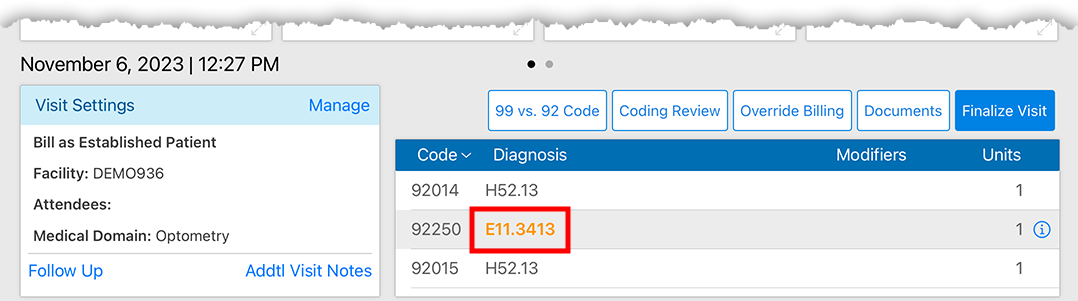Documenting CPT Category II Codes in Encompass EHR
This page describes how to document CPT Category II codes on non-Medicare exams.
Encompass generates two sets of codes for 117. Diabetes: Eye Exam:
- When a provider documents M1220 through a diabetic counseling plan, a 2022F code will also populate as a line item on the bill.
- When a provider documents M1221 through a diabetic counseling plan, a 2023F code will also populate as a line item on the bill.
This is intended to accommodate a misalignment between the MIPS and HEDIS programs and reduce the burden of reporting diabetic cases for both programs. If you need to remove either of these codes, you will need to override billing. Learn how to override the entire bill in the browser application or iPad app.
- When you document a diabetic condition in the Ocular Exam, select a Counseling or MIPS Quality plan and select the appropriate options from the Quality 117 drop-downs.
- If needed, override billing to remove any unnecessary Category II CPT codes, M-codes, and G-codes.
Depending on your practice management system, the Category II CPT code may automatically be sent to the patient's order and then onto the claim.
Before you can add CPT Category II codes to VSP exams, your administrator must enable MIPS autocoding for all patients. This needs to done only once.
Add the CPT Category II code prior to finalizing the exam:
- Navigate to the Visit Overview screen.
- Tap Override Billing.
- Select Override Bill.
- Enter the CPT Category II in the CPT Code field in the next available row.
- Enter the Diagnosis Pointers and Units and tap Save.
Depending on your practice management system, the Category II CPT code may automatically be sent to the patient's order and then onto the claim.
Add the CPT Category II code prior to finalizing the exam:
- Navigate to the Visit Overview page.
- Scroll down to the Billing section.
- Click Override Bill.
- Enter the CPT Category II in the CPT Code field on the next available row.
- Enter the Diagnosis Pointers and Units and click Override Code.
Depending on your practice management system, the Category II CPT code may automatically be sent to the patient's order and then onto the claim.
When Encompass identifies a diabetes diagnosis but no CPT Category II code, the software displays the diagnosis in orange text.
When you see an orange diagnosis, follow these steps to select a CPT Category II code:
- Tap the orange diagnosis code.
- The MIPS Quality screen opens.
- Select an option from the Quality 117 drop-down menu.
- Tap Done.