Reconciling Changes Made in the Patient Portal in the iPad App
In the Patient Portal, a patient can add or edit their past medical history, ocular history, medications, allergies, social history, and family history. As you review the patient’s history, you can choose whether to accept the changes and add them to the patient’s chart or deny the changes.
You can see changes that were made, when they were made, by whom they were made by, and the current status of the changes.
To reconcile changes made in the Patient Portal
- Open the patient’s Clipboard.
For more information on opening the Clipboard, go to Accessing the Clipboard in the iPad App.
- Tap the item you want to reconcile, such as Medications, Allergies, etc.
- Tap Reconcile Patient Updates.
The Patient Updates window appears.
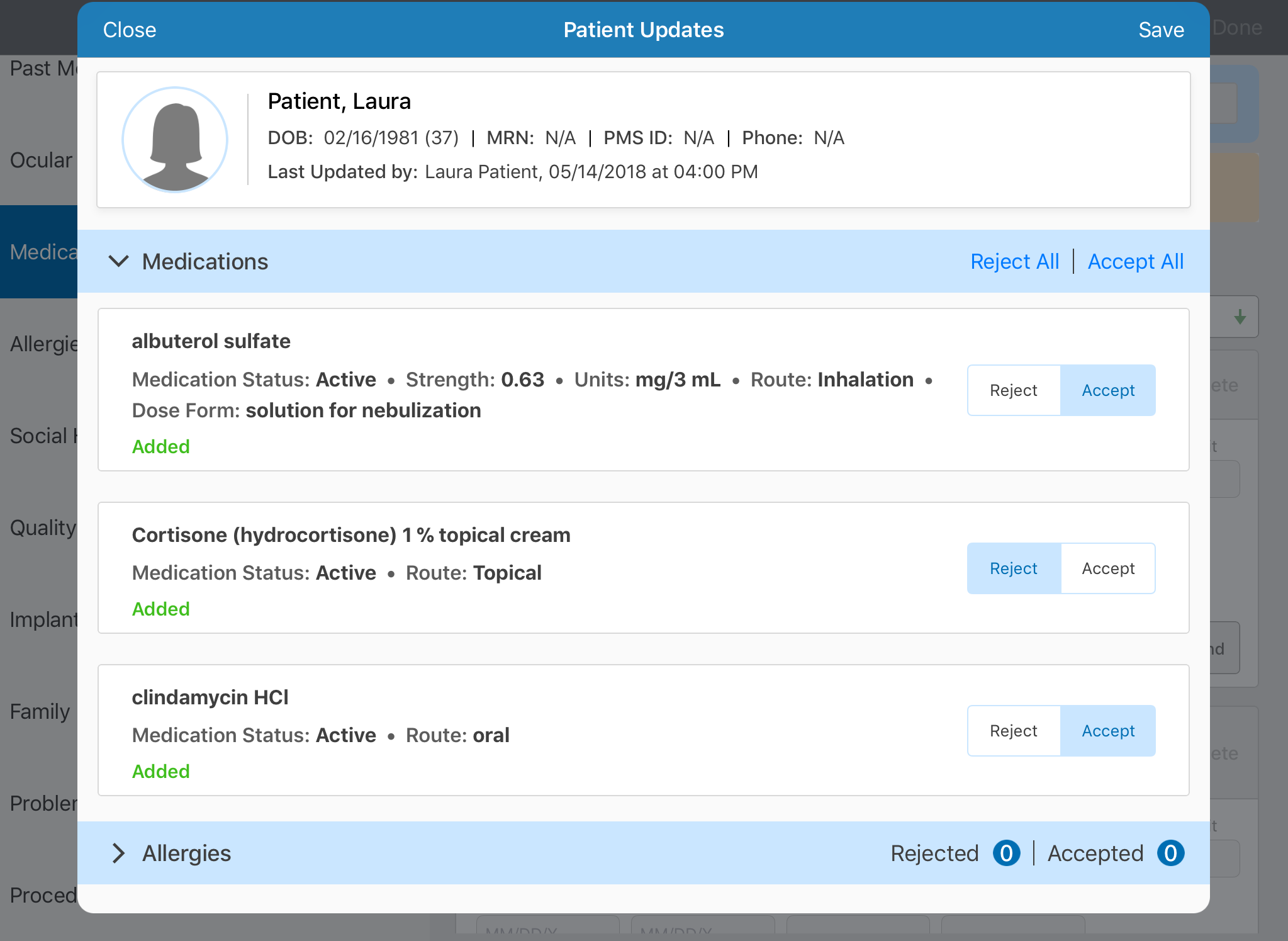
- Tap the arrow next to the section you want to review.
- Select Reject or Accept for each item on the drop-down list. You can also tap Reject All or Accept All for all items in the section you are reviewing.
- After you have reviewed all updates, tap Save.