Viewing Attachments from the Medication or Allergy List in the iPad App
While in the Clipboard, you can view an attached medication or allergy list and add that information to the patient’s history using a side-by-side comparison. This topic describes how
To view attachments from the Medications List
- Open the patient’s Clipboard.
For more information, go to Accessing the Clipboard in the iPad App.
- Tap the Medications tab.
- Tap Import.
- From the drop-down menu, select Attachments.
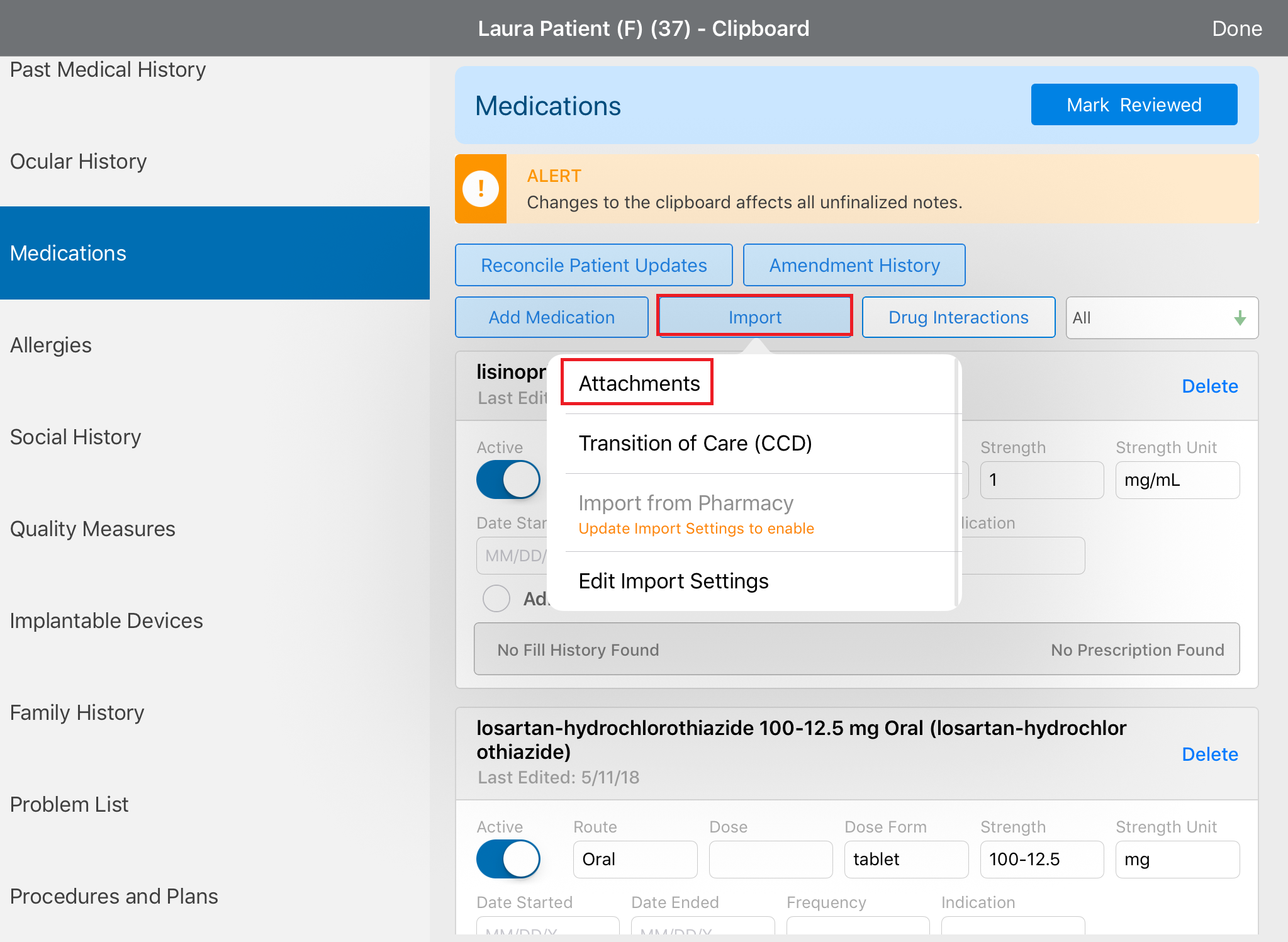
- Tap the green drop-down arrow.
- From the drop-down list of attachments, select the attachment you want to view.
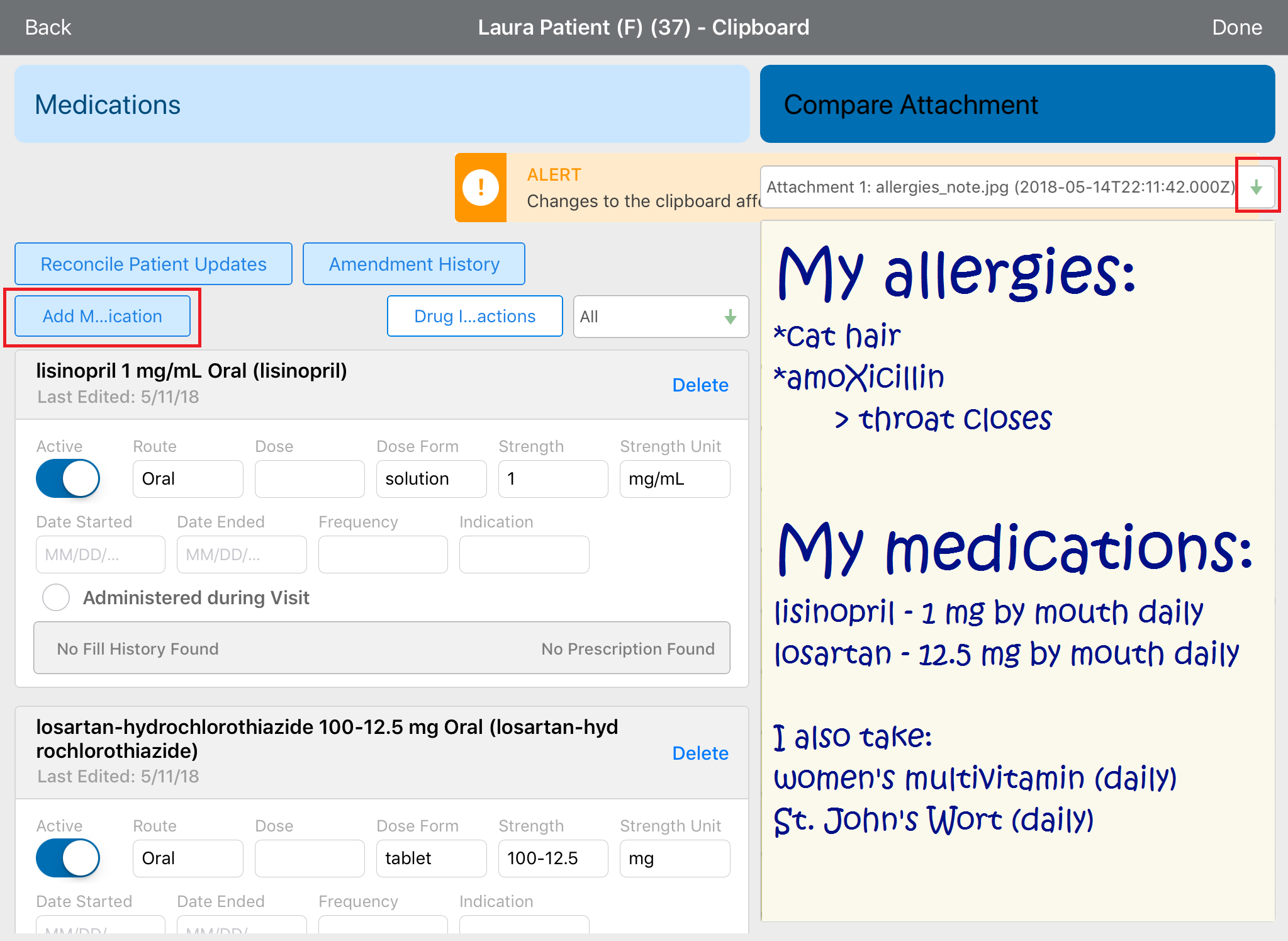
- Tap Add Medication while viewing your attachment.
- When you finish comparing medications, tap Done or navigate to another section.
Your changes are automatically saved.
To view attachments from the Allergies List
- Open the patient’s Clipboard.
For more information on opening the Clipboard, go to Accessing the Clipboard in the iPad App.
- Tap the Allergies tab.
- Tap Reconcile.
- From the drop-down menu, select Attachments.
- Tap the green drop-down arrow.
- From the drop-down list of attachments, select the attachment you want to view.
- Tap Add Allergy while viewing your attachment.
- When you finish comparing allergies, tap Done or navigate to another section.
Your changes are automatically saved.