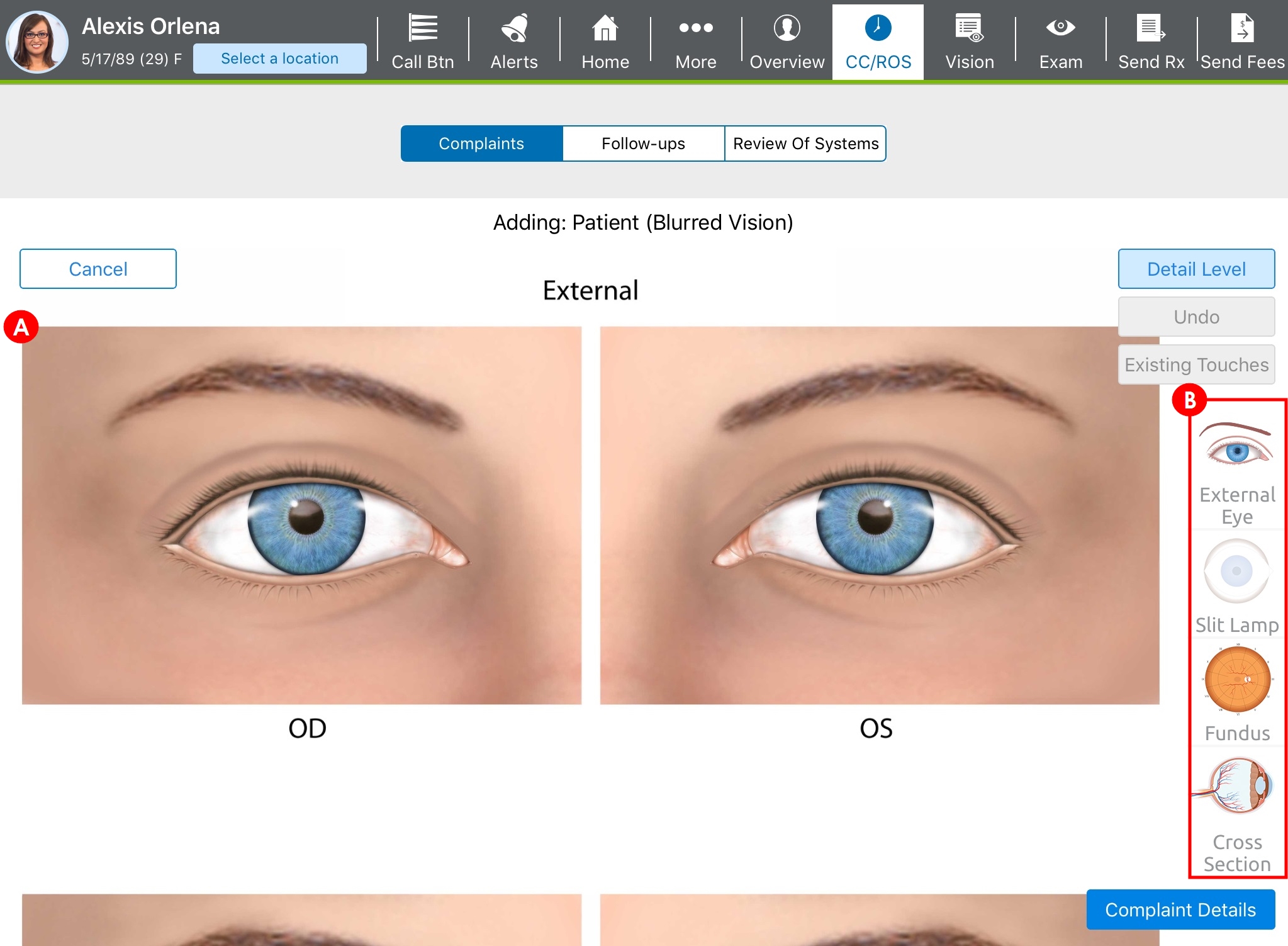Adding and Editing Patient Complaints in the Detailed Visit Overview (iPad)
When it comes to documenting the chief complaint, you have the option of documenting the complaint as free-form text that more closely resembles the patient's own words or as structured data, guided by check boxes and drop-down menus. How you chose to document complaints—free form or structured—depends on your preference and the needs of your practice.
This section explains how to record a patient’s chief complaint and any secondary complaints as well as how to edit the CC/HPI statement directly in the Detailed Visit Overview. What do you want to do?
The "other complaint" option enables you to add free-form complaints.
- Open a patient visit. To learn how, go to Creating or Opening a Visit (iPad).
- Locate the CC/HPI|ROS section header, tap the Add CC/HPI or ROS drop-down, and select Other Complaint.
- Tap the Condition free text field, type the name of the condition, and tap the >.
- Tap the Please describe your condition free text field, type a description, and tap the >.
- Select HPI Components as needed.
- Tap Save Complaint.
- Open a patient visit. To learn how, go to Creating or Opening a Visit (iPad).
- Locate the CC/HPI|ROS section header, tap the Add CC/HPI or ROS drop-down, and select Chief Complaint.
The Choose Complaint window opens. The most common complaints are displayed at the top of the search list.
- Select the patient's chief complaint.
The body atlas screen appears, enabling you to record the patient’s chief complaint visually using a variety of diagram options.
- On the right side of the screen, tap the Eye Diagram view (B) you want to use to record the location of the chief complaint.
- Tap the Eye diagram (A) to indicate the location of the problem.
If you make a mistake, tap Undo in the upper-right corner of the Eye diagram to remove the last dot you placed.
- Tap Complaint Details.
The Complaint Details screen opens.
The tabs along the top of the screen give you options to can describe the quality, severity, duration, and additional details of the chief complaint.
Swipe the tabs left or right to see additional tabs.
- Select whether this is a new presentation or a follow-up to the complaint.
- Tap the tabs for which you want to enter details and answer the questions.
- Tap Save Complaint.
- Open a patient visit. To learn how, go to Creating or Opening a Visit (iPad).
- Locate the CC/HPI|ROS section.
- Locate the chief complaint and tap Override.
The Edit CC/HPI window opens.
- Enter your changes.
- Under Billing HPI Components, select or deselect the items you wish to appear in the chief complaint.
Ensure that the paragraph of the chief complaint correlates to the selected HPI components.
- Tap Save.
- Open a patient visit. To learn how, go to Creating or Opening a Visit (iPad).
- Locate the CC/HPI|ROS section.
- Locate the chief complaint and tap Edit.
The complaint body atlas opens.
- Tap Complaint Details.
The Complaint Details screen opens.
- Tap the tabs for which you want to edit details and answer the questions.
- Tap Save Complaint.
- Open a patient visit. To learn how, go to Creating or Opening a Visit (iPad).
- Locate the CC/HPI|ROS section.
- Locate the chief complaint and tap Delete.
- Tap OK to acknowledge the deletion.
If the patient has more than one chief complaint, you can reorder the complaints. This automatically reorders the patient's HPI.
- Open a patient visit. To learn how, go to Creating or Opening a Visit (iPad).
- Locate the CC/HPI|ROS section, locate the CC/HPI header, and tap Reorder Complaints.
The Reorder Chief and Follow Up Complaint(s) window opens.
The Reorder Complaints link only appears when two or more complaints are documented.
- Tap the handles on the right side of the complaint list and drag the complaints to the desired order.
- Tap Save.