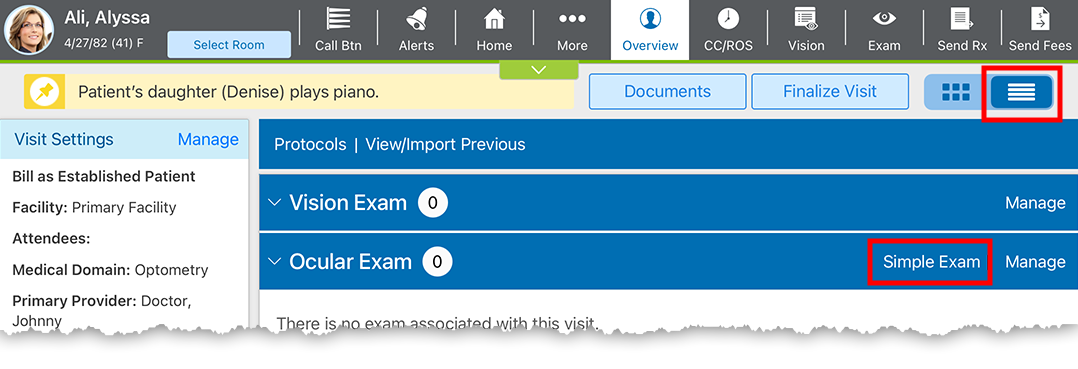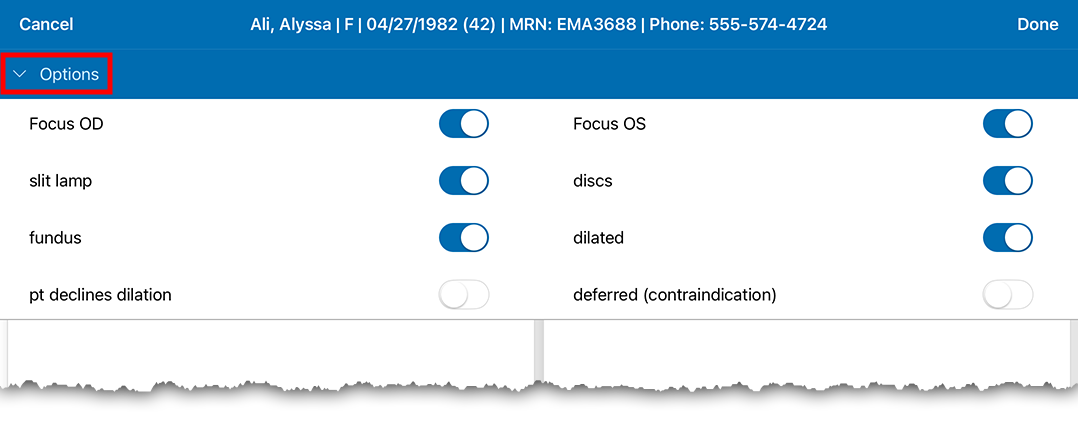Performing a Simple Eye Exam in the Detailed Visit Overview (iPad)
Simple Eye Exam enables you to document a routine eye exam with just a few taps. Here's how to document a complete eye exam from the Detailed Visit Overview:
- Open a patient visit. To learn how, go to Creating or Opening a Visit (iPad).
- Locate the Ocular Exam section and tap Simple Exam.
- Tap the Options bar to reveal the exam settings.
- Toggle the exam controls as needed to indicate laterality, dilation, slit lamp, discs, and fundus.
- Tap the Options bar again to hide the exam settings.
- Document one or more Findings.
To copy findings from one eye to the other, select the finding(s) and tap Copy to OS or Copy to OD.
- Document the CD Ratio and tap Done.
The exam is saved and appears in the Ocular Exam card.