Generating the Aged Claims Report
The Aged Claims Report lists balances (amounts owed to your practice) by age (30, 60, and 90 days) for the selected carrier, plan, location, and/or patient. You can select to calculate totals by carrier, by claim, or by location by carrier. You can also print the report for a single month or specify a date range. For information on using this report to reconcile your monthly transactions, go to Understanding Key Financial Reports in Encompass
- Click Claim Management and select Claim Management.
- Click Billing Reports.
- Click Aged Claims Report.
- Select the Carrier, Plan, Location, and/or Patient you want to print.
- Select a Total By setting.
- Select the Aging Type.
- Select Billing Month to select a month to print or select Select Dates to specify dates. You can enter a Cut Off Date, Last Deposit Date, and/or a range of Service Dates.
- Click Generate.
The report opens in a new window. For detailed information on the data included on the report, go to Aged Claims Report.
If the report does not open, check to make sure your browser is set to allow pop-up windows. For instructions, see Enabling Pop-ups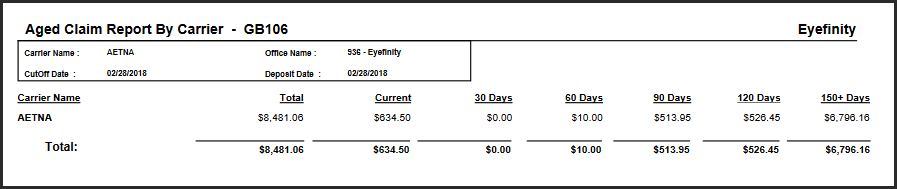
- To export the report, perform one of the following steps:
Click Export to PDF to open the report as a PDF file.
Click Export to Excel to open the report as an Excel spreadsheet.