Generating the Billing Adjustments Report
The Billing Adjustments Report shows all adjustments performed on claims within the selected month.
- Click Claim Management and select Claim Management.
- Click Billing Reports.
- Click Billing Adjustments Report.
- Select one or more Offices to print.
- Select the Carrier.
- Select the Adjustment Reason.
- Select the Item Type.
- Select Billing Month to select a month to print or select Select Dates to specify a date range.
By default, the report prints Patient Names, Claim IDs, Service Dates, and Transaction Dates. Deselect the Show Claim Details check box if you want to print a summary report that does not break out this information.
- Click Generate.
The report opens in a new window.
If the report does not open, check to make sure your browser is set to allow pop-up windows. For instructions, see Enabling Pop-ups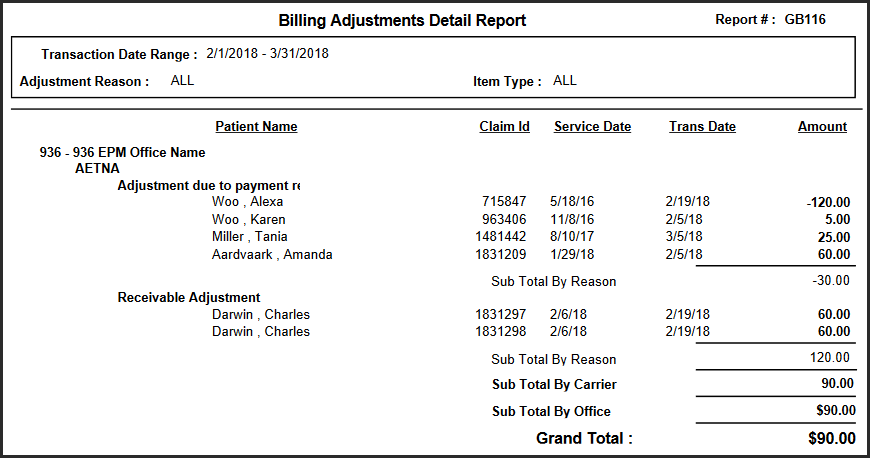
- To export the report, perform one of the following steps:
- Click Export to PDF to open the report as a PDF file.
- Click Export to Excel to open the report as an Excel spreadsheet.