Generating the Billing Outstanding Balance Report
This report includes outstanding balances, by claim for a specific carrier and plan.
- In Claim Management, click Billing Reports.Click Claim Management and select Claim Management.
- Click Billing Reports.
- Click Billing Outstanding Balance Report.
- Enter the Service Date range and Billing Date range to print, or select dates from the calendar.
- Select the Carrier.
- Select the Plan.
- To print a summary report that does not show individual claim detail, select Show Summary.
- Click Generate.
The report opens in a new window.
If the report does not open, check to make sure your browser is set to allow pop-up windows. For instructions, see Enabling Pop-ups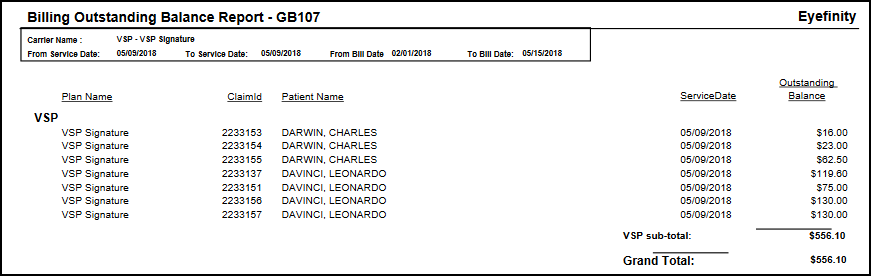
- To export the report, perform one of the following steps:
- Click Export to PDF to open the report as a PDF file.
- Click Export to Excel to open the report as an Excel spreadsheet.