Generating the Billing Transaction Report
The Billing Transaction Report displays all transactions, payments, adjustments, write-offs, and refunds for the specified billing month or a range of transaction dates or service dates. For information on using this report to reconcile your monthly transactions, go to Understanding Key Financial Reports in Encompass
- Click Claim Management and select Claim Management.
- Click Billing Reports.
- Click Billing Transaction Report.
- Select one or more Offices to print.
- Select one or more Transaction Types.
- If needed, select the Carrier Name and Carrier Type.
- Select one or more Item Types.
- Select Billing Month to select a month to print or select Select Dates to specify a date range.
- Click Generate.
The report opens in a new window. For detailed information on the data included on the report, go to Billing Transaction Report.
If the report does not open, check to make sure your browser is set to allow pop-up windows. For instructions, see Enabling Pop-ups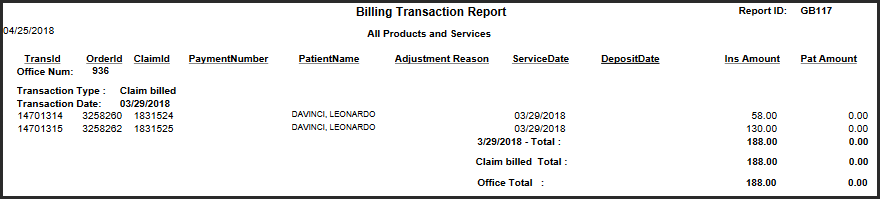
- To export the report, perform one of the following steps:
- Click Export to PDF to open the report as a PDF file.
- Click Export to Excel to open the report as an Excel spreadsheet.